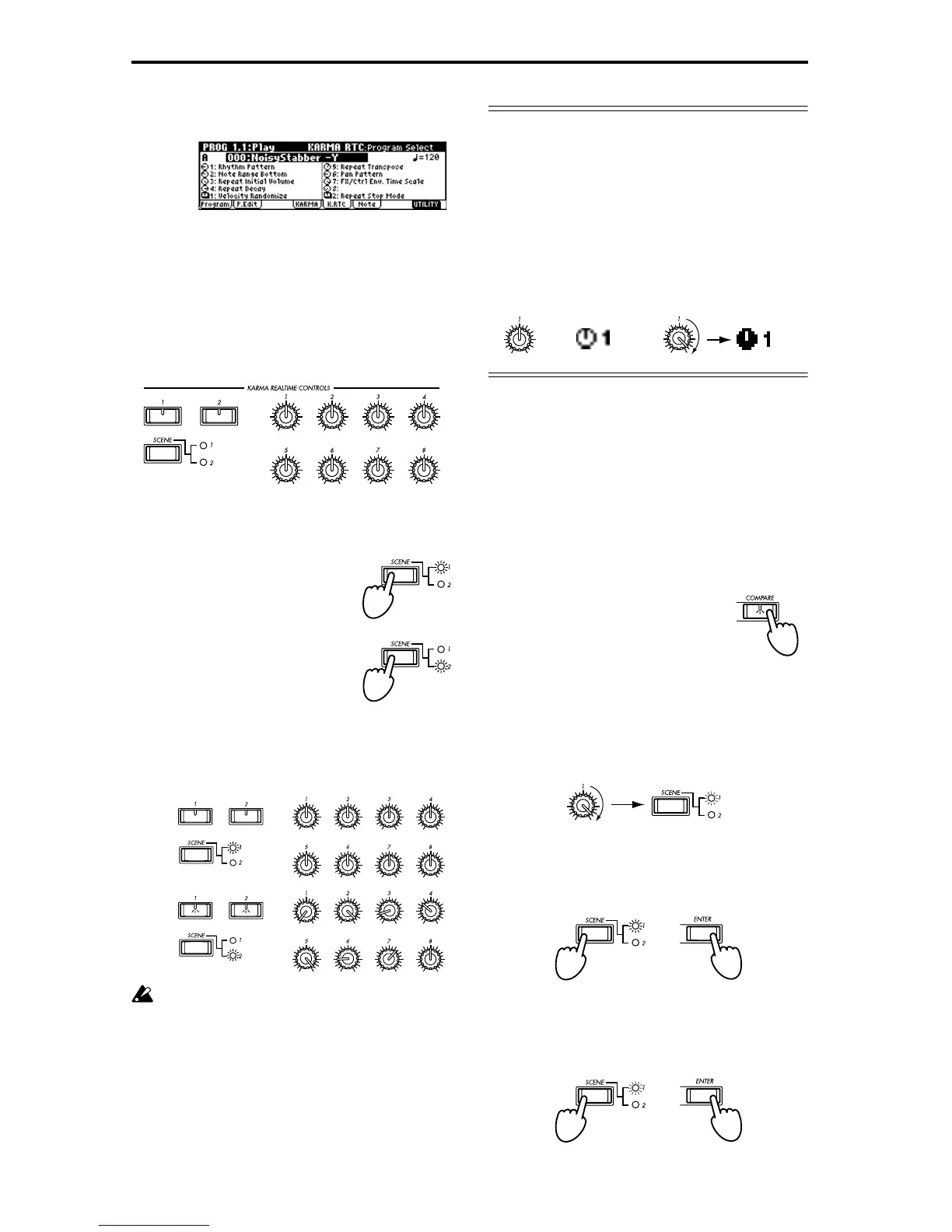28
1 In PROG 1.1: Play, press the [F5] key to access the
KARMA RTC page.
The knob and switch settings for the program will
be displayed as graphics and names.
Names appropriate for the functions of the KARMA
Realtime Controls knobs and switches are already
specified for the preloaded programs.
2 When you operate the KARMA Realtime Controls
knobs [1]–[8] and switches [1]/[2], the pattern or
phrase will change as indicated by the displayed
function names.
3 When you press the [SCENE] key, the 1 or 2 LED
will light alternately each time the key is pressed.
“1” LED lit: Scene 1 is selected.
“2” LED lit: Scene 2 is selected.
The [SCENE] key lets you save two sets of settings
for knobs [1]–[8] and switches [1]/[2]. By pressing
the [SCENE] key, you can immediately select a com-
pletely different state of settings for knobs [1]–[8]
and switches [1]/[2].
The illustration above only shows the concept; the
physical locations of the knobs will not change
when you switch scenes.
When you operate knobs [1]–[8] or switches [1]/[2]
when each scene is selected, the settings will be tem-
porarily saved in the corresponding scene. When
you write the program, both scene 1 and scene 2
will be saved.
Graphic display of knobs and switches
When you operate the knobs or switches to modify the
values written in a program, the graphic display of the
knob or switch in the LCD screen will be highlighted
(displayed in black).
When a knob or switch is restored to the value that is
written in the program, the graphic display of that
knob or switch will also revert to the normal display.
This is convenient when you wish to restore a knob or
switch to its original position after adjusting it.
If you wish to restore the state of the knobs
and switches
As an alternative to operating the knobs or switches
while you watch the graphic display, you can use the
following methods.
Restoring the entire program
● Press the [COMPARE] key. The settings of the
entire program will return to the state in which
they were written. (☞p.15 “Basic opera-
tion”“[COMPARE] key”, PG p.6)
When you press the [COMPARE] key once again,
the program will return to the modified state.
Restoring only the SCENE settings
1 When you operate the knobs or switches to modify
the values that are written in the program, the LED
of the currently selected scene will blink.
2 If you now hold down the [ENTER] key and press
the [SCENE] key, all knobs and switches will auto-
matically return to the values that were written.
(The LED will stop blinking.)
3 Once again, hold down the [ENTER] key and
press the [SCENE] key, and all knobs and switches
will automatically return to the state of step 1.
(The LED will blink.)
Scene 1
Scene 2
Written value
Operate the knob to modify
the written value
Blinking
Lit
Blinking
