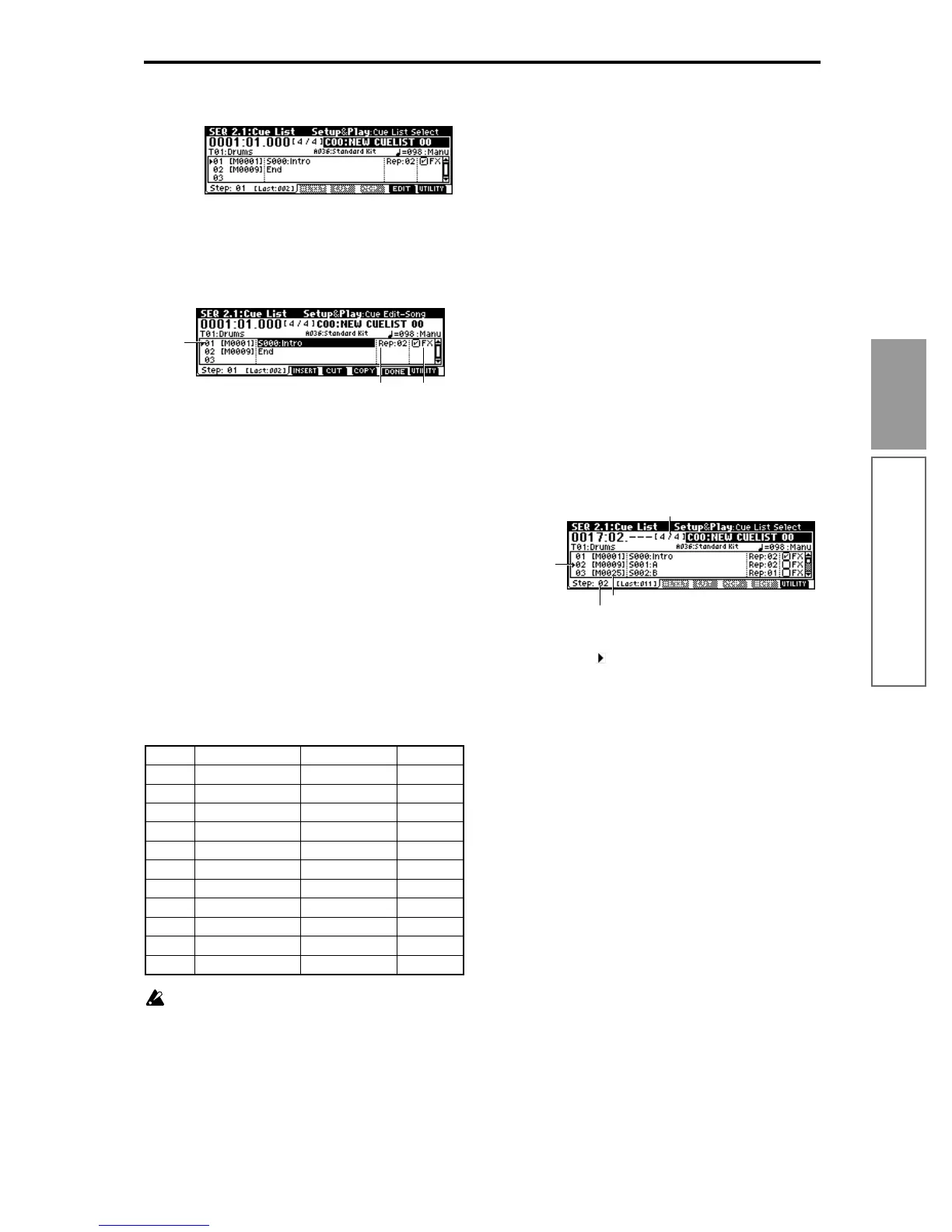69
Basic functions
Sequencer mode
3 Press the [F7] (“EDIT”) key
When you press this key, the LCD screen “EDIT”
indication will change to “DONE,” and you will be
able to insert or delete songs into or from the cue
list.
4 Press the [F4] (“Insert”) key.
The step will be added.
5 Select a song for “Step”.
6 In “Rep(Repeat),” specify the number of times that
the song at each step will repeat.
7 If necessary, check the “ FX” check box.
This specifies whether or not the effect settings will
also be changed when the song at that step is
played. If you want the effect settings to change,
check this box. For this example, check “Step” 01.
8 Press the [F4] (“Insert”) key to add the next step.
Refer to the table below, and add the appropriate
steps.
If you press [F5] (“CUT”), the selected step will be
deleted. If you press the [F4] (“INSERT”) key, that
step will be inserted. If you press the [F6] (“COPY”)
key, the selected step will be copied. If you press the
[F4] (“INSERT”) key, that step will be inserted.
Depending on the effect settings, a certain amount
of time may be required for the effects to be
switched. If this occurs, the playback will not be
smoothly connected from song to song.
To ensure a smooth transition from song to song,
check “FX” for “Step” 01. Do not check “FX” for
the remaining steps. This way, the effect settings
will be made before playback begins, and there
will be no time lag when cue list playback is
started or when switching from song to song.
Although it will not be possible to change effect
types within the cue list, you can use dynamic
modulation or MIDI control changes such as Effect
Control to control the effects within the cue list, for
example applying reverb more deeply on certain
songs, or raising the LFO speed for a specific song.
We recommend this method if you will be using a
cue list to construct the song. When you execute
the utility menu command “Convert to Song”, the
effect settings of the “Step” 01 song will be speci-
fied for the song that results from the conversion.
Even if “FX” is not checked, there may be cases in
which a time lag in the transition between songs,
depending on the musical data of the song. Also,
there may be cases in which the musical data is not
played at the correct timing at the transition
between songs. If this occurs, you can edit the
musical data of the song, or convert the cue list to a
song for playback. If you use “Convert to Song” to
convert the cue list to a song, there will be no time
lag during playback at the transition between
songs, and the musical data will be played at the
correct timing.
•“Step”: The arrow will indicate the currently
playing step. indicates the currently selected
“Step.” If you set “Current Step” while stopped,
the display will change.
•“M***”: Indicates the starting measure of that step.
•“Meter”: Indicates the currently-playing time
signature. This cannot be changed.
9 This completes the settings. Press the [START/
STOP] key to begin playback from the step speci-
fied in “Current Step.”
• The name of a cue list can be specified by the
“Rename Cue List” page menu command.
• If you wish to use the tempo that is specified by the
song of each step, set “Tempo Mode” to Auto. If
this is set to Manu (Manual), playback will use the
tempo that you specify in “ =”.
• If you specify Continue to Step01 for the last step,
the cue list will continue playing back repeatedly.
• If you set “Rep(Repeat)” to FS, a foot switch
connected to the [ASSIGNABLE SWITCH] jack will
control the timing at which the song stops
repeating. Set “Foot SW Assign” (Global 6.1:
Controller, Foot page) to Cue Repeat Control.
• When you play the keyboard, the program of the
track selected by “Track Select” will sound. If a
different program is selected for each song, the
Step song Rep (Repeat) FX
01 S000:Intro 02 Check
02 S001:A 02 —
03 S002:B 01 —
04 S003:Bridge 02 —
05 S001:A 02 —
06 S002:B 01 —
07 S003:Bridge 02 —
08 S001:A 01 —
09 S003:Bridge 03 —
10 S004:Ending 02 —
11 End ——
Step
Rep(Repeat) FX
Current Step
Meter
the currently
playing step
the starting measure of that step
