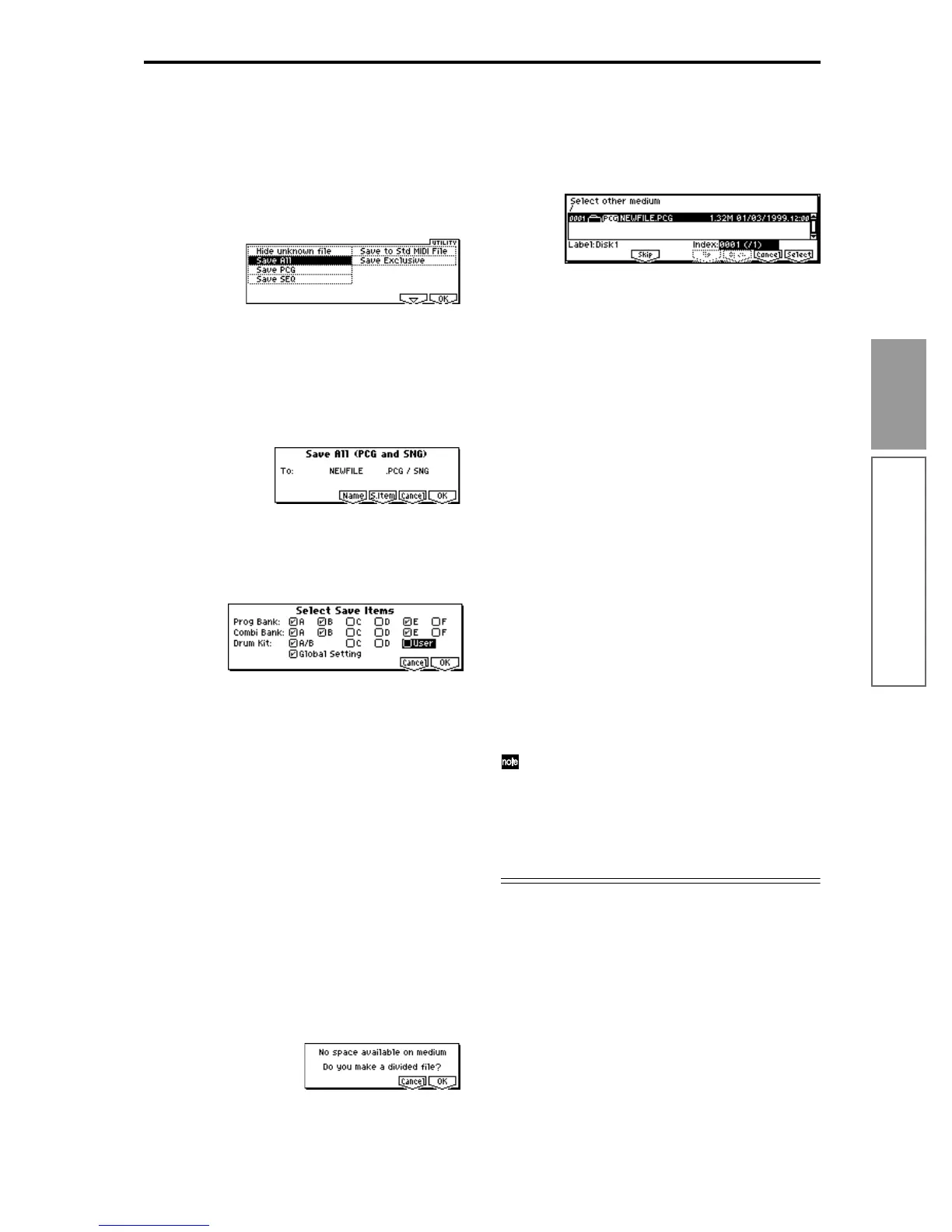41
Basic functions
Saving data
3 Press the [F2] (“Save”) key to access the Save page.
4 If the media contains directories, select the direc-
tory in which you wish to save the data.
To move to a lower directory level, press the [F6]
(“OPEN”) key. To move to a higher level, press the
[F5] (“UP”) key.
5 Select the “Save All” utility menu command.
Press the [F8] (“UTILITY”) key to access the utility
menu. Press the [F7] key to select “Save All,” and
then press the [F8] (“OK”) key.
A dialog box will appear. The contents of the dialog
box and the settings etc. will differ depending on the
type of data that you are saving. For details on each
type of file (☞PG p.153).
6 Press the [F5] (“Name”) key to access the text dia-
log box, and input the name. (☞p.39)
7 Press the [F6] (“S.Item”) key, and un-check the
items that you do not need to save.
Select Prog Bank, Combi Bank or Drum Kit, and
select the items (banks) that you wish to save. The
items whose check boxes are checked will be saved.
After making your selection(s), press the [F8]
(“OK”) key.
8 Press the [F8] (“OK”) key to execute the Save oper-
ation.
If the data fits on one floppy disk
The data will be saved on the specified floppy disk,
and you will return to the Save page. The amount of
time required will depend on the amount of data.
If a file with the same name already exists on the
floppy disk, you will be asked whether you want to
overwrite. If you wish to overwriting, press the [F8]
(“OK”) key. If you wish to save without overwriting,
press the [F7] (“Cancel”) key, re-do the operation from
step 5, and rename the data in step 6 before saving it.
If the data does not fit on one floppy disk
The “No space available on medium” dialog box
will appear. (☞PG p.154)
You can divide the file and save the data on multiple
volumes of floppy disk.
1) Make sure that you have a sufficient number of
floppy disks, and press the [F8] (“OK”) key. Sav-
ing will begin.
2) When the disk is full, the following dialog box
will appear.
3) Insert the next floppy disk into this instrument’s
floppy disk drive.
4) Press a function key etc. to make this instrument
detect the next floppy disk.
5) Press the [F8] (“Select”) key.
Saving will begin.
6) If the the dialog box of step 2) appears again,
repeat steps 3)–5).
If you decide to cancel the Save operation, press
the [F7] (“Cancel”) key.
The dialog box of step 2) will appear. Press the
[F7] (“Cancel”) key will appear.
The display will ask “Are you sure?” Press the
[F8] (“OK”) key. This will cancel the Save opera-
tion.
7) When saving is complete, you will return to the
Save page.
9 When saving ends and you return to the Save
page, the LCD screen will show the file that was
saved.
The data will be saved as the following files.
.PCG file
Programs, combinations, drum kits, and global set-
tings that were saved in internal memory
.SNG file
Sequencer songs, cue lists, and user patterns
When loading files that were saved across multiple
volumes of disk, a “Where is a ...” dialog box will
appear during the loading process. Insert the disk
containing the specified file, select the directory,
and press the [F8] (“Select”) key to load the data.
(☞PG p.151)
Other ways to save
In addition to “Save All,” the utility menu commands
include “Save PCG” which saves programs, combina-
tions, drum kits, and global settings; “Save SEQ”
which saves only sequencer songs, cue lists, and user
patterns. Select the appropriate utility menu command
for the data that you wish to save on floppy disk.
