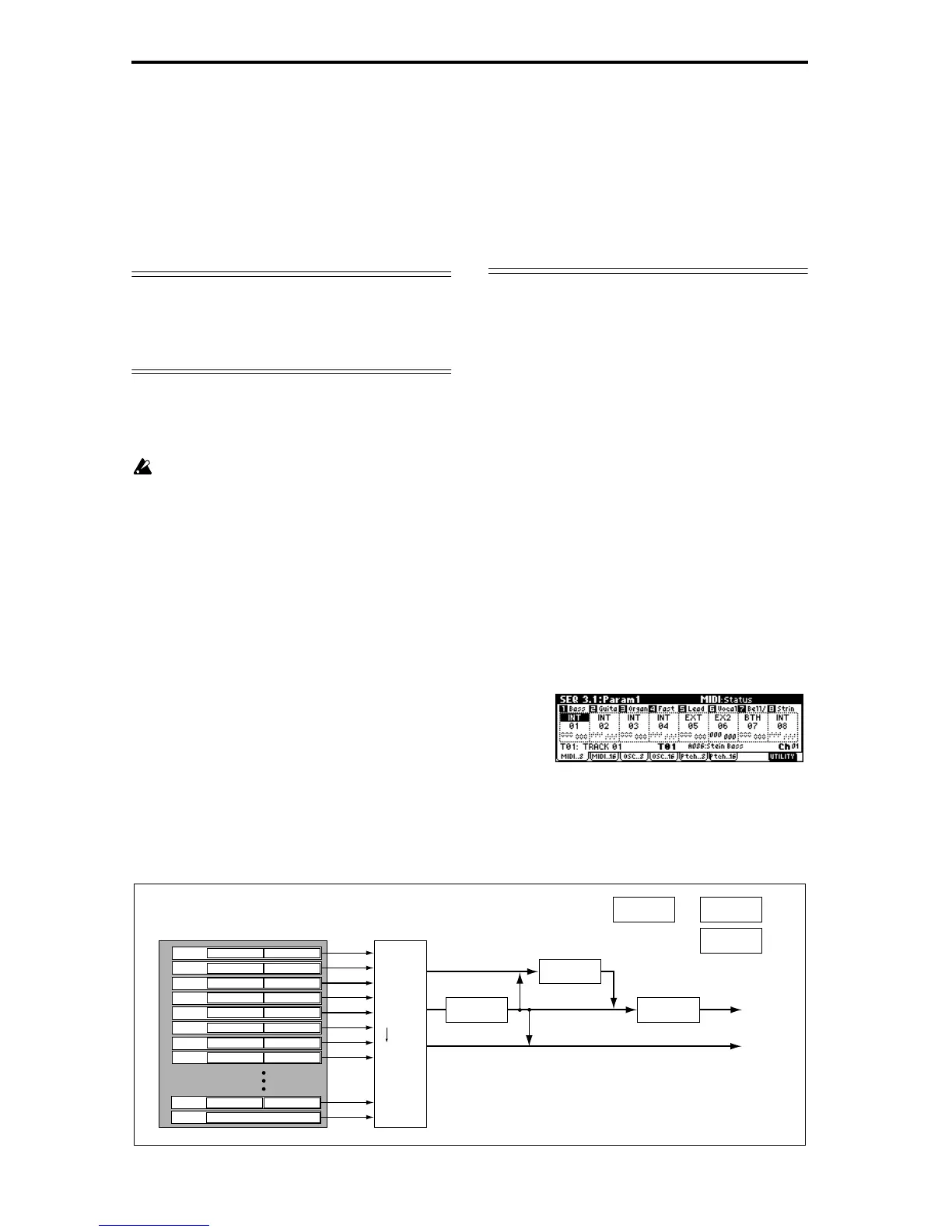58
• Standard MIDI Files
This format is not able to provide a totally faithful
reproduction of the performance on this instrument
in the way that this instrument’s own format does
(although there will be no problem for normal play-
back), but does provide compatibility with other
SMF-compatible devices.
To load song data from floppy disk or save song data to
floppy disk, use Disk mode. (☞p.40, p.93)
Memory Protect
Before you record a track or pattern, or edit the musical
data, you will need to turn off the memory protect set-
ting in Global mode. (☞p.38)
The Compare function
When you perform realtime recording, step recording,
or track editing, this function allows you make before-
and-after comparisons. (☞p.15)
If you continue editing when the [COMPARE] key
LED is lit, the LED will go dark. That musical data
will now be the data that is selected when the
[COMPARE] key LED is dark.
Operations for which Compare is available
• Recording to a track
• Track Edit
All commands except for the “Memory Status” and
“Rename Track” utility menu commands of the SEQ
5.2: Track Edit page.
• Recording to a pattern
• Pattern Edit
All commands except for the “Memory Status,”
“Rename Pattern,” “FF/REW Speed,” and “Rename
Track” utility menu commands of the SEQ 5.1:
RPPR, Pattern page.
• Song Edit
SEQ 1.1-4.4 and 6.1–6.4 pages: utility menu com-
mands “Delete Song” and “Copy From Song”
SEQ 2.1: Cue List page: Page menu commands
“Convert to Song” and “Copy Song”
In general, track and pattern event data can not be
returned to its original state.
Comparing song parameters is possible only during
song editing (when executing a utility menu com-
mand).
Operations for which Compare is not available
• Editing song parameters
• Utility menu commands other than those listed
above (in Operations for which Compare is
available)
About MIDI
Synchronizing the sequencer with an external MIDI
device
The record/playback tempo of this instrument’s
sequencer can be synchronized to an external MIDI
device such as a sequencer or rhythm machine
(PG ☞p.253).
Track status “status”
You can make settings for this instrument’s sequencer
to specify whether it will sound the internal tone gen-
erator or an external tone generator.
When Track Status “Status” (3.1: Param1, MIDI..8,
MIDI..16) is set to INT, operating this instrument’s key-
board and controllers will sound and control this
instrument’s own tone generator.
When Track Status is set to EXT, EX2 or BTH, operat-
ing this instrument’s keyboard and controllers will
sound and control the external tone generator. (The
MIDI channel of the external tone generator must
match the “MIDI Channel” of the track that is set to
EXT, EX2 or BTH.) With a setting of BTH, both the
external tone generator and this instrument’s tone gen-
erator will sound and be controlled.
If you wish to use the Sequencer mode of the instru-
ment as a 16-track multi-timbral tone generator, select
INT or BTH. (☞“Status” PG p.82)
Insert Effect 1 ... 5 :
7.2—1...6
AUDIO OUTPUT
L/MONO, R
Master Effect 1, 2 :
7.3—1...3
AUDIO OUTPUT
INDIVIDUAL 1,2
MasterEQ : 7.3—4
Controller Setup : 2.2
KARMA: 6.1 6.4
(Module A, B, C, D)
BUS : 7.1—1
Track
Insert Effect
Master Effect
Individual Outputs
Track 1
Track 2
Track 3
Track 4
Track 5
Track 6
Track 7
Track 8
Track 16
Master Track
Pattern U00 ... U99
RPPR Setup
: 5.1
Setup parameters
Musical data
Setup parameters
Musical data
Setup parameters
Musical data
Setup parameters
Musical data
Setup parameters
Musical data
Setup parameters
Musical data
Setup parameters
Musical data
Setup parameters
Musical data
Setup parameters
Musical data
Tempo, time signature data
7.1-1 or 7.2-1 etc. indicate pages or tab screens used on this instrument for editing.
