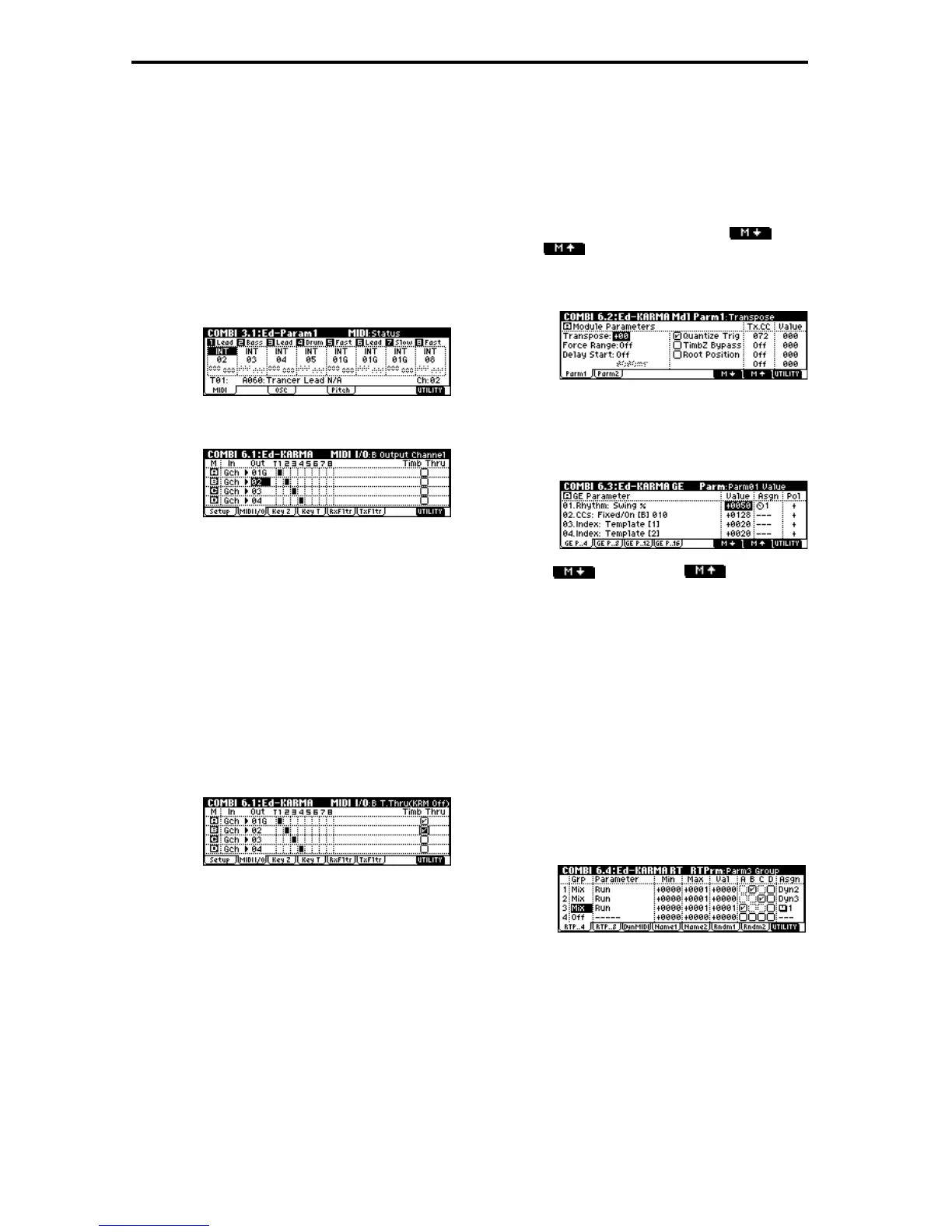84
Example setting:
Select a bass program for timbre 1, and a piano pro-
gram for timbre 2.
We will make settings so that timbre 1 is played by a
bass phrase from KARMA module [A], and timbre 2 by
a piano phrase from KARMA module [B]. (Make sure
that the global MIDI channel (GLOBAL 2.1-1a) is set to
01.)
1 Set the “MIDI Channel” (3.1-1a) of timbres 1 and 2.
For this example, set timbre 1 to 01G, and timbre 2
to 02. By setting these to separate channels, each
timbre will be played only by the KARMA module
of the matching channel.
2 Set the “Input Channel” and “Output Channel” of
each KARMA module.
KARMA module [A]: “In”=Gch, “Out”=01G
KARMA module [B]: “In”=Gch, “Out”=02
3 Check “Run” for KARMA modules [A] and [B],
and select a GE for each. (☞p.30)
KARMA module [A]: select a bass phrase as the GE
KARMA module [B]: select a piano phrase as the GE
When the KARMA function is on, your keyboard
playing will be input to KARMA modules [A] and
[B].
Module [A] will output the generated bass phrase
on MIDI channel 01 to play timbre 1.
Module [B] will output the generated piano phrase
on MIDI channel 02 to play timbre 2.
4 Set “Timb Thru” to specify whether the timbres
will sound when the KARMA function is off.
When the KARMA function is off, the timbres that
match the global MIDI channel (Ch. 01) will nor-
mally sound when you play the keyboard. In this
example, the bass of timbre 1 (ch.01) will sound.
If you turn “Timb Thru” On (checked), timbres that
do not match the global MIDI channel will sound
when the KARMA function is off.
Turn KARMA module [B] “Timb Thru” to On
(checked). When the KARMA function is off, the
piano of timbre 2 (ch.02) will sound in addition to
the bass of timbre 1 (ch.01).
Making parameter settings for each KARMA
module
For each KARMA module, you can specify parameters
such as the keyboard range that will send input notes
to that module, and the MIDI filter settings. These
parameters are saved for each KARMA module as part
of the combination.
In the 6.2: Ed-KARMA Mdl page, use the ([F6]
key) and ([F7] key) to select the KARMA mod-
ule that you wish to edit. The selected KARMA module
will be indicated in the upper left of the LCD screen as
[A], [B], [C], or [D].
GE parameters
You can edit the parameters of the GE selected for each
KARMA module.
1 Access the COMBI 6.3: Ed-KARMA GE Parm page.
Use the ([F6] key) and ([F7] key) to
select the KARMA module that you wish to edit.
The selected KARMA module will be indicated in
the upper left of the LCD screen as [A], [B], [C], or
[D].
In the same way as when editing in a program, set
“Value,” “Asgn,” and “Pol.” You can also assign
multiple GE parameters to a single KARMA
Realtime Controls knob. For example you can use a
single knob to control the GE parameter “Rhythm
Swing%” for all modules [A], [B], [C], and [D].
RTParm (RealTime Parameters)
In the same way as for a program, non-GE KARMA
parameters such as KARMA key zone and KARMA
module parameters can be assigned to a controller.
1 Access the COMBI 6.4: Ed-KARMA RT RTPrm
page.
In the same way as for a program, set “Grp,”
“Parameter,” “Min,” “Max,” “Val,” and “Asgn.”
In a combination, you can use KARMA modules
[A], [B], [C], and [D]. Turn “Param Module” On
(checked) for the modules that you wish to control.
In the example shown above, KARMA Realtime
Controls switch [1] is controlling Run/Mute for
modules [A] and [B], and switch [2] is controlling
Run/Mute for modules [C] and [D].
