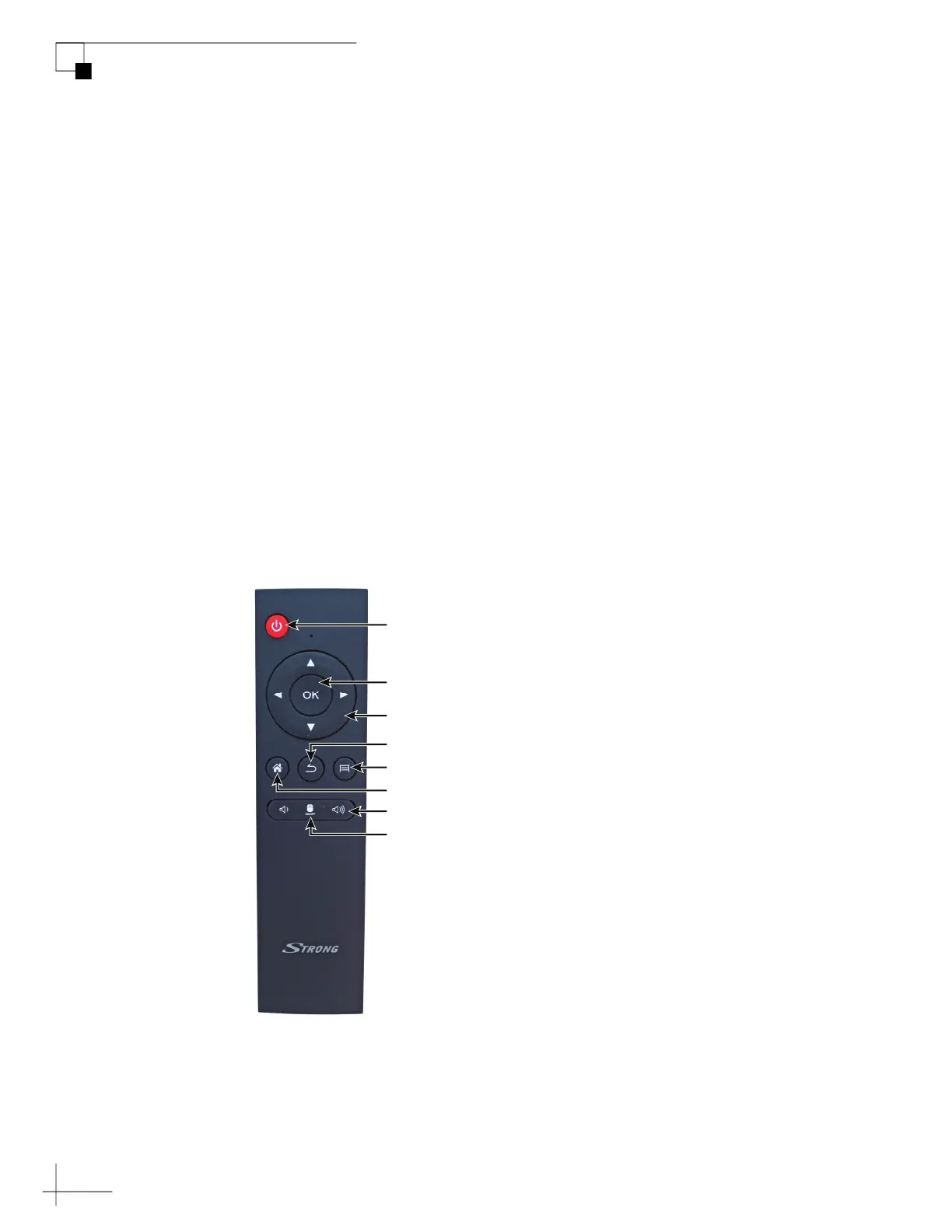TracPhone V7-HTS User’s Guide
110
Data Connections
Option 3: KVH Link Set-top Box Connected to a TV
NOTE: To install the KVH Link Set-top Box (KVH part no. 72-0876), refer
to the detailed instructions provided with the Set-top Box.
1. Turn on the TV and select the HDMI input that is connected to
the Set-top Box.
2. Press the power button on the Set-top Box remote control. The
status light on the front of the Set-top Box should be lit blue
and a splash screen should appear on the TV.
3. Once the KVH Link app has loaded, use the arrows, back, and
OK buttons on the remote control to navigate the onscreen
menus, browse titles, and play content.
4. When you are done using the Set-top Box, you can set it to
standby mode by pressing the power button on the remote
control.
Figure 8-5 KVH Link Set-top Box Remote Control
On/Standby
Navigation
Home Screen
Back/Exit
Volume (keep set to high)
Mouse Mode (keep set to Off)
Select/Confirm
Not used in KVH app
