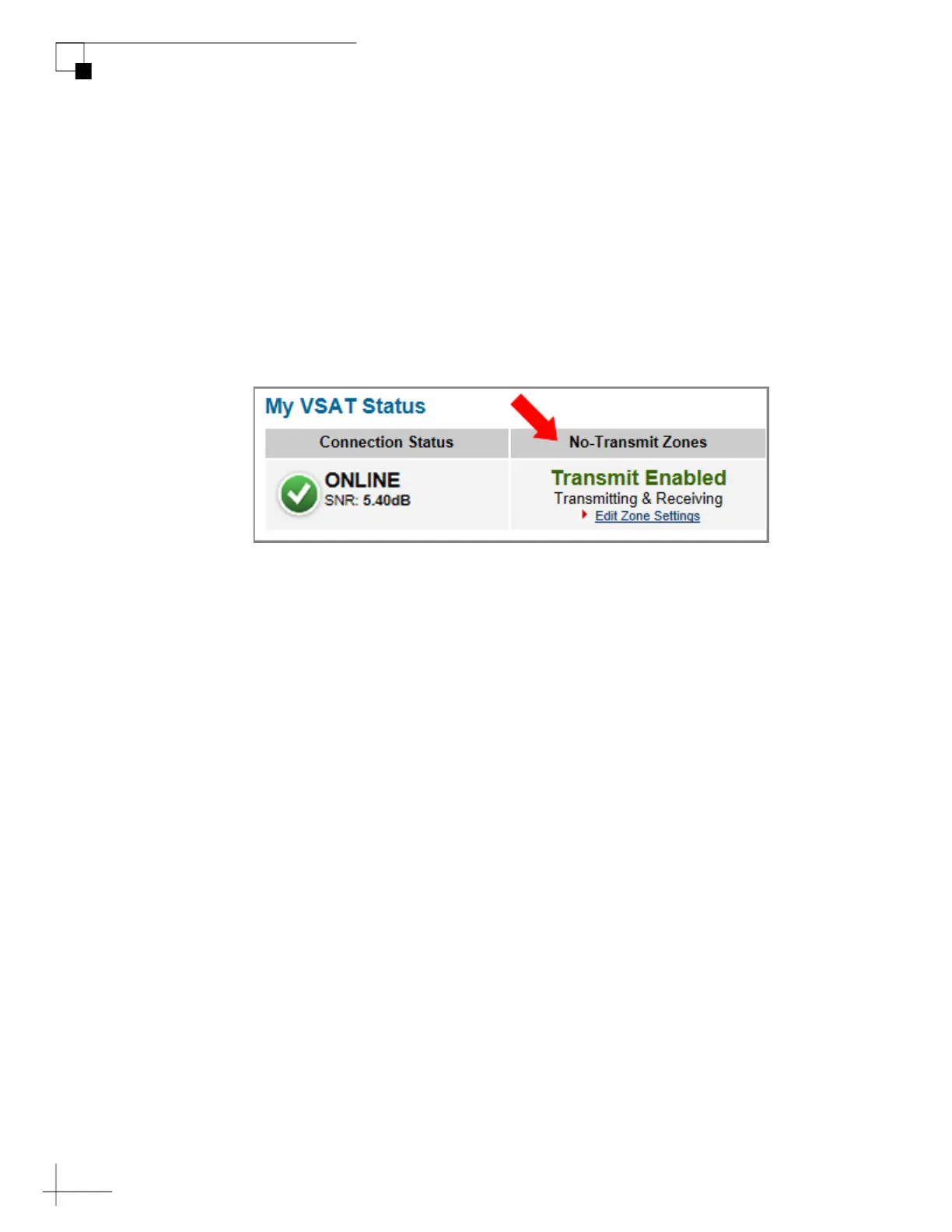TracPhone V7-HTS User’s Guide
32
No-Transmit Zones
Status of No-Transmit Zones
You can view the current status of the system’s no-transmit zones on
the Home page of the TracPhone V7-HTS web interface. If no-transmit
zones have been set up, “My VSAT Status” includes a No-Transmit
Zones column. If this column is missing, no transmit zones have not
yet been set up or they have been cleared from memory. See
“Establishing No-Transmit Zones” on page 33 for details on setting up
no-transmit zones.
Figure 4-2 No-Transmit Zones Status Information on Home Page
The No-Transmit Zones column will display one of the following
status indications:
• Transmit Enabled (green) – One or two no-transmit zones
have been set up and are currently enforced. However, the
antenna is not pointing within a no-transmit zone.
• Transmit Disabled (orange) – One or two no-transmit
zones have been set up and are currently enforced. The
antenna is pointing within a no-transmit zone and will not
transmit.
• Transmit Enabled (red) – One or two no-transmit zones
have been set up, but they are currently being ignored (see
“Disabling No-Transmit Zones” on page 38). The antenna
can transmit in any direction without restriction.
NOTE: You can also view the status of no-transmit zones on the ICM’s front
panel LCD (go to No-Transmit Zones).
