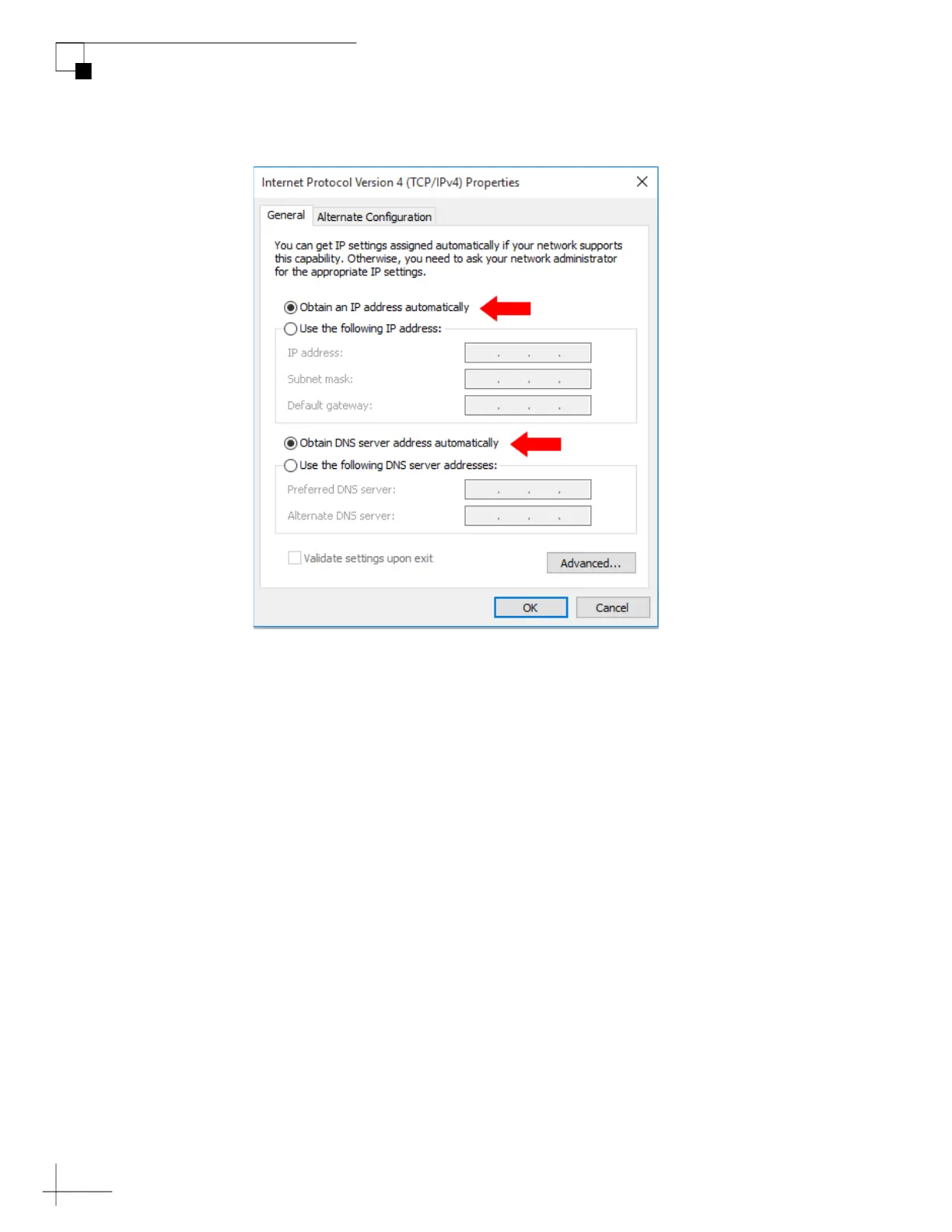TracPhone V7-HTS User’s Guide
86
Network Configuration
Figure 7-17 Windows 10- Internet Protocol Properties
6. In the Ethernet Properties dialog box, click Close.
Windows 8 DHCP Settings
To configure a Windows 8 computer for DHCP addressing, follow
these steps:
1. In Control Panel, double-click Network and Sharing Center.
To open the Control Panel, go to the desktop, select Settings from the
Charms bar, then select Control Panel.
2. In Network and Sharing Center, double-click the Ethernet link
for the Ethernet connection you are using for mini-VSAT
Broadband.
3. In the Ethernet Status dialog box, click Properties. If this screen
doesn’t appear, just skip to Step 4.
4. In the Ethernet Properties dialog box, on the Networking tab,
select Internet Protocol Version 4, and then click Properties.
