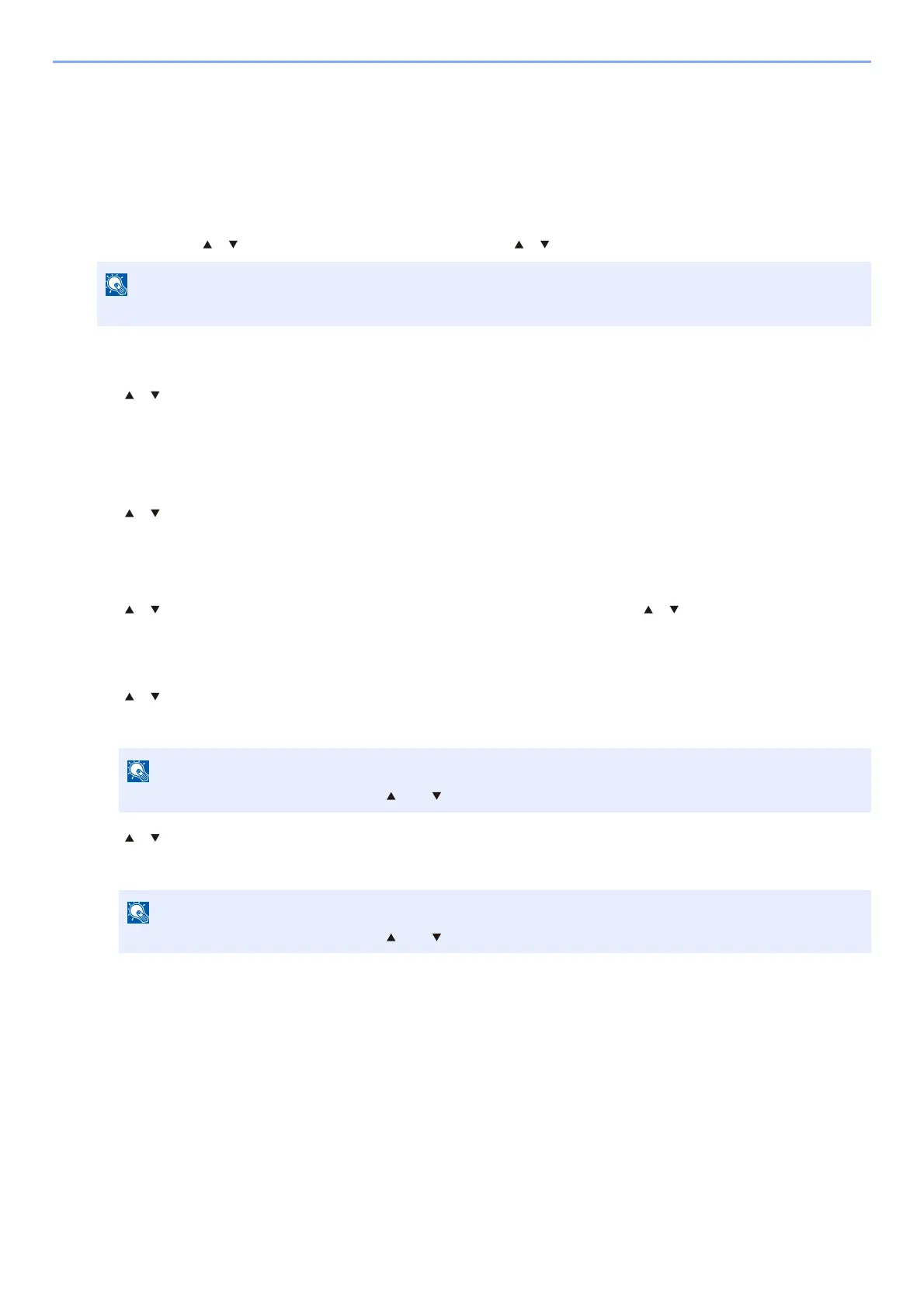3-16
Preparation before Use > Loading Paper
Paper Size and Media Type for the Cassettes:
If the size dial is set to one of the sizes below, set the media type.
"A4", "A5", "B5", "Letter", "Legal" or "A6" (Cassette 1 only)
If the size dial is set to "Other", configure the settings for the paper size and the media type.
1
Display the screen.
[Menu] key > [ ] [ ] key > [Paper Settings] > [OK] key > [ ] [ ] key > [Cassette 1 (to 5) Set.] > [OK] key
2
Specify the media type.
1 [ ] [ ] key > [Media Type] > [OK] key
2 Select the media type, and select the [OK] key.
3
Specify the paper size.
1 [ ] [ ] key > [Other Paper Size] > [OK] key
2 Select the paper size, and select the [OK] key.
If you selected [Custom], use the procedure below to specify the paper length and width.
3 [ ] [ ] key > [Custom PaperSize] in "Cassette 1 (to 5) Set." > [OK] key > [ ] [ ] key > [Measurement] >
[OK] key
4 Select the paper size units, and select the [OK] key.
5 [ ] [ ] key > [Size Entry(Y)] > [OK] key
6 Enter the paper length, and select the [OK] key.
7 [ ] [ ] key > [Size Entry(X)] > [OK] key
8 Enter the paper width, and select the [OK] key.
[Cassette 2] to [Cassette 5] are shown when the optional paper feeder is installed.
Use the numeric keys or select the [ ] or [ ] key to enter a number.
Use the numeric keys or select the [ ] or [ ] key to enter a number.
