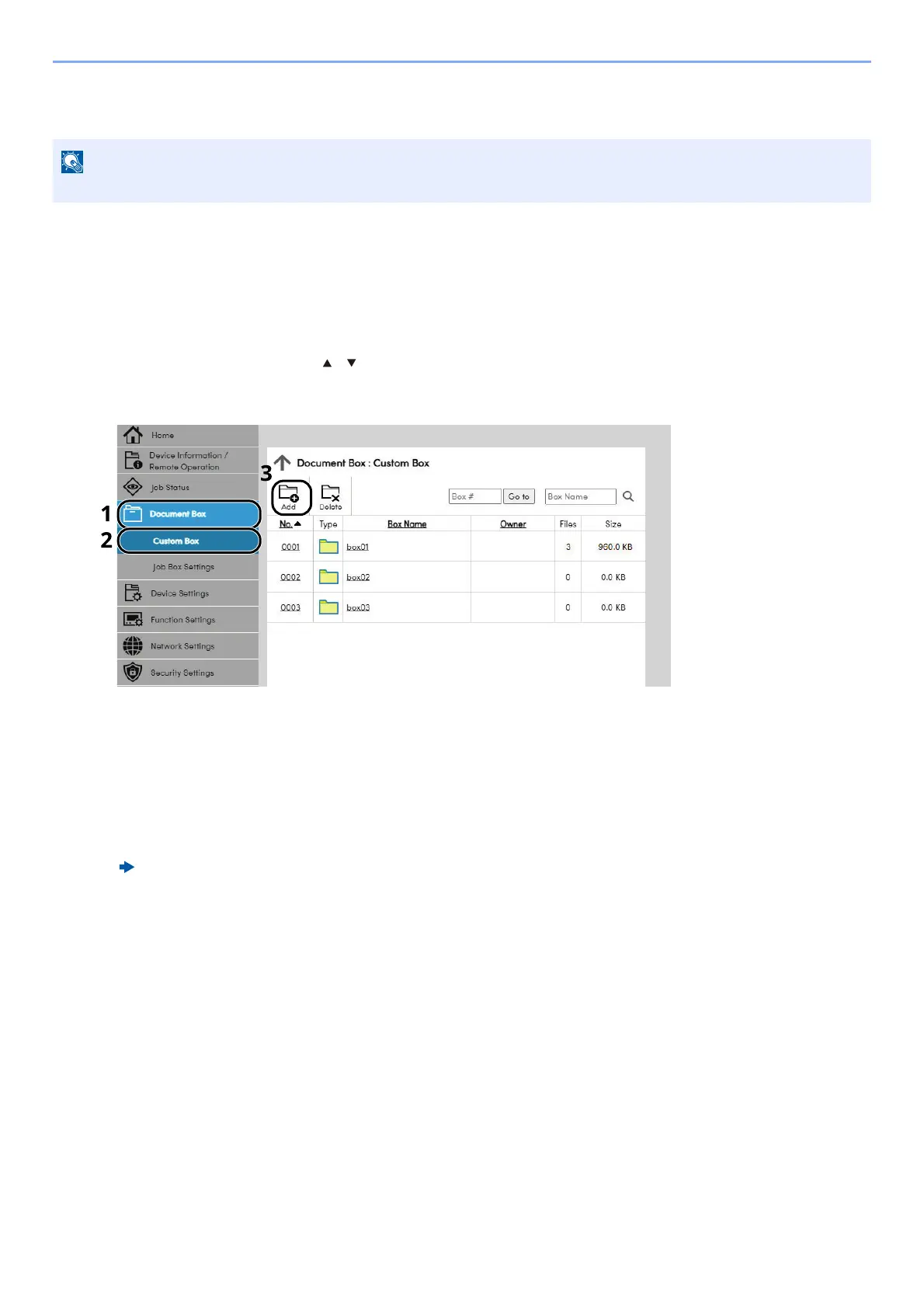2-50
Installing and Setting up the Machine > Command Center RX
Creating a New Custom Box
1
Display the screen.
1 Launch your Web browser.
2 In the address or location bar, enter the machine's IP address or the host name.
Click in the following order to check the machine's IP address and the host name.
[Status] in the home screen > [ ] [ ] key > [Network] > [OK] key
3 From the [Document Box] menu, click [Custom Box].
4 Click [Add].
2
Configure the Custom Box.
1 Enter the box details.
Enter the information for the custom box you want to register. For details on the fields to populate, refer to the
following:
2 Click [Submit].
To use Custom Box, an optional SSD must be installed in the machine.
Command Center RX User Guide
