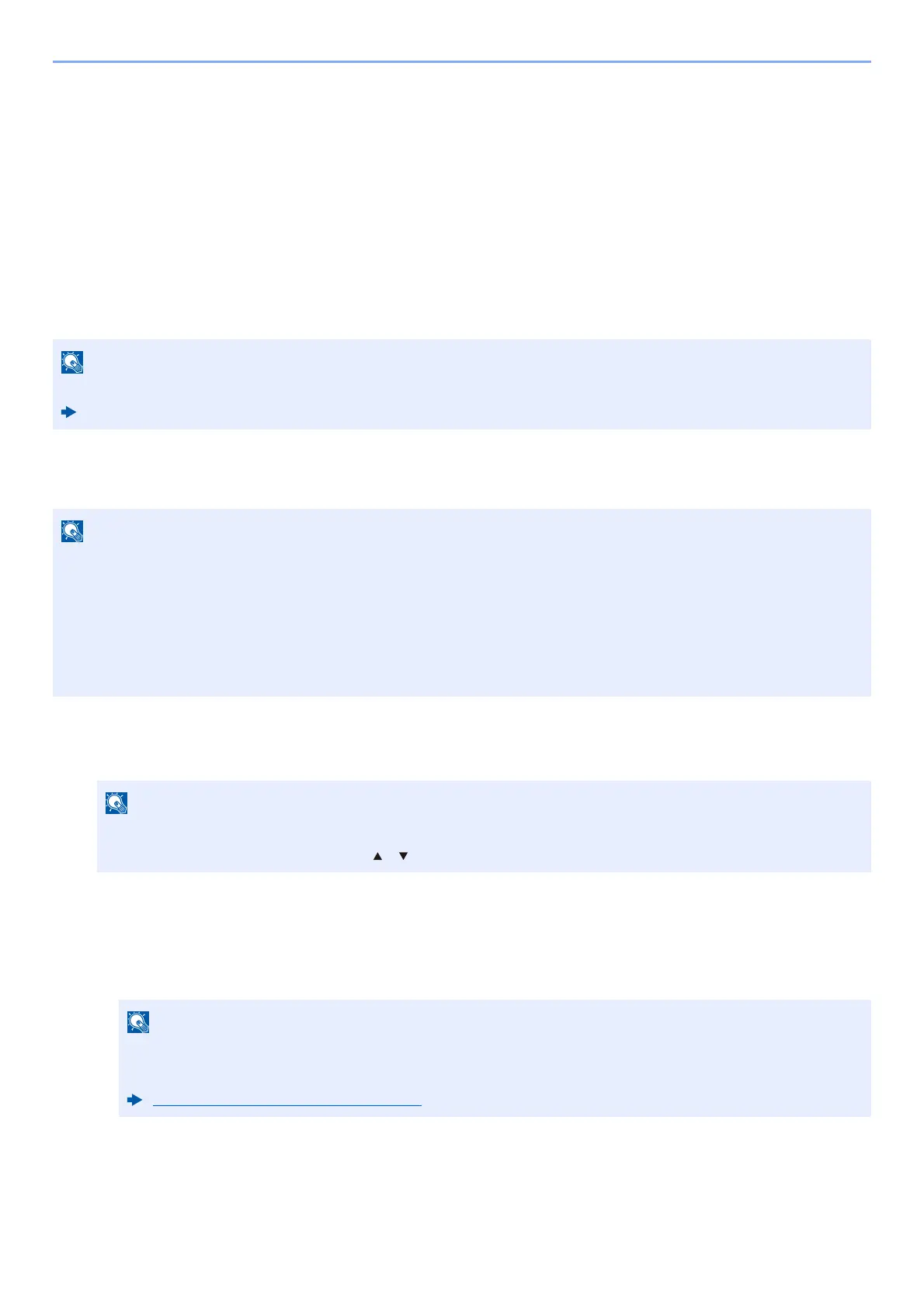5-4
Operation on the Machine > Using a Custom Box
Using a Custom Box
Custom Box is a component box which you can create within the Document Box and store data for later retrieval.
You can create or delete a Custom Box, and manipulate data in various ways as described below:
• Creating a New Custom Box
• Storing Documents
• Printing Documents
• Editing Documents
•Deleting Documents
Creating a New Custom Box
1
Display the screen.
Select the [Document Box] key.
2
Create a custom box.
1 Select [Add].
2 Enter the box name and select the [OK] key.
The operation on Custom Box you perform from operation panel can also be made using Command Center RX.
Command Center RX User Guide
• To use Custom Box, an optional SSD must be installed in the machine.
• If the User Authentication screen appears, log in with a user who has the privilege to configure this setting. If
you do not know your login User Name or Password, please contact your Administrator.
• If user login administration is enabled, log in with administrator privileges to perform the following
operations. They cannot be performed with user privileges.
- Creating a box
- Deleting a box of which owner is another user.
If the default screen of the box is set to a Job Box, display the Custom Box screen.
[Document Box] key > [Back] key > [ ] [ ] key > [Custom Box] > [OK] key
Up to 32 characters can be entered.
For details on entering characters, refer to the following:
Character Entry Method (page 11-10)
