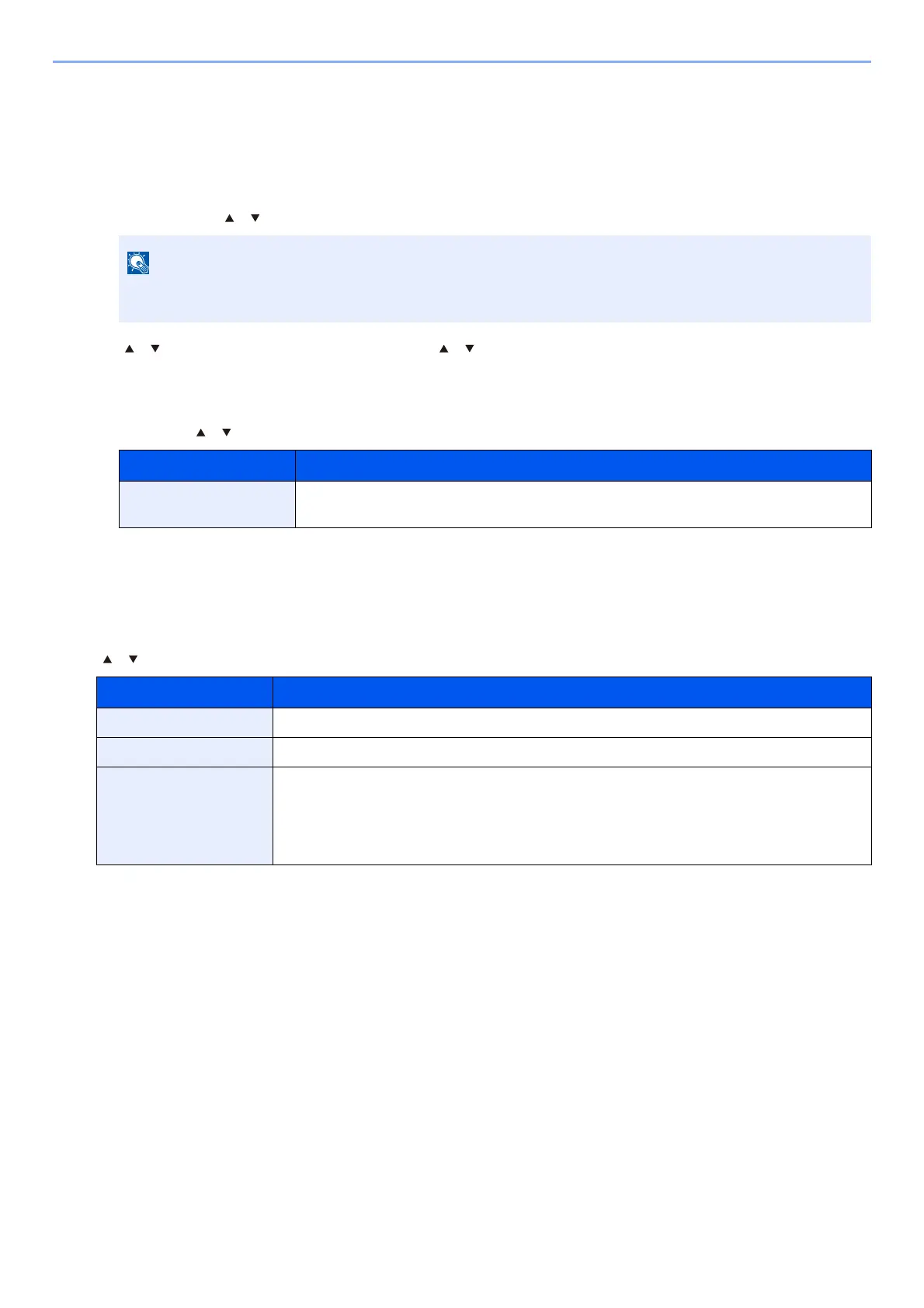9-6
User Authentication and Accounting (User Login, Job Accounting) > Setting User Login Administration
Adding a User (Local User List)
You can add 1 user (including the default login user name).
1
Display the screen.
1 [Menu] key > [ ] [ ] key > [User/Job Account] > [OK] key
2 [ ] [ ] key > [User Login Set.] > [OK] key > [ ] [ ] key > [Local User List] > [OK] key
2
Configure the settings.
1 [Menu] > [ ] [ ] key > [Add User] > [OK] key
2 Select [OK] key.
The user name will be "PowerUser".
3
Enter the user information.
[ ] [ ] key > [Detail] > [OK] key
4
Select [OK] key.
The user information is configured.
If the User Authentication screen appears, log in with a user who has the privilege to configure this
setting. If you do not know your login User Name or Password, please contact your Administrator.
Item Description
Login User Name Enter the login user name to login (up to 64 characters). The same login user name
cannot be registered.
Item Description
Login Password Enter the login password to login (up to 64 characters).
Access Level “User”
Permit SysAdmin Select the permissions that can be set from the following.
• User/Job Account Information
• Basic Network Settings
• Advanced Device/Network