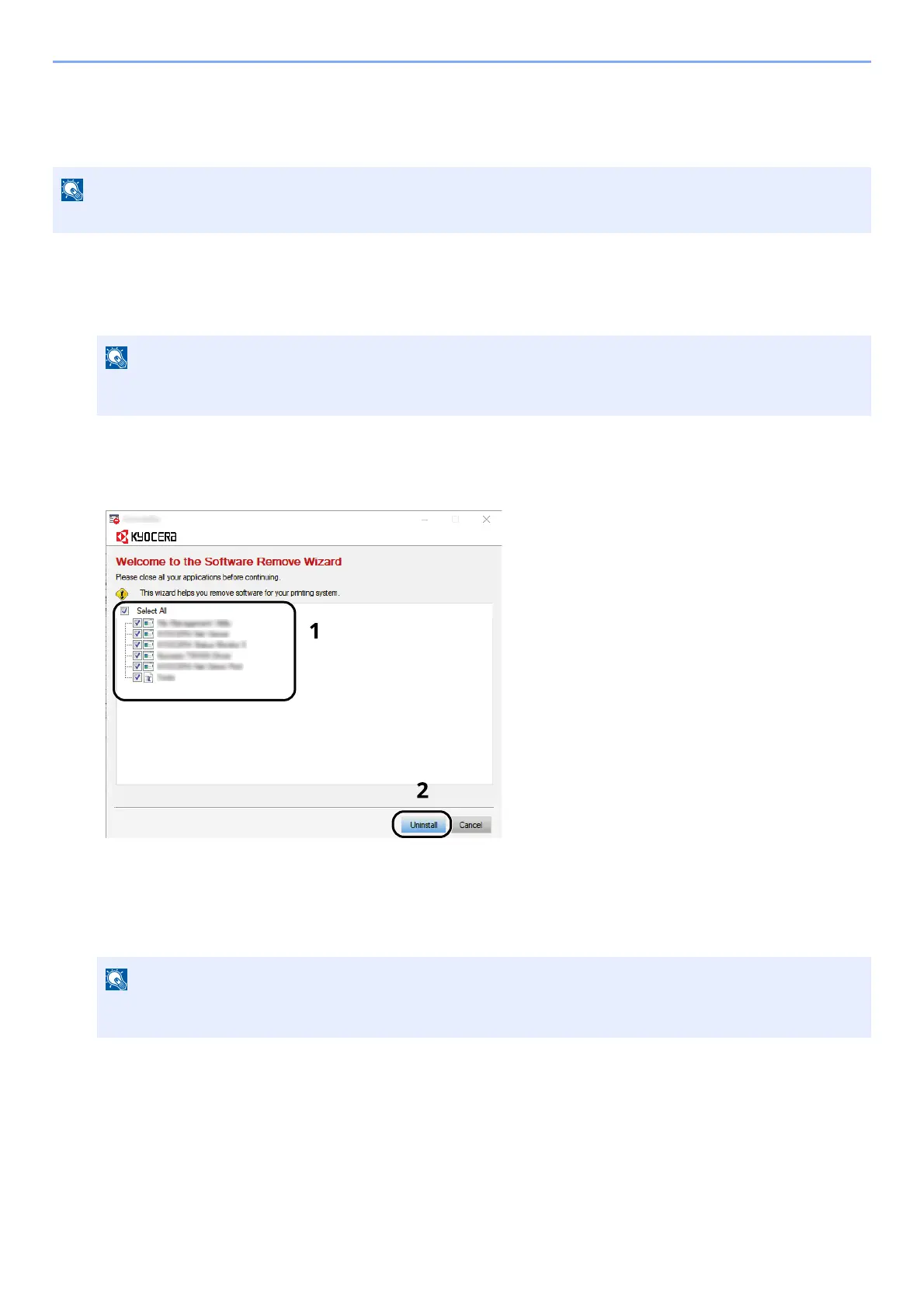2-35
Installing and Setting up the Machine > Installing Software
Uninstalling the Software
Perform the following procedure to delete the Software from your computer.
1
Display the screen.
Click the search box in the taskbar, and type “Uninstall Kyocera Product Library” in there. Select [Uninstall
Kyocera Product Library] in the search list. The Software Uninstall Wizard is displayed.
2
Uninstall the software.
Place a check in the check box of the software to be deleted.
3
Finish uninstalling.
If a system restart message appears, restart the computer by following the screen prompts. This
completes the software uninstallation procedure.
Uninstallation on Windows must be done by a user logged on with administrator privileges.
In Windows 8.1, click [Search] in charms, and enter "Uninstall Kyocera Product Library" in the search box.
Select [Uninstall Kyocera Product Library] in the search list.
The software can also be uninstalled using Web Installer. In the screen of Web Installer, click [Uninstall],
and follow the on-screen instructions to uninstall the software.
