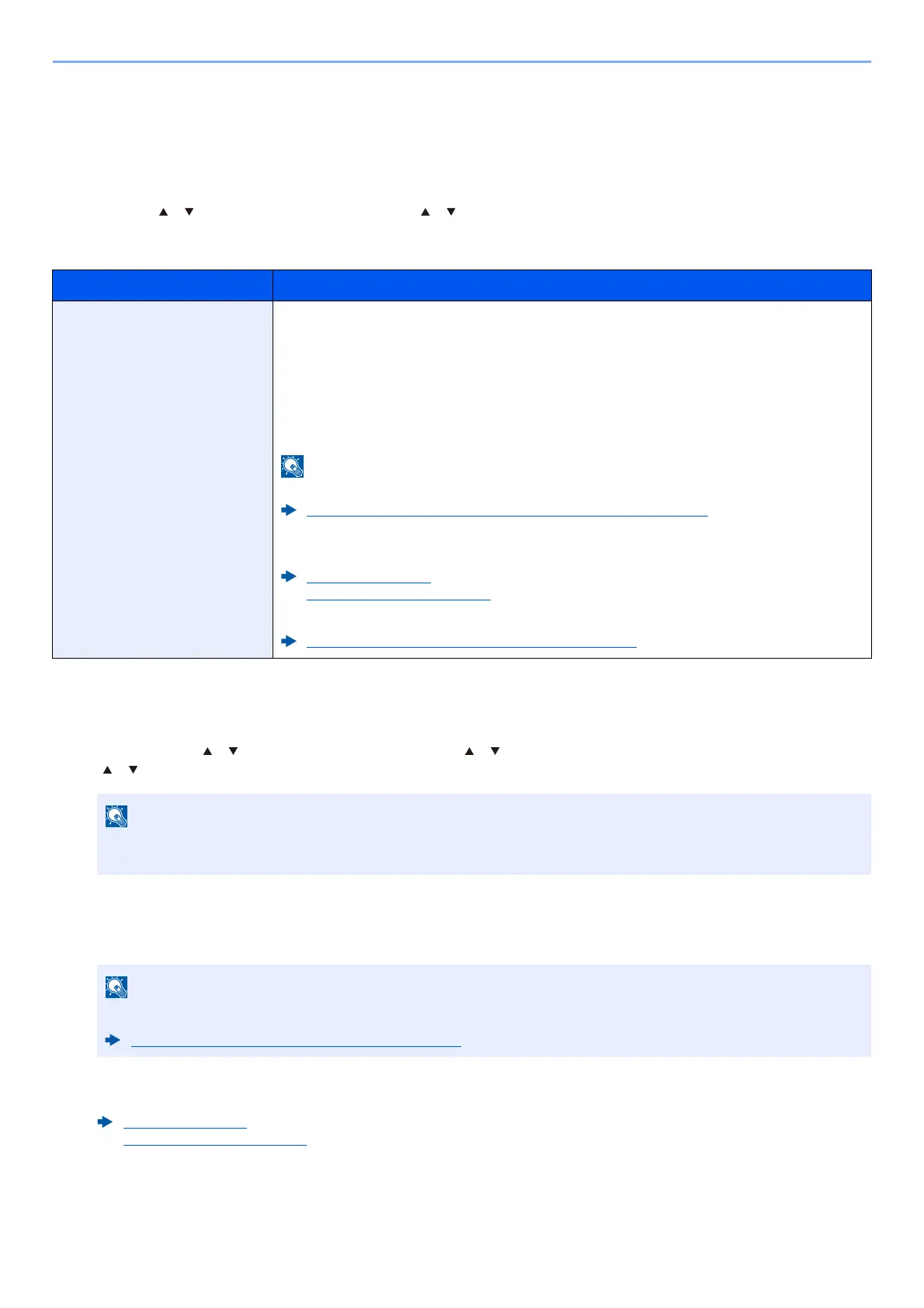8-38
Setup and Registration (System Menu) > Operation Method
Security
The security functions can be set up to protect printer operation and the print data.
Network Security
[Menu] key > [ ] [ ] key > [Security] > [OK] key > [ ] [ ] key > [Network Security] > [OK] key
SecurityQuickSet
Configure the SecurityQuickSet.
1
Display the screen.
[Menu] key > [ ] [ ] key > [Security] > [OK] key > [ ] [ ] key > [Network Security] > [OK] key >
[ ] [ ] key > [SecurityQuickSet] > [OK] key
2
Select a security level according to your operating environment.
3
Configure the security function as necessary.
4
Restart the device or network.
Item Description
SecurityQuickSet Select a security level close to the your operating environment, and customize the
security functions as necessary.
Value
Level 1: This is the factory default.
Level 2: The security functions of network are changed.
Level 3: All functions that protect the machine are enabled, and functions that are
not protected are disabled.
• This function is available when you have logged in as administrator.
Log in as Machine Administrator or Administrator (page 2-41)
• The settings will be enabled when the device or network is restarted after
selecting the level.
Restart (page 8-44)
Restart Network (page 8-27)
• For more information on each security level setting, refer to the following:
Functions List of Security Quick Setup (page 11-27)
If the User Authentication screen appears, log in with a user who has the privilege to configure this
setting. If you do not know your login User Name or Password, please contact your Administrator.
Refer to the following for the settings of each security level.
Functions List of Security Quick Setup (page 11-27)
Restart (page 8-44)
Restart Network (page 8-27)
