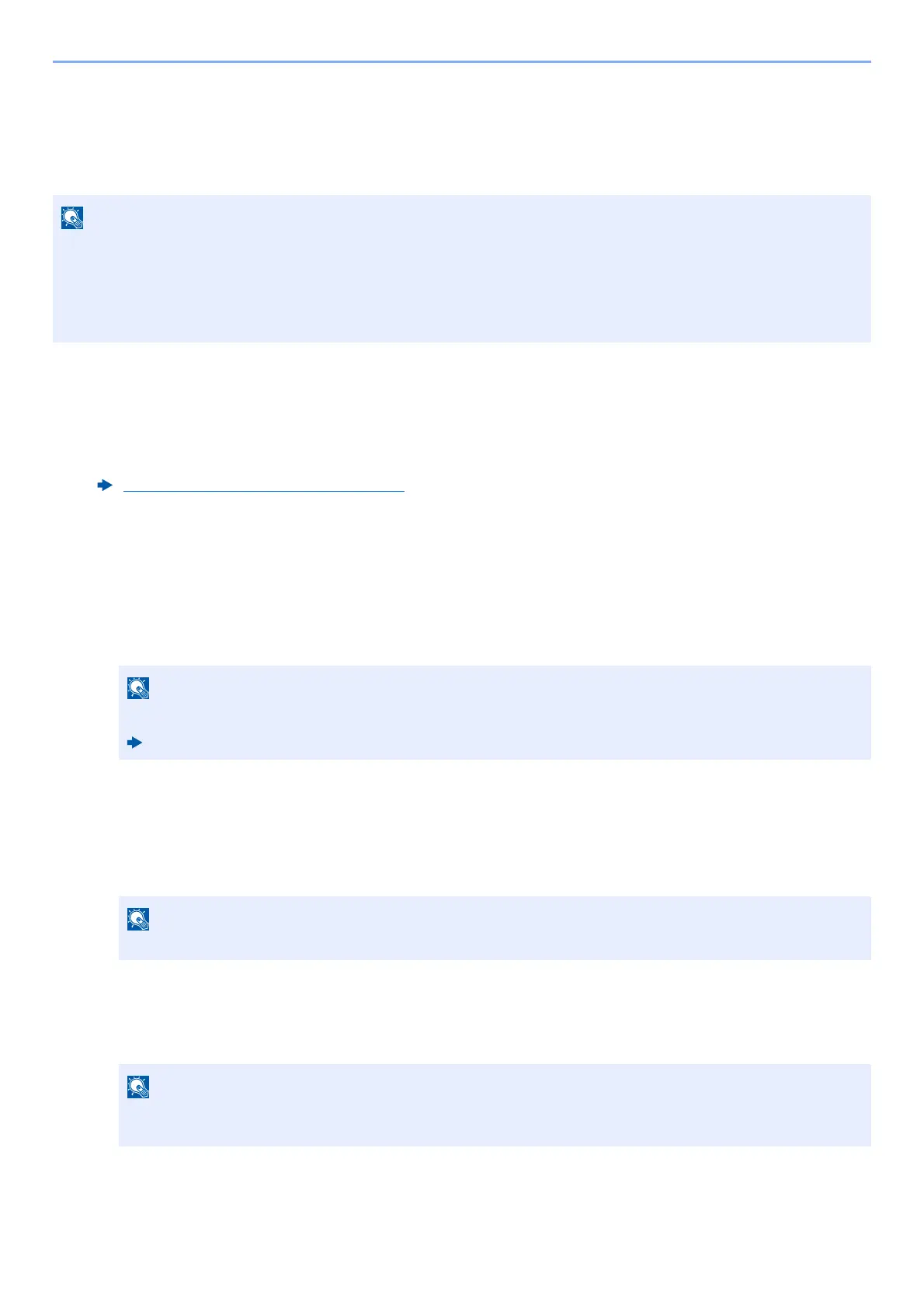4-10
Printing from PC > Printing from PC
Printing with Universal Print
You can use the "Universal Print" cloud service provided by Microsoft to print jobs via the cloud. Users who are
authorized in Azure Active Directory can print from any location using printers that are compatible with Universal
Print.
Register this machine on Universal Print
1
Start up the browser.
Enter "https://" and host name of the machine to access the Command Center RX
2
Display the screen.
[Function Settings] > [Printer] > "Universal Print Settings" [Settings]
3
Configure the settings.
1 Enter "Printer Name" for "General".
2 Click [Register] in "Universal Print".
The URL and access code of the Microsoft web page are displayed.
3 Click the URL, enter the access code displayed in procedure 2 > [Next]
4 Log in using your Azure administrator's account name and password.
5 Close the Microsoft web page and return to the Command Center RX.
6 Click [OK].
Return to the Universal Print setting screen.
7 Click [Edit] in "Universal Print Preferences" and copy the Unregisteration URL.
• In order to use Universal Print, it is necessary for Microsoft 365 license, and Azure Active Directory account. If
not, please acquire those license and the account.
• To use Universal Print, the following conditions are required.
- The license of Universal Printer has been granted.
- All administrators have Printer Administrator or Global Administrator privileges.
Accessing Command Center RX (page 2-44)
Configure proxy settings as necessary.
Command Center RX User Guide
Permission is required only when registering for the first time. Click [Accept].
On completing registration, [Register] in "Universal Print" changes to [Unregister], and the validity
period of the certificate is displayed. If the display does not change, click [Refresh].
