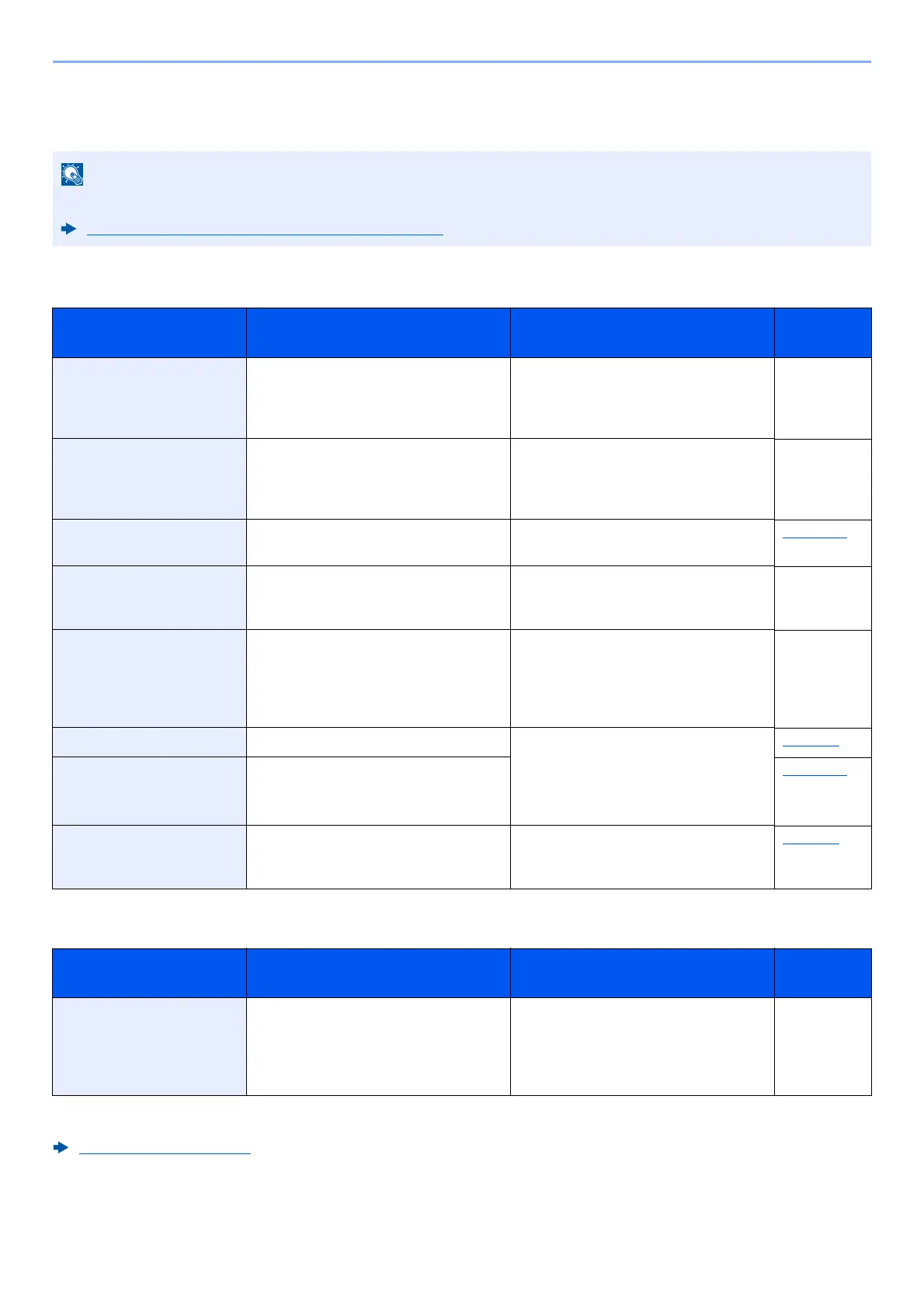10-18
Troubleshooting > Troubleshooting
Responding to Messages
If the message display or the computer displays any of these messages, follow the corresponding procedure.
A
B
When contacting us, the serial number will be necessary. To check the serial number, refer to the following:
Checking the Equipment's Serial Number (page i)
Message Checkpoints Corrective Actions
Reference
Page
A machine administrator
right is required.
― You can only change the settings
selected when logged in as a user
with machine administrator
privileges.
—
Access denied.
You cannot login.
―
The Log in operation failed for the
specified number of times so it is no
longer possible to attempt to log in.
Contact a system administrator.
—
Access point was not
detected.
― Check if the access point has been set
correctly.
page 8-28
Account error.
Press [OK].
― Failed to specify Job Accounting when
processing the job externally. The job
is canceled. Select [OK].
—
Add paper in BulkFee. ― The paper has run out in the paper
source displayed. Supply paper
according to the paper source
displayed (optional large capacity
feeder).
—
Add paper in cassette #. Is the indicated cassette out of paper? The paper has run out in the paper
source displayed. Supply paper
according to the paper source
displayed (paper cassettes, MP tray,
or optional paper feeders).
page 3-4
Add paper in MP tray. Is the paper of the selected size
loaded in the multi purpose tray?
page 3-11
Administrator only. ― You can only change the settings
selected when logged in as a user
with administrator privileges.
page 9-4
Message Checkpoints Corrective Actions
Reference
Page
Box limit exceeded.
*1
*1 When Auto Error Clear is set to [On], processing resumes automatically after a set amount of time elapses. For details on
Auto Error Clear, refer to the following:
Auto Err. Clear (page 8-35)
―
The specified box is full, and no further
storage is available; Job is canceled.
Press [
End
]. Try to perform the job
again after printing or deleting data
from the box.
―