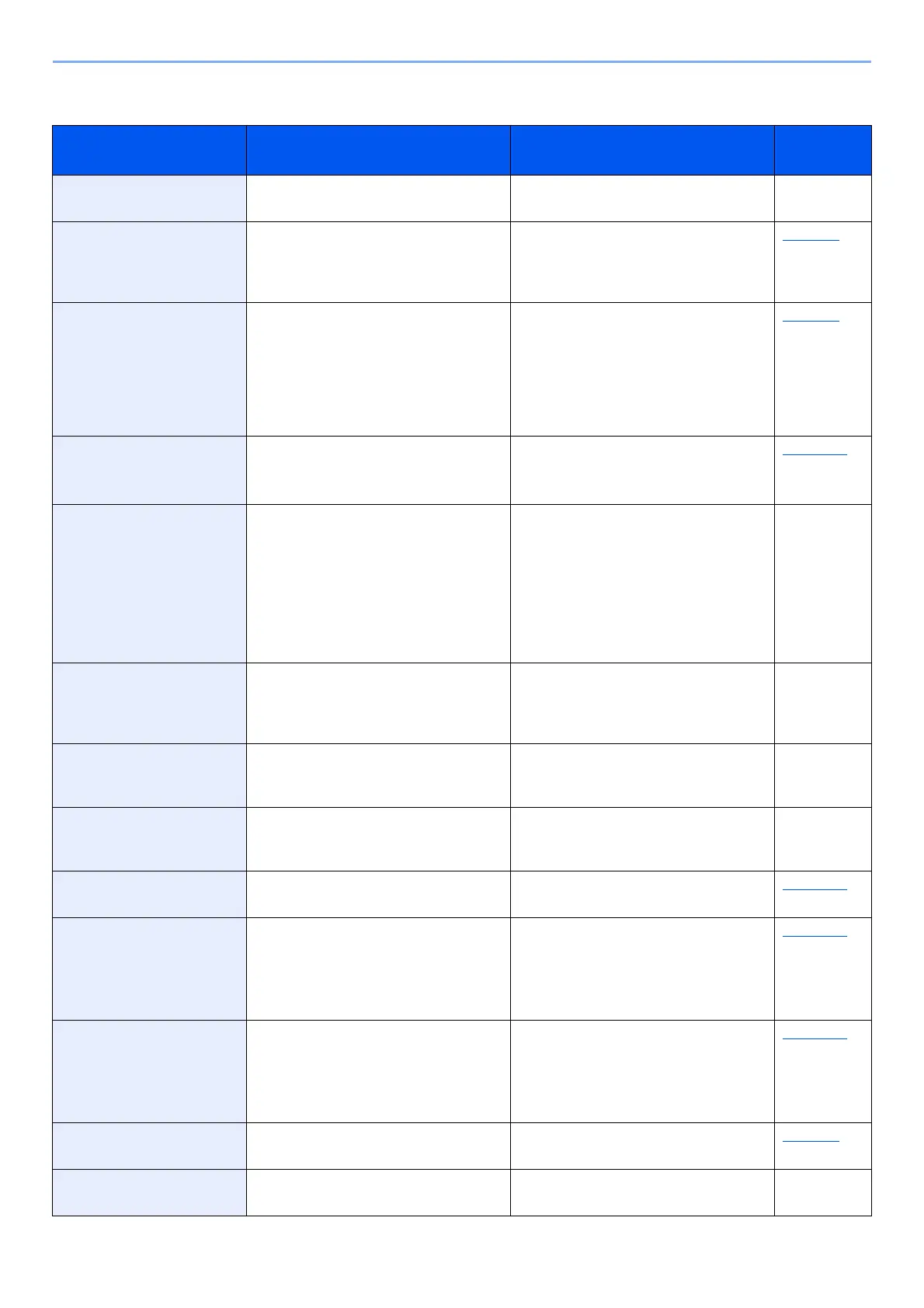10-19
Troubleshooting > Troubleshooting
C
Message Checkpoints Corrective Actions
Reference
Page
Canceling... ― Displayed when data is being
canceled.
―
Cannot connect. ― This appears when the Wi-Fi or Wi-Fi
Direct connection did not complete.
Check the settings, and check the
signal conditions.
page 7-5
Cannot connect to
Authentication Server.
― Press [OK] and check the following
items:
• Registration to Authentication Server
• Password and computer address for
Authentication Server
• Connection of Network
page 9-3
Cannot connect to the
network.
Check the network.
― Unable to connect to the optional
network. Check the optional network
settings.
page 8-28
Cannot connect.
Multiple access points
are enabled.
― Is the push button on the multiple
access points pressed
simultaneously?
Specify an access point which you
want to use. and press the push
button again.
Retry the connection by specifying an
access point after waiting for a while.
―
Cannot duplex print on
this paper.
*1
Did you select a paper size/type that
cannot be duplex printed?
Select [Alt] to select the available
paper. Select [Continue] to print
without using Duplex function. Select
[Cancel] to cancel the job.
―
Cannot execute this job.
Restricted by
Authentication settings.
―
This job is canceled because it is
restricted by Group Authentication
settings. Select [
OK
].
―
Cannot perform. ― It is not possible to perform
sanitization because a job is being
processed, etc.
―
Cannot recognize. ― Make sure your ID card has been
registered.
page 9-14
Cannot recognize ID
card.
― Make sure the USB connector of the
ID card reader is correctly connected
to the machine.
If USB Host is set to [Block], change
the setting to [Unblock].
page 8-39
Cannot remove the
memory while in use.
―
This message is displayed when
[
Remove USB Drive
] was selected while
a USB drive was being used.
The previous screen is displayed
again 1 or 2 seconds.
page 5-11
Cassette# not loaded. ―
The corresponding paper cassette is not
installed. Install the cassette.
page 3-4
Check cassette #. ― Open and then close the indicated
cassette.
―
