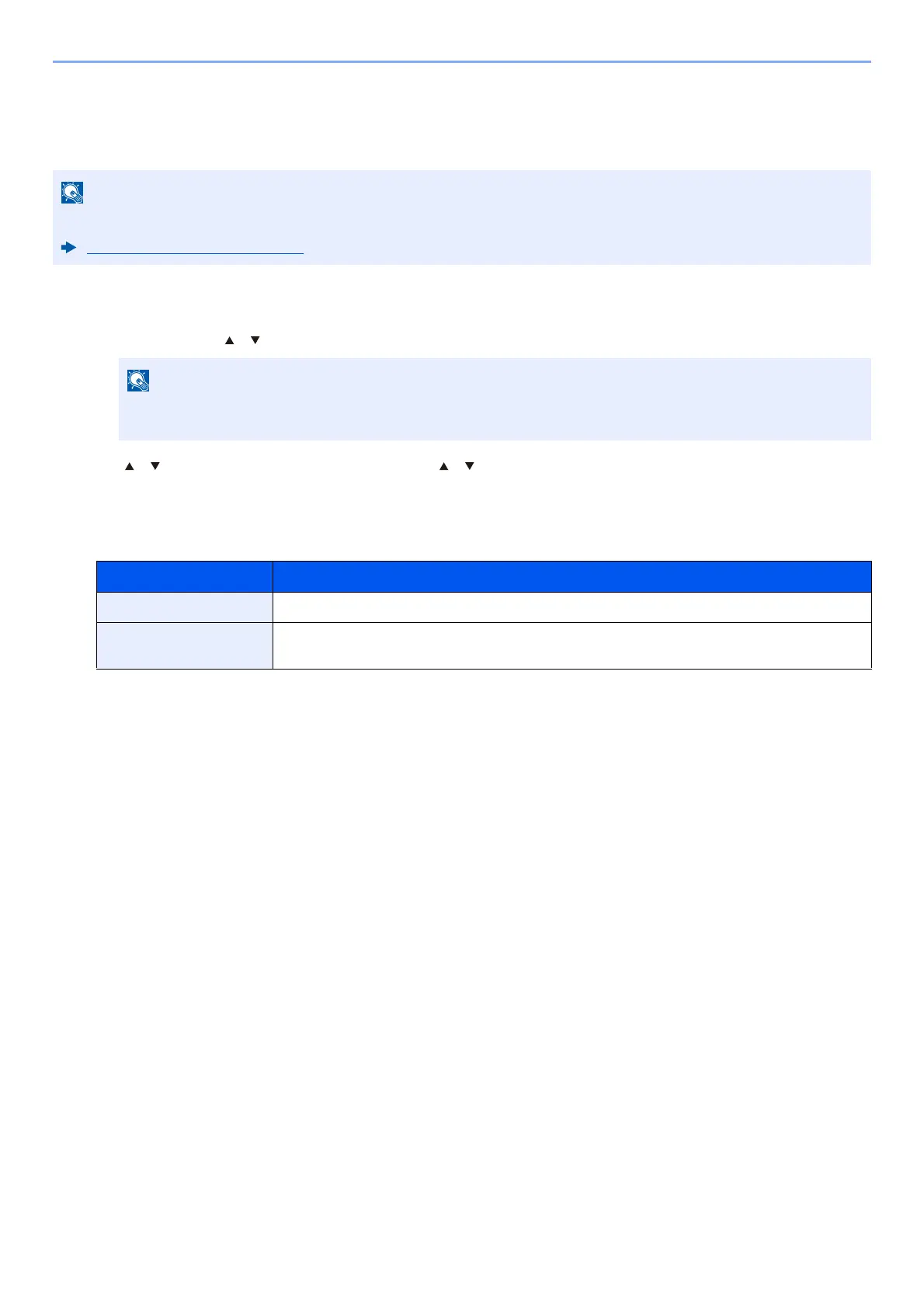9-15
User Authentication and Accounting (User Login, Job Accounting) > Setting User Login Administration
Q
uick Job Printing
When a user logs in using an ID card, it displays a list of user-controlled print jobs that were saved in the
job-holding box.
1
Display the screen.
1 [Menu] key > [ ] [ ] key > [User/Job Account] > [OK] key
2 [ ] [ ] key > [User Login
Set.] > [OK] key > [ ] [ ] key > [QuickJobPrinting] > [OK] key
2
Configure the settings.
Configure various settings by setting “DispListOnLogin” to [On].
For details about the quick job printing, please refer to the following.
Quick Job Printing (page 4-21)
If the User Authentication screen appears, log in with a user who has the privilege to configure this
setting. If you do not know your login User Name or Password, please contact your Administrator.
Item Descriptions
LogoutAfterPrint Select whether or not to automatically log out after printing.
Skip PIN&Copies Select whether or not to skip entering the PIN code and confirming the number of copies
when printing when a PIN code is set.
