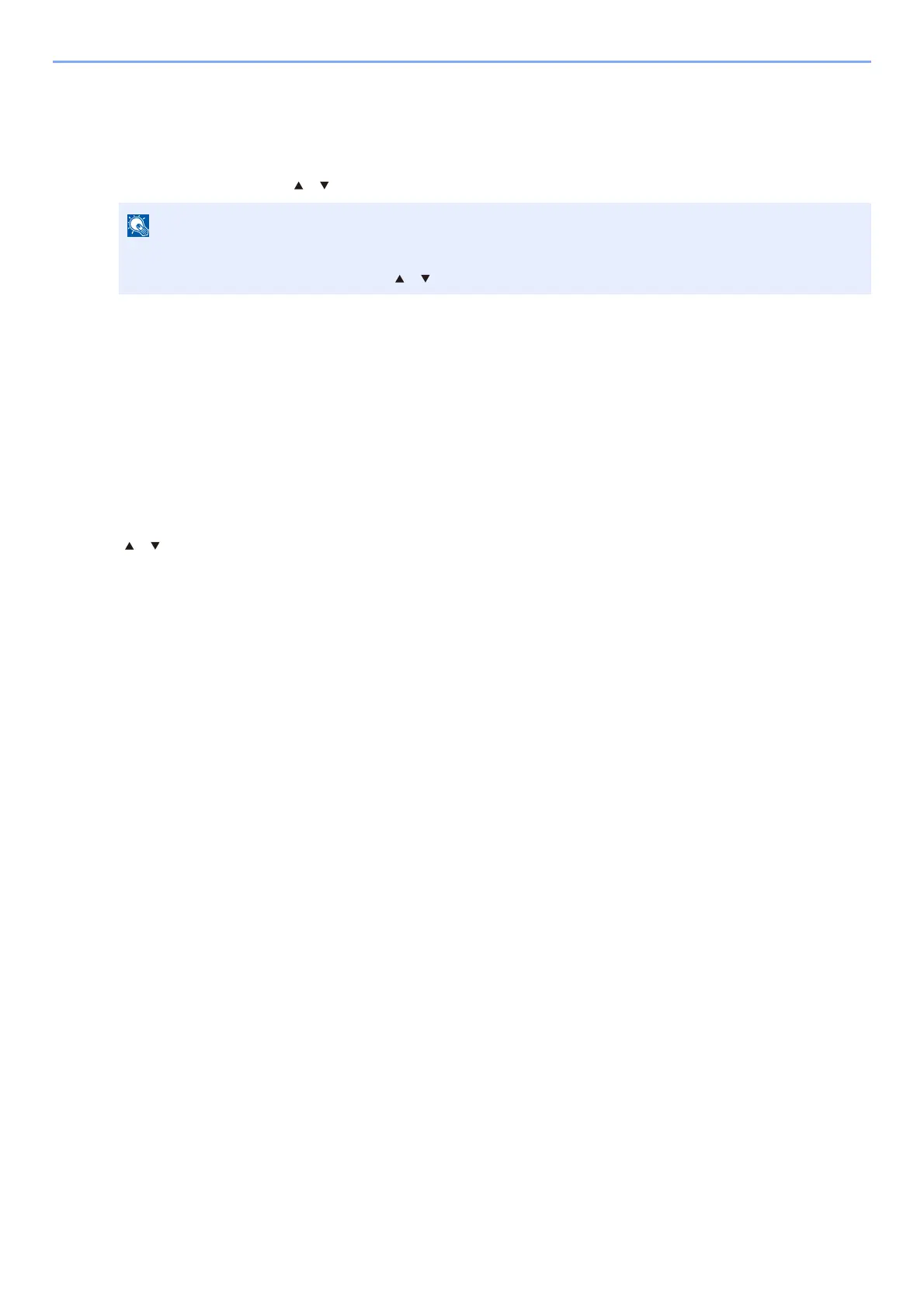4-29
Printing from PC > Printing Data Saved on the Printer
Print jobs saved in the Universal Print box
1
Display the screen.
1 [Document Box] key > [ ] [ ] key > [Universal Print] > [OK] key
2 Select the creator of the document, and select the [OK] key.
2
Print the document.
1 Select the document to print, and [Select] > [OK] key.
The file is selected. A checkmark will be placed on the right of the selected file.
Checkmarks will be placed on the right of the all files when [All Files] is selected.
When all files are checked, all checkmarked files are deselected.
Select the checkmarked file and select [Select] again to cancel the selection.
2 [ ] [ ] key > [Print] > [OK] key > Enter the PIN code > [OK] key > [Yes]
Printing starts.
Automatically the Universal Print data is automatically deleted once printing is complete.
If the default screen of the box is set to a Custom Box, display the Job Box screen.
[Document Box] key > [Back] key > [ ] [ ] key > [Job Box] > [OK] key
