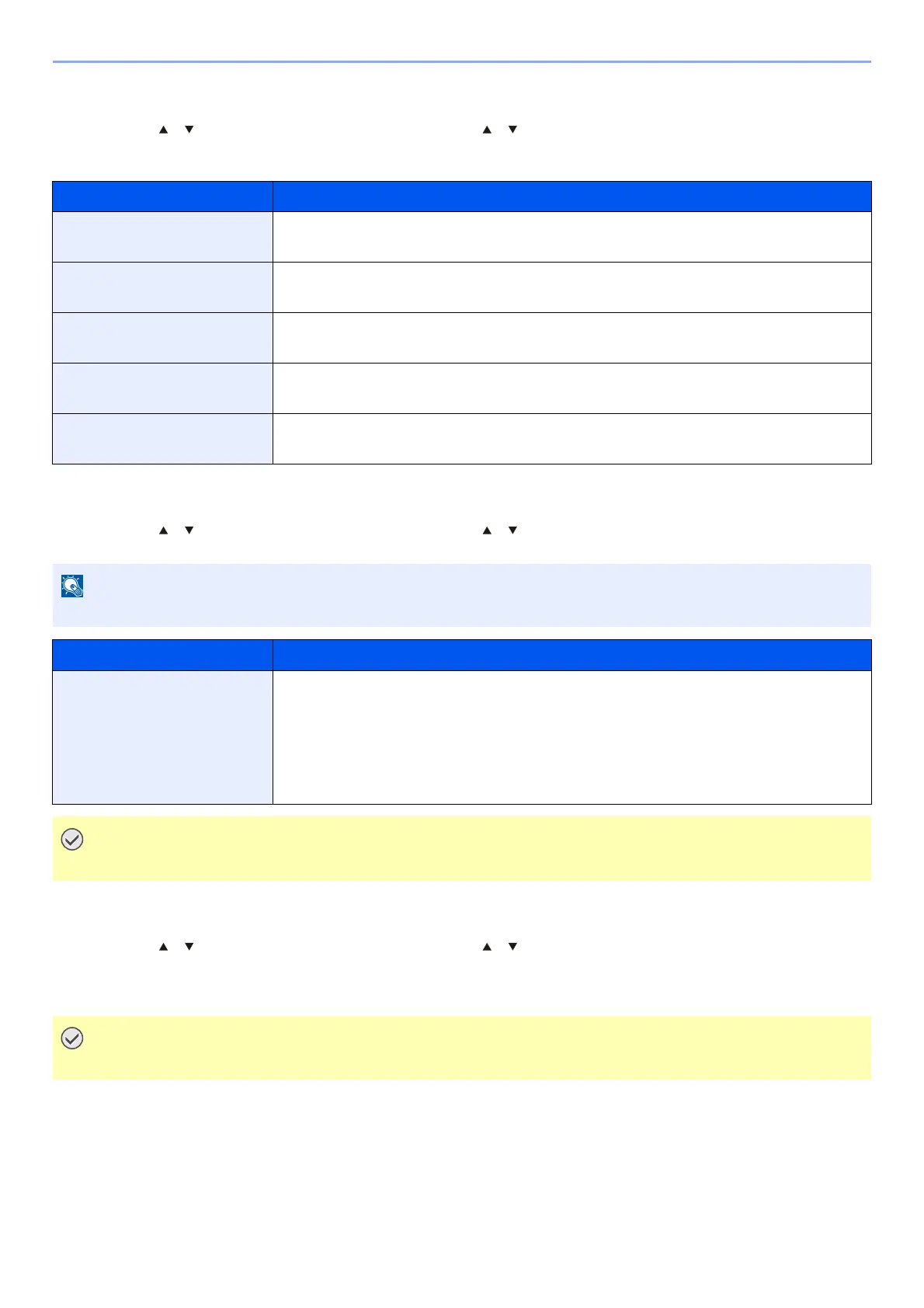8-32
Setup and Registration (System Menu) > Operation Method
Buzzer
[Menu] key > [ ] [ ] key > [Device Common] > [OK] key > [ ] [ ] key > [Buzzer] > [OK] key
Set options for buzzer sound during the machine operations.
RAM Disk Setting
[Menu] key > [ ] [ ] key > [Device Common] > [OK] key > [ ] [ ] key > [RAM Disk Setting] > [OK] key
Format SSD
[Menu] key > [ ] [ ] key > [Device Common] > [OK] key > [ ] [ ] key > [Format SSD] > [OK] key
Format an optional SSD.
When an optional SSD is inserted into the printer for the first time, it must be formatted before use.
Item Description
Key Confirmation Emit a sound when a key is selected on the operation panel.
Value: Off, On
Job Finish Emit a sound when a print job is normally completed.
Value: Off, On
Ready Emit a sound when the warm-up is completed.
Value: Off, On
Error Emit a sound when errors occur.
Value: Off, On
Keyboard Confirm Emit a sound when a key on the optional USB keyboard is selected.
Value: Off, On
This function will not be displayed when the optional SSD is installed.
Item Description
RAM Disk Setting A RAM disk can be created and its size can be set.
Creating a RAM disk makes it possible to print from a Job Box.
Value
RAM Disk Mode: Off, On
RAM Disk Size: The setting range varies depending on the amount of memory
installed and the option memory usage setting.
After changing the setting, restart the network or turn the machine OFF and then ON.
Formatting will destroy any existing data on a storage device including a used SSD.
