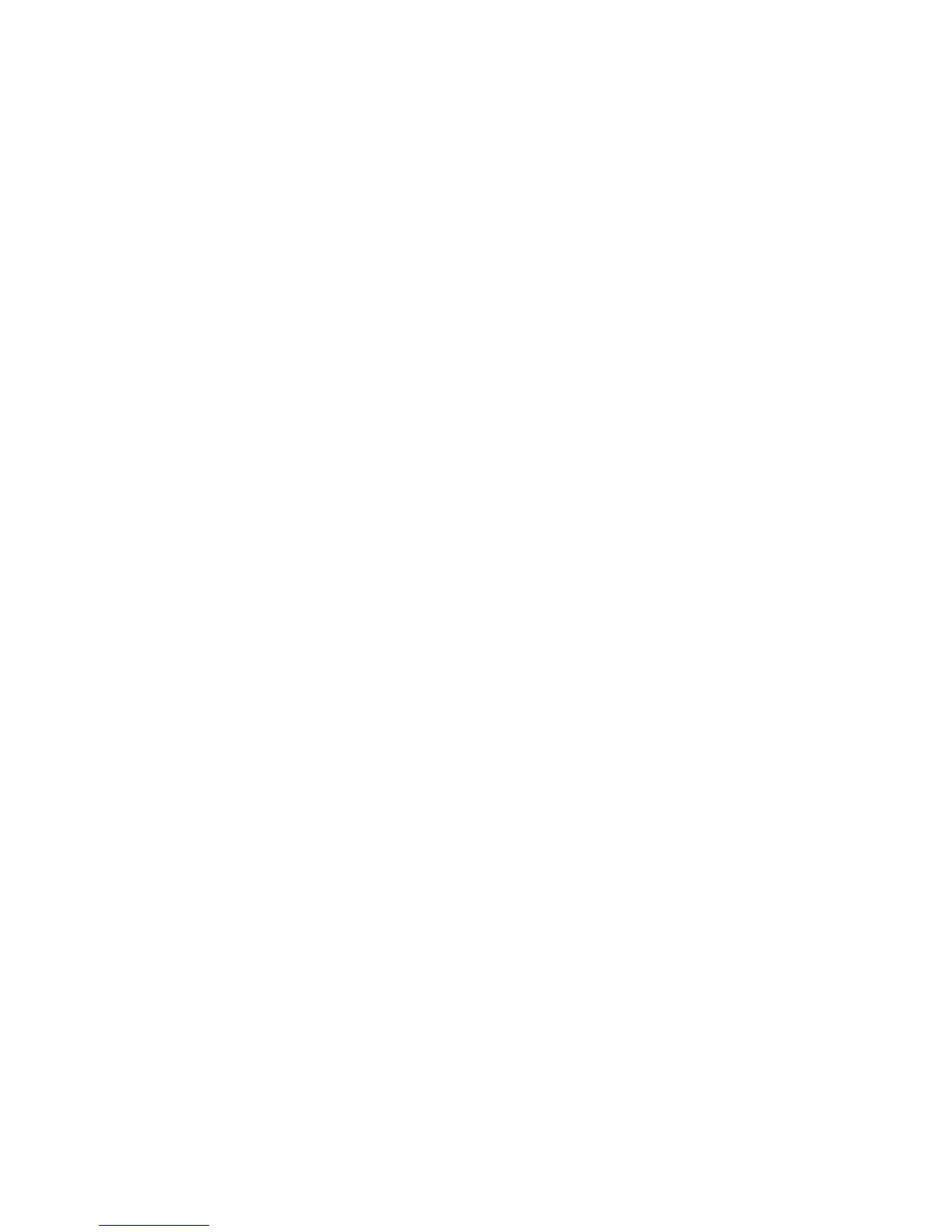2JN
1-3-82
(8) Adjustment/Maintenance
Copy Denst. Adj.
1. Select [Copy Denst. Adj.] using the cursor up/down
keys.
2. Press the OK key.
3. Select [Auto] or [Manual].
4. Press the OK key.
5. Adjusting the density.
[-3 Lighter] to [+3 Darker]
6. Press the OK key.
Send/Box Density
1. Select [Send/Box Density] using the cursor up/
down keys.
2. Press the OK key.
3. Select [Auto] or [Manual].
4. Press the OK key.
5. Adjusting the density.
[-3 Lighter] to [+3 Darker]
6. Press the OK key.
Correct. Bk Line
1. Select [Correct. Bk Line] using the cursor up/down
keys.
2. Press the OK key.
3. Select [Off], [On(Low)] or [On(High)].
4. Press the OK key.
New Developer
1. Select [Service Setting] using the cursor up/down
keys.
2. Press the OK key.
3. Select [New Developer] using the cursor up/down
keys.
4. Press the OK key.
5. Select [Yes].
(9) Date/Timer
Date/Time
1. Select [Date Setting] using the cursor up/down
keys.
2. Press the OK key.
3. Select [Date/Time] using the cursor up/down keys.
4. Press the OK key.
5. Set the date and press the OK key.
6. Set the time and press the OK key.
Date Format
1. Select [Date Setting] using the cursor up/down
keys.
2. Press the OK key.
3. Select [Date Format] using the cursor up/down
keys.
4. Press the OK key.
5. Select [Month/Day/Year], [Day/Month/Year] or
[Year/Month/Day].
6. Press the OK key.
Time Zone
1. Select [Date Setting] using the cursor up/down
keys.
2. Press the OK key.
3. Select [Time Zone] using the cursor up/down keys.
4. Press the OK key.
5. Select your location.
6. Press the OK key.
Summer Time
1. Select [Date Setting] using the cursor up/down
keys.
2. Press the OK key.
3. Select [Summer Time] using the cursor up/down
keys.
4. Press the OK key.
5. Select [Off] or [On].
6. Press the OK key.
Auto Error Clear ON/OFF
1. Select [Timer Setting] using the cursor up/down
keys.
2. Press the OK key.
3. Select [Auto Err. Clear] using the cursor up/down
keys.
4. Press the OK key.
5. Select [Off] or [On].
6. Press the OK key.
