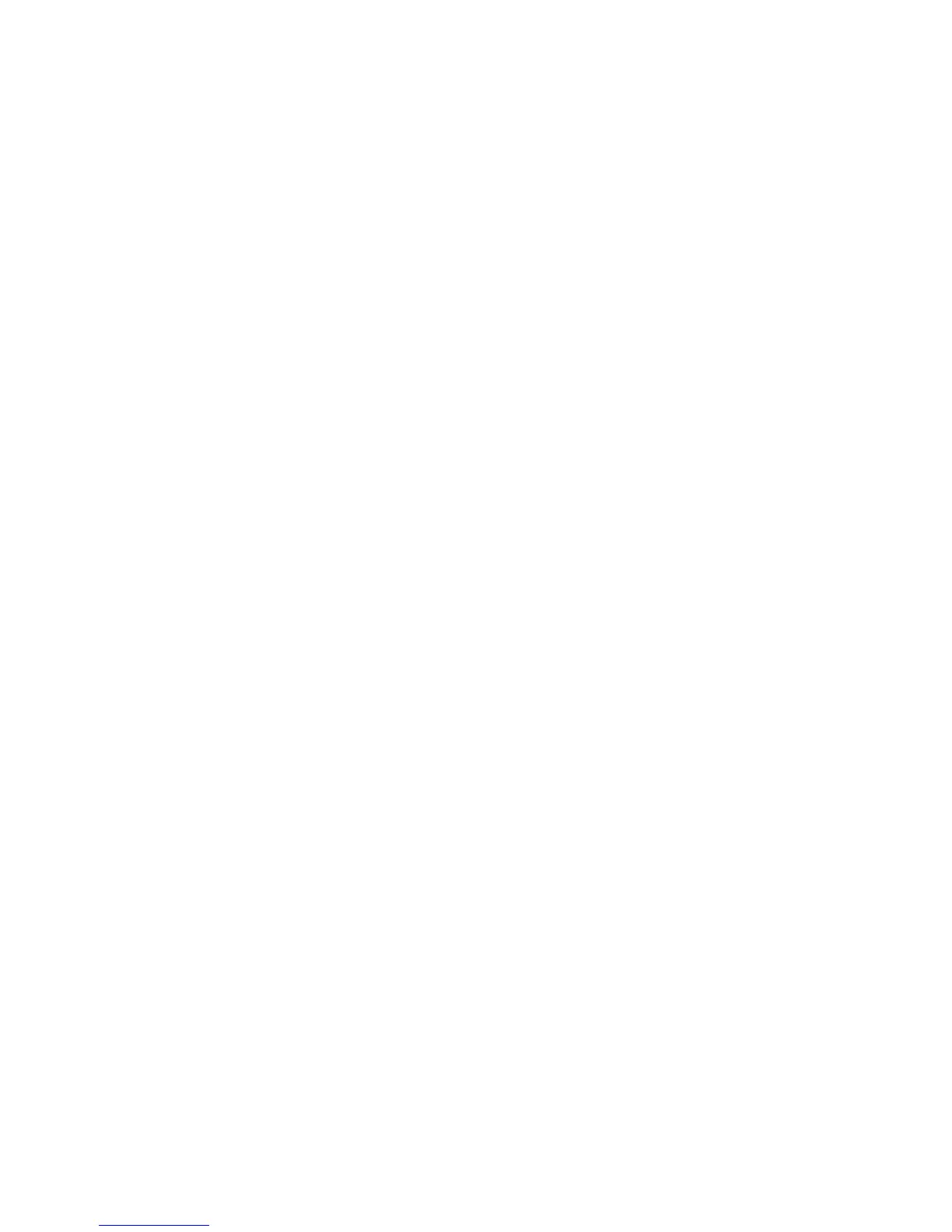2JN
1-3-86
(13) User Login Administration
Enabling/Disabling User Login Administration
1. Select [User Login Set.] using the cursor up/down
keys.
2. Press the OK key.
3. Select [User Login] using the cursor up/down keys.
4. Press the OK key.
5. Select [Local Authentic.] or [Netwk Authentic.].
Select [Off] to disable user login administration.
If you select [Netwk Authentic.], enter the host
name (64 characters or less) and domain name
(256 characters or less) for the Authentication
Server. Select [NTLM] or [Kerberos] as the server
type.
6. Press the OK key.
Adding a User
1. Select [User Login Set.] using the cursor up/down
keys.
2. Press the OK key.
3. Select [Local User List] using the cursor up/down
keys.
4. Press the OK key.
5. Select [Menu].
6. Select [Add User] and press the OK key.
7. Enter the user name and press the OK key.
8. Enter the login user name and press the OK key.
9. Select [Exit] and press the OK key.
10. Select the added user and press the OK key.
11. Select [Login Password:].
12. Select [Edit] and enter the login password.
13. Press the OK key.
14. Enter the same login password to confirm and
press the OK key.
15. Select [E-mailAddress:].
16. Select [Edit] and enter the e-mail address.
17. Press the OK key.
18. Select [Access Level:]
19. Select [Change] and select the user access privi-
lege.
20. Press the OK key.
21. Select [Account Name:].
22. Select [Change] and select the account.
23. Press the OK key.
24. Press the OK key.
Changing User Properties
1. Select [User Login Set.] using the cursor up/down
keys.
2. Press the OK key.
3. Select [Local User List] using the cursor up/down
keys.
4. Press the OK key.
5. Select the user whose information you want to
change.
The procedure differs depending on the details to
be edited.
Changing user information
1. Select [Edit].
2. In the same fashion as registering a new user,
change information.
3. Press the OK key.
4. Select [Yes]. The user information is changed.
Deleting a user
1. Select [Menu].
2. Select [Delete] and press the OK key.
3. Select [Yes]. The selected user will be deleted.
Unknown login user name Job
1. Select [User Login Set.] using the cursor up/down
keys.
2. Press the OK key.
3. Select [Unknown ID Job] using the cursor up/down
keys.
4. Press the OK key.
5. Select [Reject] or [Permit].
6. Press the OK key.
(14) Job accounting
Enabling/Disabling Job Accounting
1. Select [Job Account. Set.] using the cursor up/down
keys.
2. Press the OK key.
3. Select [Job Accountin] using the cursor up/down
keys.
4. Press the OK key.
5. Select [On] or [Off].
6. Press the OK key.
Adding an Account
1. Select [Job Account. Set.] using the cursor up/down
keys.
2. Press the OK key.
3. Select [Account. List] using the cursor up/down
keys.
4. Press the OK key.
5. Select [Menu].
6. Select [Add Account], and press the OK key.
7. Enter the account name and press the OK key.
8. Enter the account code and press the OK key.
9. Select [Exit] and press the OK key.
