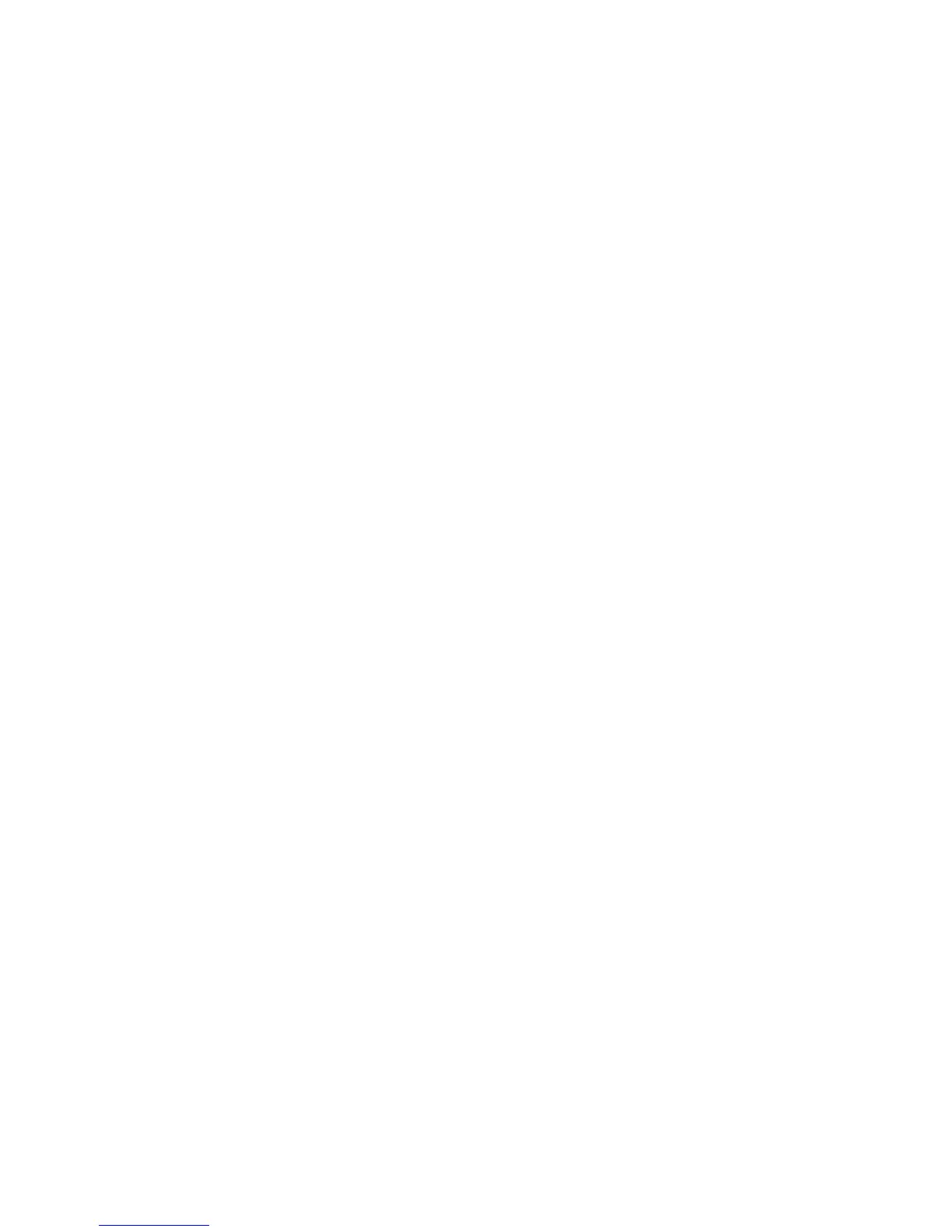2JN
1-3-83
Error Clear Timer
1. Select [Timer Setting] using the cursor up/down
keys.
2. Press the OK key.
3. Select [Err. Clear Timer] using the cursor up/down
keys.
4. Press the OK key.
5. Set the Error Clear Timer.
6. Press the OK key.
Auto Sleep
1. Select [Timer Setting] using the cursor up/down
keys.
2. Press the OK key.
3. Select [Auto Sleep] using the cursor up/down keys.
4. Press the OK key.
5. Select [Off] or [On].
6. Press the OK key.
Sleep Timer
1. Select [Timer Setting] using the cursor up/down
keys.
2. Press the OK key.
3. Select [Sleep Timer] using the cursor up/down
keys.
4. Press the OK key.
5. Set the Sleep Timer.
6. Press the OK key.
Auto Panel Reset ON/OFF
1. Select [Timer Setting] using the cursor up/down
keys.
2. Press the OK key.
3. Select [Auto Panel Reset] using the cursor up/down
keys.
4. Press the OK key.
5. Select [Off] or [On].
6. Press the OK key.
Panel Reset Timer
1. Select [Timer Setting] using the cursor up/down
keys.
2. Press the OK key.
3. Select [Panel Reset Timer] using the cursor up/
down keys.
4. Press the OK key.
5. Set the Panel Reset Timer.
6. Press the OK key.
Low Power Timer
1. Select [Timer Setting] using the cursor up/down
keys.
2. Press the OK key.
3. Select [Low Power Timer] using the cursor up/down
keys.
4. Press the OK key.
5. Set the Low Power Timer.
6. Press the OK key.
Unusable Time
1. Select [Timer Setting] using the cursor up/down
keys.
2. Press the OK key.
3. Select [Unusable Time] using the cursor up/down
keys.
4. Press the OK key.
5. Select [On] and press the OK key.
6. Set the Start Time and press the OK key.
7. Set the End Time and press the OK key.
8. Set the unlock code and press the OK key.
(10) Editing Destination (Address Book/Adding One-
Touch Keys)
Adding an Individual Destination
1. Select [Address Book] using the cursor up/down
keys.
2. Press the OK key.
3. Select [Menu].
4. Select [Add Address] using the cursor up/down
keys.
5. Press the OK key.
6. Select [Contact] and press the OK key.
7. Enter each item and press the OK key.
Adding a Group
1. Select [Address Book] using the cursor up/down
keys.
2. Press the OK key.
3. Select [Menu].
4. Select [Add Address] using the cursor up/down
keys.
5. Press the OK key.
6. Select [Group] and press the OK key.
7. Enter each item and press the OK key.
Editing a Destination
1. Select [Address Book] using the cursor up/down
keys.
2. Press the OK key.
3. Select the destination you want to edit.
4. Select [Menu].
5. Select [Detail/Edit] using the cursor up/down keys.
6. Press the OK key.
7. Edit items as necessary.
8. Select [Yes].
