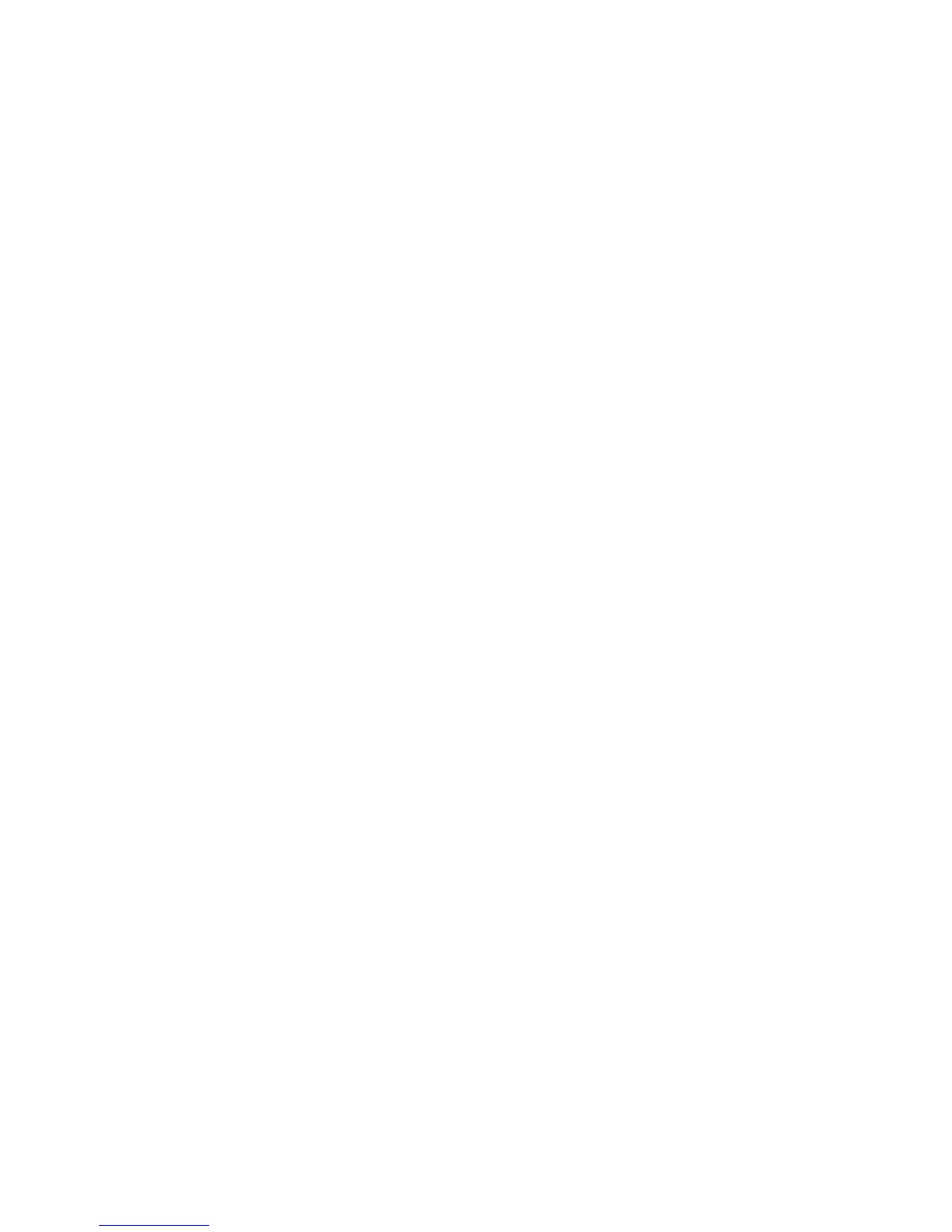2JN
1-3-76
(2) Common Settings
Switching the Language for Display [Language]
1. Select [Language] using the cursor up/down keys.
2. Press the OK key.
3. Select the language you want to use.
4. Press the OK key.
Default Screen
1. Select [Default Screen] using the cursor up/down
keys.
2. Press the OK key.
3. Select the screen to be displayed as the default
screen.
4. Press the OK key.
Sound
1. Select [Sound] using the cursor up/down keys.
2. Press the OK key.
3. Select [Buzzer] using the cursor up/down keys.
4. Press the OK key.
5. Select [Key Confirmation], [Job Finish], [Ready] or
[Warning] using the cursor up/down keys.
6. Select [On] or [Off]
7. Press the OK key.
Display Bright.
1. Select [Display Bright.] using the cursor up/down
keys.
2. Press the OK key.
3. Select the display brightness.
[Darker -3] to [Lighter +3]
4. Press the OK key.
Custom Original Size Setup
1. Select [Orig./Paper Set.] using the cursor up/down
keys.
2. Press the OK key.
3. Select [Custom Orig.Size] using the cursor up/
down keys.
4. Press the OK key.
5. Enter the paper length (Y) using the numeric keys.
6. Press the OK key.
7. Enter the paper width (X) using the numeric keys.
8. Press the OK key.
Default Original Size Setup
1. Select [Orig./Paper Set.] using the cursor up/down
keys.
2. Press the OK key.
3. Select [Def. Orig. Size] using the cursor up/down
keys.
4. Press the OK key.
5. Select the paper size to be used as the default
value.
6. Press the OK key.
Adding a Custom Size and Media Type for Paper to
Print
1. Select [Orig./Paper Set.] using the cursor up/down
keys.
2. Press the OK key.
3. Select [Custom PaperSize] using the cursor up/
down keys.
4. Press the OK key.
5. Select the paper source and press the OK key.
6. Enter the paper length (Y) using the numeric keys.
7. Press the OK key.
8. Enter the paper width (X) using the numeric keys.
9. Press the OK key.
10. Select the media type for which you want to set the
custom size.
11. Press the OK key.
Paper Size and Media Type Setup for Cassettes
1. Select [Orig./Paper Set.] using the cursor up/down
keys.
2. Press the OK key.
3. Select [Cassette 1 ( to 3) Set.] using the cursor up/
down keys.
4. Press the OK key.
5. Select [Cassette 1 ( to 3) Size] using the cursor up/
down keys.
6. Select the paper size.
7. Press the OK key.
8. Select [Cassette 1 ( to 3) Type] using the cursor up/
down keys.
9. Select the paper type.
10. Press the OK key.
Paper Size and Media Type Setup for Multi Purpose
Tray
1. Select [Orig./Paper Set.] using the cursor up/down
keys.
2. Press the OK key.
3. Select [MP Tray Set.] using the cursor up/down
keys.
4. Press the OK key.
5. Select [MP Tray Size] using the cursor up/down
keys.
6. Select the paper size.
If you select [Others], you can select from addi-
tional paper sizes.
If you select [Size Entry], you can register a custom
size.
7. Press the OK key.
8. Select [MP Tray Type] and press the OK key.
9. Select the paper type.
10. Press the OK key.
