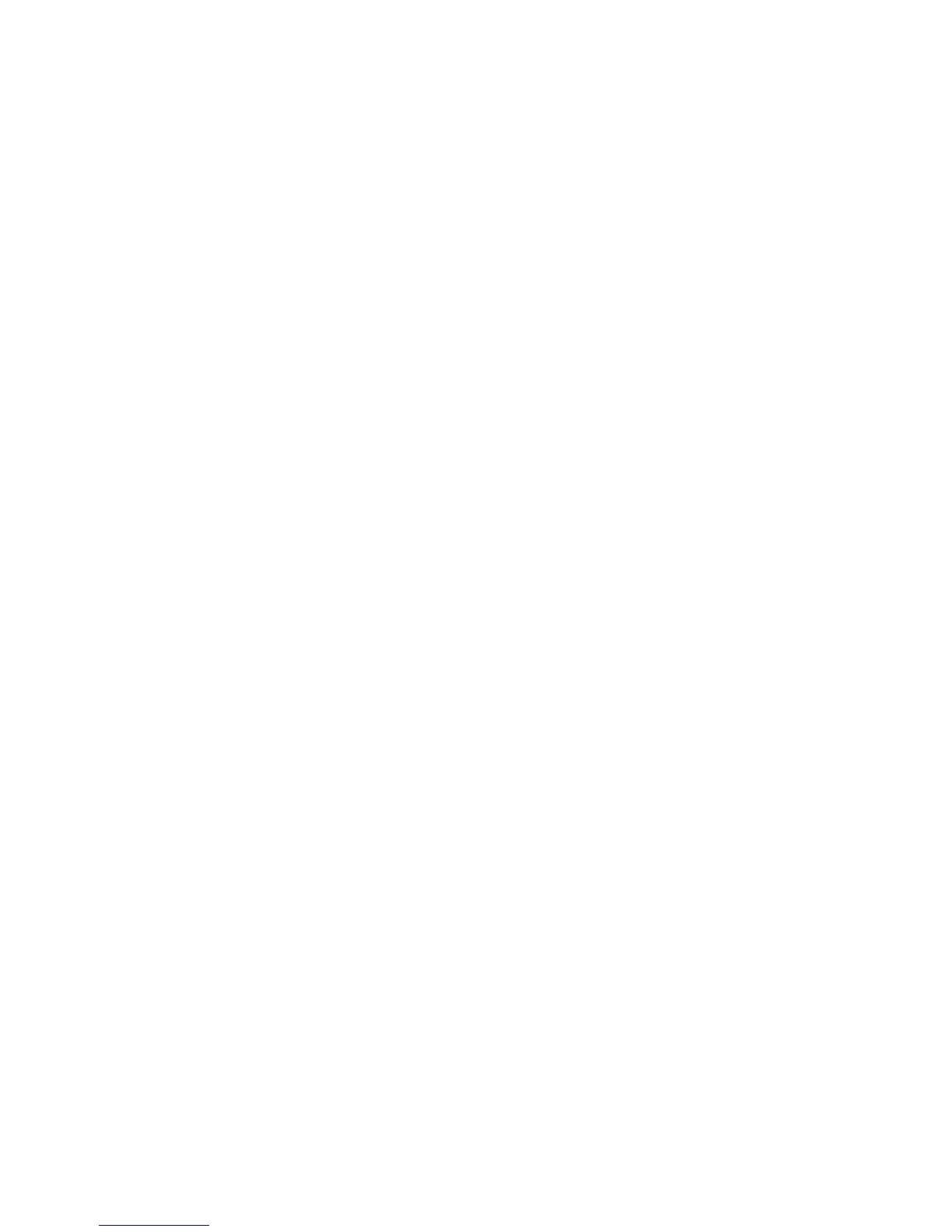2JN
1-3-77
Paper Weight
1. Select [Orig./Paper Set.] using the cursor up/down
keys.
2. Press the OK key.
3. Select [MP Tray Set.] using the cursor up/down
keys.
4. Press the OK key.
5. Select the paper type and press the OK key.
6. Select [Paper Weight] and press the OK key.
7. Select the weight of paper.
8. Press the OK key.
9. Select [Print Density] and press the OK key.
10. Select the print density.
11. Press the OK key.
Default Paper Source
1. Select [Orig./Paper Set.] using the cursor up/down
keys.
2. Press the OK key.
3. Select [Def. PaperSource] using the cursor up/
down keys.
4. Press the OK key.
5. Select the paper source to be used preferentially.
6. Press the OK key.
Media for Auto Selection
1. Select [Orig./Paper Set.] using the cursor up/down
keys.
2. Press the OK key.
3. Select [Media for Auto] using the cursor up/down
keys.
4. Press the OK key.
5. Select [All Media Type] or the paper type to be used
for paper selection.
6. Press the OK key.
Special Paper Action
1. Select [Orig./Paper Set.] using the cursor up/down
keys.
2. Press the OK key.
3. Select [SpcialPaper Act.] using the cursor up/down
keys.
4. Press the OK key.
5. Select [Adj. PrintDirect] or [Speed Priority].
6. Press the OK key.
Preset Limit
1. Select [Preset Limit] using the cursor up/down
keys.
2. Press the OK key.
3. Enter the number of copies.
4. Press the OK key.
Switching Unit of Measurement
1. Select [Measurement] using the cursor up/down
keys.
2. Press the OK key.
3. Select [inch] or [mm].
4. Press the OK key.
Error Handling
1. Select [Error Handling] using the cursor up/down
keys.
2. Press the OK key.
3. Select [DuplexPagerError] using the cursor up/
down keys.
4. Press the OK key.
5. Select the method to handle if duplex is disabled.
6. Press the OK key.
7. Select [PagerMismatchErr] using the cursor up/
down keys.
8. Press the OK key.
9. Select the method to handle paper mismatch.
10. Press the OK key.
Orig.Orientation
1. Select [Function Default] using the cursor up/down
keys.
2. Press the OK key.
3. Select [Orig.Orientation] using the cursor up/down
keys.
4. Press the OK key.
5. Select [Top Edge Top] or [Top Edge Left].
6. Press the OK key.
Continuous Scan
1. Select [Function Default] using the cursor up/down
keys.
2. Press the OK key.
3. Select [Continuous Scan] using the cursor up/down
keys.
4. Press the OK key.
5. Select [Off] or [On].
6. Press the OK key.
Original Image
1. Select [Function Default] using the cursor up/down
keys.
2. Press the OK key.
3. Select [Original Image] using the cursor up/down
keys.
4. Press the OK key.
5. Select [Text+Photo], [Photo], [Text] or [for OCR].
6. Press the OK key.
