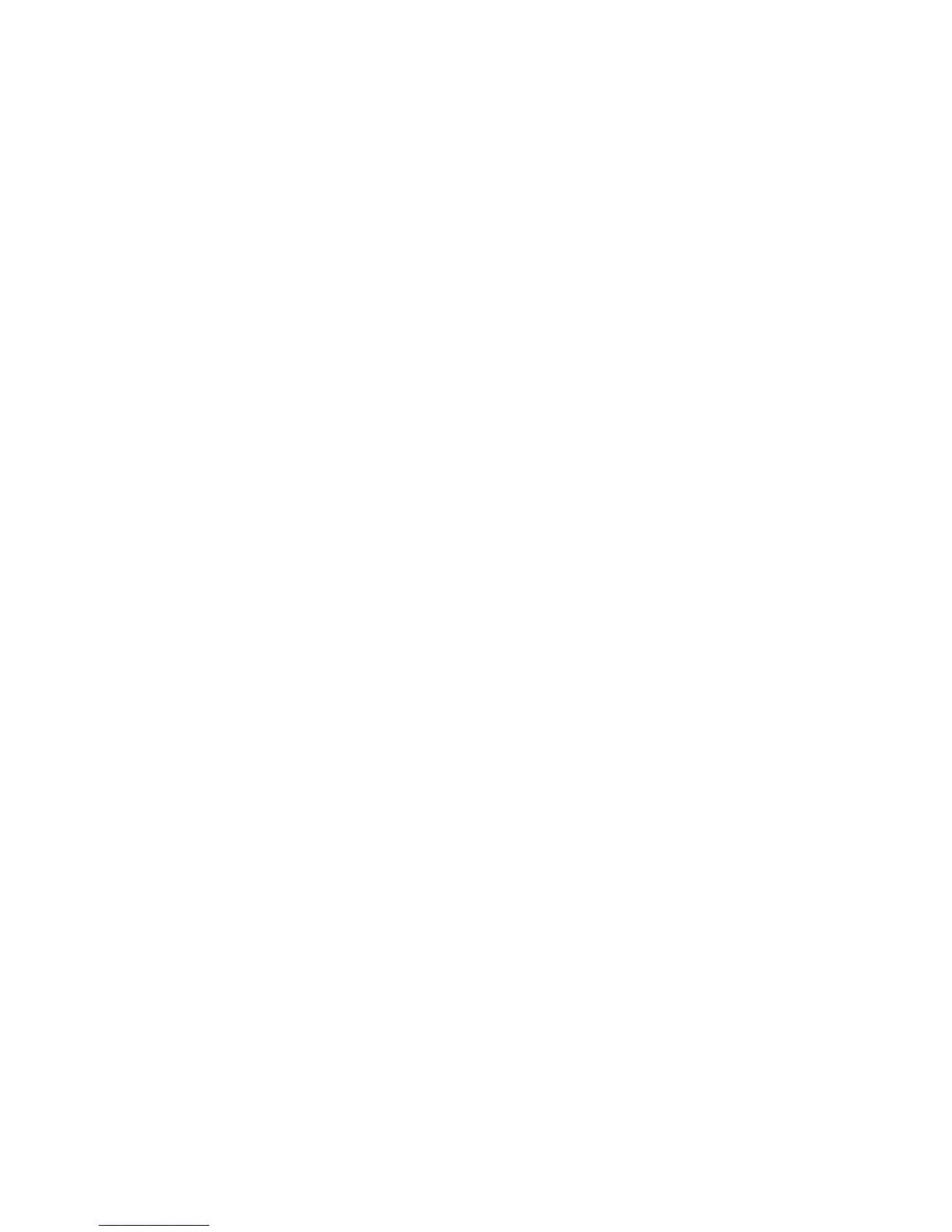2JN
1-3-78
Scan Resolution
1. Select [Function Default] using the cursor up/down
keys.
2. Press the OK key.
3. Select [Scan Resolution] using the cursor up/down
keys.
4. Press the OK key.
5. Select the default resolution.
6. Press the OK key.
Color Selection
1. Select [Function Default] using the cursor up/down
keys.
2. Press the OK key.
3. Select [Color Selection] using the cursor up/down
keys.
4. Press the OK key.
5. Select [Full Color], [Grayscale] or [Black & White].
6. Press the OK key.
File Format
1. Select [Function Default] using the cursor up/down
keys.
2. Press the OK key.
3. Select [File Format] using the cursor up/down keys.
4. Press the OK key.
5. Select [PDF], [TIFF], [XPS] or [JPEG].
6. Press the OK key.
Density
1. Select [Function Default] using the cursor up/down
keys.
2. Press the OK key.
3. Select [Density] using the cursor up/down keys.
4. Press the OK key.
5. Select [Auto] or [Manual].
6. Press the OK key.
Zoom
1. Select [Function Default] using the cursor up/down
keys.
2. Press the OK key.
3. Select [Zoom] using the cursor up/down keys.
4. Press the OK key.
5. Select [100%] or [Auto].
6. Press the OK key.
File Name Entry
1. Select [Function Default] using the cursor up/down
keys.
2. Press the OK key.
3. Select [File Name Entry] using the cursor up/down
keys.
4. Press the OK key.
5. Select [None], [Date], [JobNo.], [JobNo. + Date] or
[Date + JobNo.].
6. Press the OK key.
Subject/Body
1. Select [Function Default] using the cursor up/down
keys.
2. Press the OK key.
3. Select [Subject/Body] using the cursor up/down
keys.
4. Press the OK key.
5. Enter the e-mail subject (up to 60 characters).
6. Press the OK key.
7. Enter email body text (up to 500 characters).
8. Press the OK key.
Collate
1. Select [Function Default] using the cursor up/down
keys.
2. Press the OK key.
3. Select [Collate] using the cursor up/down keys.
4. Press the OK key.
5. Select [Off] or [On].
6. Press the OK key.
EcoPrint
1. Select [Function Default] using the cursor up/down
keys.
2. Press the OK key.
3. Select [EcoPrint] using the cursor up/down keys.
4. Press the OK key.
5. Select [Off] or [On].
6. Press the OK key.
2 in 1 Layout
1. Select [Function Default] using the cursor up/down
keys.
2. Press the OK key.
3. Select [Detail Setting] using the cursor up/down
keys.
4. Press the OK key.
5. Select [2 in 1 Layout] using the cursor up/down
keys.
6. Press the OK key.
7. Select [L to R T to B] or [R to L].
8. Press the OK key.
4 in 1 Layout
1. Select [Function Default] using the cursor up/down
keys.
2. Press the OK key.
3. Select [Detail Setting] using the cursor up/down
keys.
4. Press the OK key.
5. Select [4 in 1 Layout] using the cursor up/down
keys.
6. Press the OK key.
7. Select [Right then Down], [Down then Right], [Left
then Down] or [Down then Left].
8. Press the OK key.
