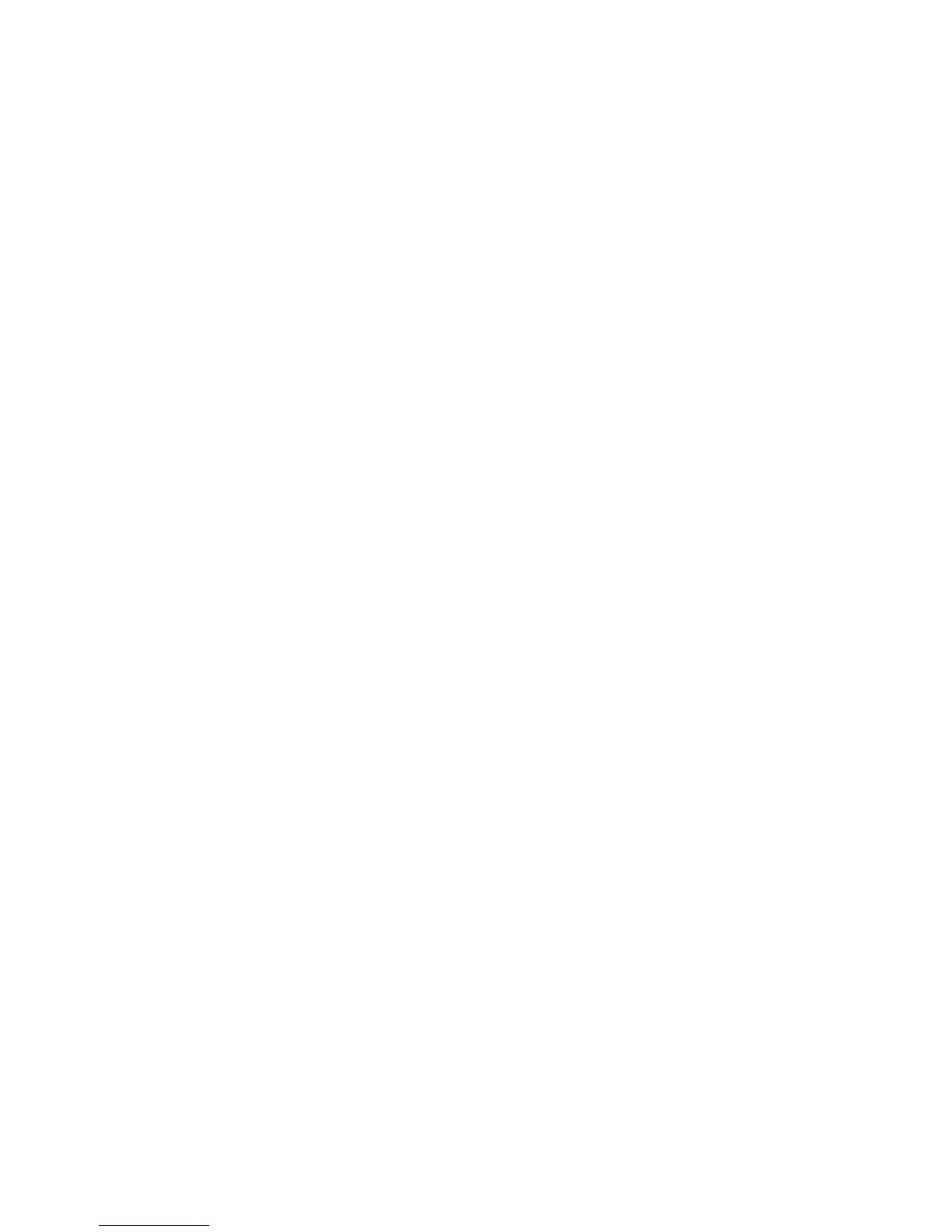2JN
1-3-79
Border Line
1. Select [Function Default] using the cursor up/down
keys.
2. Press the OK key.
3. Select [Detail Setting] using the cursor up/down
keys.
4. Press the OK key.
5. Select [Border Line] using the cursor up/down keys.
6. Press the OK key.
7. Select [None], [Solid Line], [Dotted Line] or [Posi-
tioning Mark].
8. Press the OK key.
Orig. Binding
1. Select [Function Default] using the cursor up/down
keys.
2. Press the OK key.
3. Select [Detail Setting] using the cursor up/down
keys.
4. Press the OK key.
5. Select [Orig. Binding] using the cursor up/down
keys.
6. Press the OK key.
7. Select [Left/Right] or [Top].
8. Press the OK key.
Finish Binding
1. Select [Function Default] using the cursor up/down
keys.
2. Press the OK key.
3. Select [Detail Setting] using the cursor up/down
keys.
4. Press the OK key.
5. Select [Finish Binding] using the cursor up/down
keys.
6. Press the OK key.
7. Select [Left/Right] or [Top].
8. Press the OK key.
Image Quality
1. Select [Function Default] using the cursor up/down
keys.
2. Press the OK key.
3. Select [Detail Setting] using the cursor up/down
keys.
4. Press the OK key.
5. Select [Image Quality] using the cursor up/down
keys.
6. Press the OK key.
7. Select the image quality.
[1 Low(High Comp)] to [5 High(Low Comp)]
8. Press the OK key.
Color TIFF Comp.
1. Select [Function Default] using the cursor up/down
keys.
2. Press the OK key.
3. Select [Detail Setting] using the cursor up/down
keys.
4. Press the OK key.
5. Select [Color TIFF Comp.] using the cursor up/
down keys.
6. Press the OK key.
7. Select [TIFF V6] or [TTN2].
8. Press the OK key.
XPS FitTo Page
1. Select [Function Default] using the cursor up/down
keys.
2. Press the OK key.
3. Select [Detail Setting] using the cursor up/down
keys.
4. Press the OK key.
5. Select [XPS FitTo Page] using the cursor up/down
keys.
6. Press the OK key.
7. Select [On] or [Off].
8. Press the OK key.
Margin Default
1. Press cursor down key, [Next] of Function Defaults,
cursor down key and then [Change] of Margin
Default.
2. Use the [+] or [-] to enter the margin widths for Left/
Right and Top/Bottom(-0.75 - +0.75).
You can use the number keypad to enter the num-
ber directly.
3. Press [OK].
Login Operation
1. Select [Login Operation] using the cursor up/down
keys.
2. Press the OK key.
3. Select [Use Numeric Key] or [Select Character].
4. Press the OK key.
