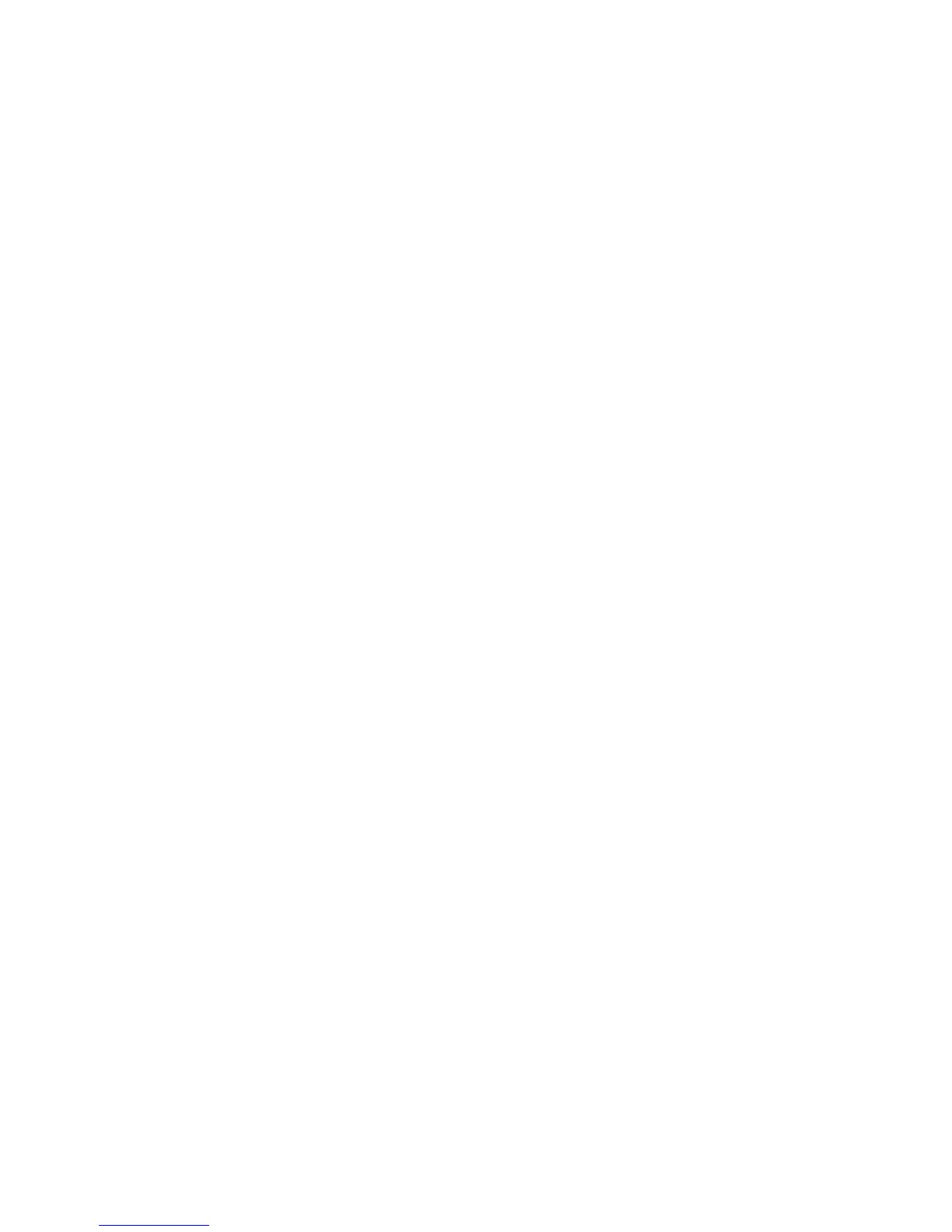2JN
1-3-84
(11) Restarting the System
Restarting the System
1. Select [Restart] using the cursor up/down keys.
2. Press the OK key.
3. Select [Yes].
The machine is restarted.
(12) Network Setup
LAN Interface Setup
1. Select [Network Setting] using the cursor up/down
keys.
2. Press the OK key.
3. Select [LAN Interface] using the cursor up/down
keys.
4. Press the OK key.
5. Select the desired LAN interface.
6. Press the OK key.
TCP/IP (IPv4) Setup
1. Select [Network Setting] using the cursor up/down
keys.
2. Press the OK key.
3. Select [TCP/IP Settings] using the cursor up/down
keys.
4. Press the OK key.
5. Select [TCP/IP] using the cursor up/down keys.
6. Press the OK key.
7. Select [On] and press the OK key.
8. Select [IPv4 Setting] using the cursor up/down
keys.
9. Press the OK key.
10. Select [DHCP] using the cursor up/down keys.
11. Press the OK key.
12. Select [Off] and press the OK key.
13. Select [Bonjour] using the cursor up/down keys.
14. Press the OK key.
15. Select [Off] and press the OK key.
16. Select [IP Address] using the cursor up/down keys.
17. Press the OK key.
18. Enter the IP address and press the OK key.
19. Select [Subnet Mask] using the cursor up/down
keys.
20. Press the OK key.
21. Enter the Subnet Mask and press the OK key.
22. Select [Default Gateway] using the cursor up/down
keys.
23. Press the OK key.
24. Enter the Default Gateway and press the OK key.
TCP/IP (IPv6) Setup
1. Select [Network Setting] using the cursor up/down
keys.
2. Press the OK key.
3. Select [TCP/IP Settings] using the cursor up/down
keys.
4. Press the OK key.
5. Select [IPv6 Setting] using the cursor up/down
keys.
6. Press the OK key.
7. Select [On] or [Off].
8. Press the OK key.
NetWare Setup
1. Select [Network Setting] using the cursor up/down
keys.
2. Press the OK key.
3. Select [NetWare] using the cursor up/down keys.
4. Press the OK key.
5. Select [On] or [Off].
6. Press the OK key.
7. Select the desired frame type.
8. Press the OK key.
AppleTalk Setup
1. Select [Network Setting] using the cursor up/down
keys.
2. Press the OK key.
3. Select [AppleTalk] using the cursor up/down keys.
4. Press the OK key.
5. Select [On] or [Off].
6. Press the OK key.
WSD Scan Setup
1. Select [Network Setting] using the cursor up/down
keys.
2. Press the OK key.
3. Select [WSD-SCAN] using the cursor up/down
keys.
4. Press the OK key.
5. Select [On] or [Off].
6. Press the OK key.
WSD Print Setup
1. Select [Network Setting] using the cursor up/down
keys.
2. Press the OK key.
3. Select [WSD-PRINT] using the cursor up/down
keys.
4. Press the OK key.
5. Select [On] or [Off].
6. Press the OK key.
