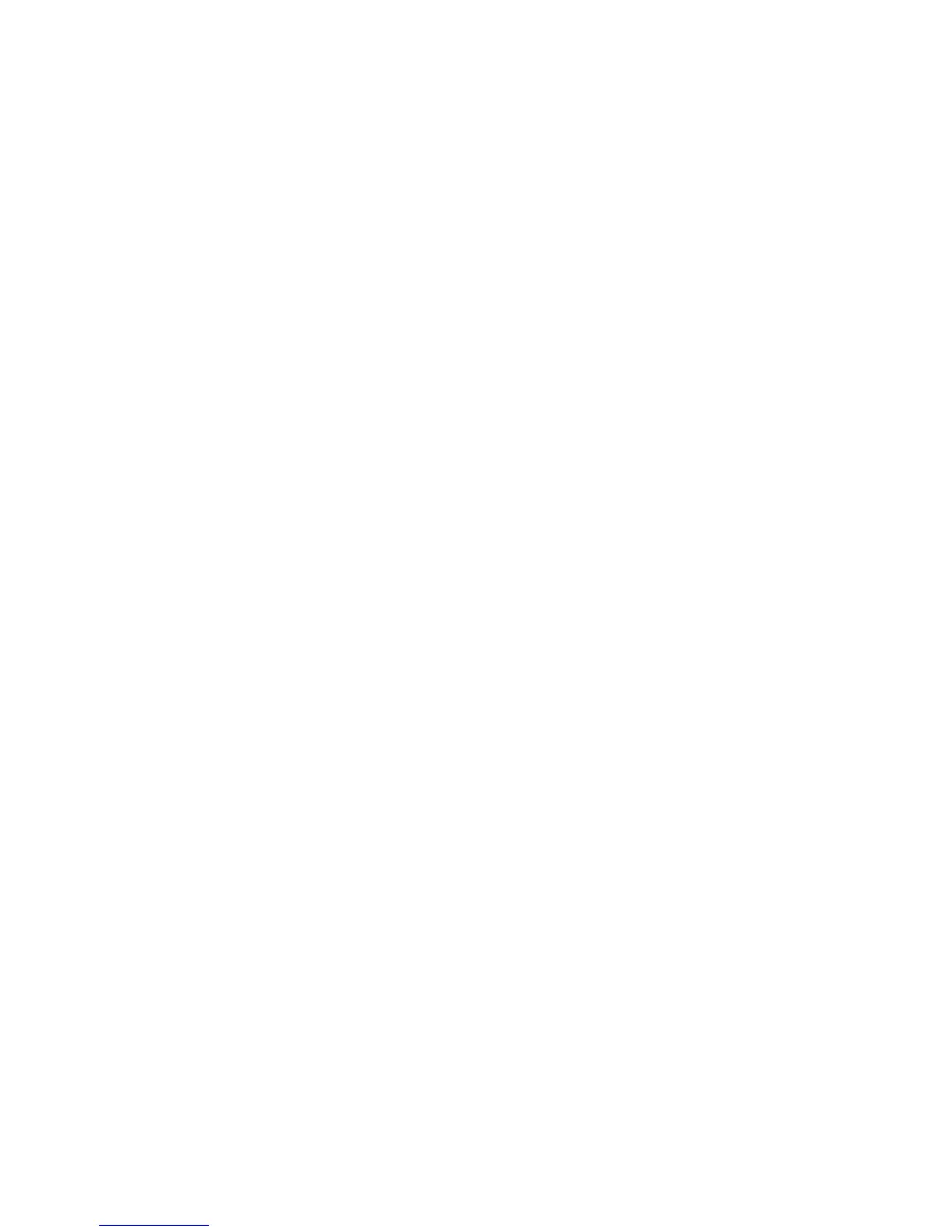2JN
1-3-89
Changing and Deleting Reject FAX No.
1. Select [TX/RX Restrict.] using the cursor up/down
keys.
2. Press the OK key.
3. Select [Reject No. List] using the cursor up/down
keys.
4. Press the OK key.
5. Select the Reject FAX No. to be changed or
deleted.
6. To change Reject FAX No., go to step 7, and to
delete Reject FAX No., go to step 11.
7. Select [Menu].
8. Select [Detail/Edit] and press the OK key.
9. Reenter the Reject FAX number. Up to 32 digits can
be entered.
10. Press the OK key.
11. Select [Menu].
12. Select [Delete] and press the OK key.
13. Select [Yes]. This deletes the Reject FAX number.
14. To change or delete other Reject FAX numbers,
repeat steps 5 to 13.
Registering Permit ID No.
1. Select [TX/RX Restrict.] using the cursor up/down
keys.
2. Press the OK key.
3. Select [Permit ID List] using the cursor up/down
keys.
4. Press the OK key.
5. Select [Menu].
6. Select [Add FAX ID] and press the OK key.
7. Enter a Permit ID number (0000 to 9999).
8. Press the OK key.
9. To register other Permit ID numbers, repeat steps 5
to 9.
Changing and Deleting Reject FAX No.
1. Select [TX/RX Restrict.] using the cursor up/down
keys.
2. Press the OK key.
3. Select [Permit ID List] using the cursor up/down
keys.
4. Press the OK key.
5. Select the Permit ID No. to be changed or deleted.
6. To change Permit ID No., go to step 7, and to delete
Permit ID No., go to step 11.
7. Select [Menu].
8. Select [Detail/Edit] and press the OK key.
9. Reenter a Permit ID number (0000 to 9999).
10. Press the OK key.
11. Select [Menu].
12. Select [Delete] and press the OK key.
13. Select [Yes]. This deletes the Permit ID number.
14. To change or delete other Permit ID numbers,
repeat steps 5 to 13.
Setting Send Restriction
1. Select [TX/RX Restrict.] using the cursor up/down
keys.
2. Press the OK key.
3. Select [TX Restriction] using the cursor up/down
keys.
4. Press the OK key.
5. Select [Off] or [Permit+Addr Book].
6. Press the OK key.
Setting Reception Restriction
1. Select [TX/RX Restrict.] using the cursor up/down
keys.
2. Press the OK key.
3. Select [RX Restriction] using the cursor up/down
keys.
4. Press the OK key.
5. Select [Off], [Permit+Addr Book] or [Reject List].
6. Press the OK key.
Registering an Encryption Key
1. Select [TX/RX Common] using the cursor up/down
keys.
2. Press the OK key.
3. Select [Encryption Key] using the cursor up/down
keys.
4. Press the OK key.
5. Select an unregistered encryption key and select
[Menu].
6. Select [Register] and press the OK key.
7. Enter the encryption key. Up to 16 digits can be
entered.
8. Press the OK key.
9. Repeat steps 5 to 8 to register other encryption
keys.
Confirming and Deleting Registration Contents of
Encryption Key
1. Select [TX/RX Common] using the cursor up/down
keys.
2. Press the OK key.
3. Select [Encryption Key] using the cursor up/down
keys.
4. Press the OK key.
5. Select the encryption key that you want to confirm
or delete.
6. Proceed to step 7 to confirm it, or step 9 to delete it.
7. Select [Menu].
8. Select [Detail] and press the OK key.
9. Select [Menu].
10. Select [Delete] and press the OK key.
11. Select [Yes]. This deletes the encryption key.
12. Repeat steps 5 to 11 to confirm or delete other
encryption keys.
