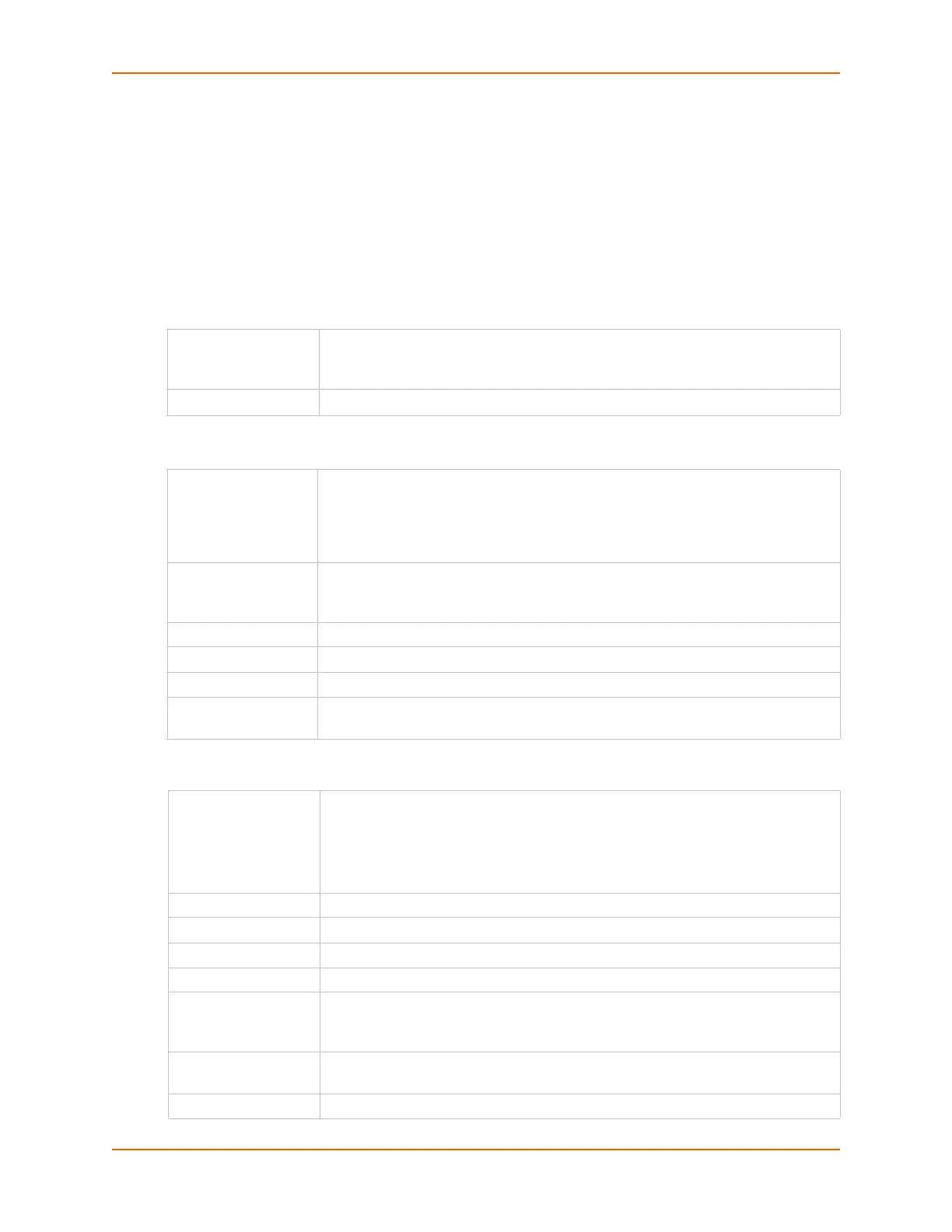12: User Authentication
SLC™ Console Manager User Guide 204
- The SLC local user login for the connection is different from the user name the key was
generated from or is not included in the imported key file, or
- The imported key file contains multiple keys; in this case, each key must include the user
name and host at the end of the line in the standard "<key> <user name>@<host>"
format.
If either of these conditions is true, or the imported file is in SECSH format, you must specify the
user and host. The following is an example of a public key file that includes the user and host:
ssh-rsa AAAAB3NzaC1yc2EAAAABIwAAAEEApUHCX9EWsHt+jmUGXa1YC3us
ABYxIXUhSU1N+NU9HNaUADUFfd8LYz8/gUnUSH4Ksm8GRT7/8/Sn9jCVfGPh
UQ== asallaway@winserver
Host & Login for Import
Exported Keys (SSH Out)
Host The host name or IP address which will be associated with the SSH Key, typically
the host that the key was generated on. Once imported, the key can be used to
access the SLC unit from any host, not just the host associated with the key.
User
The User ID of the user being given secure access to the
SLC console manager.
Import via Select SCP, FTP, HTTPS and Copy/Paste as the method for importing the SSH
keys. SCP is the default. If SCP or FTP are selected, theFilename, Host, Path,
Login, and Passwordfields are filled in. If HTTPS is selected, theUpload File link will
become active to upload a file containing a public key to the SLC. If Copy/Paste is
selected, the public key will be entered into the Filename/Public Key field.
Filename/Public Key The name of the file that was uploaded via HTTPS, or to be copied via SCP or FTP
(may contain multiple keys); or the public key (optionally including "user@host" at
the end) if Copy/Paste is used.
Host IP address of the remote server from which to SCP or FTP the public key file.
Path Optional pathname to the public key file.
Login User ID to use to SCP or FTP the file.
Password / Retype
Password
Password to use to SCP or FTP the file.
Export Enables you to export created public keys. Select one of the following:
New Key for User: Enables you to create a new key for a user and export the
public key in a file.
All Previously Created Keys: Does not create any keys, but exports all previously
created public keys in one file.
User User ID of the person given secure access to the remote server.
Key Name Name of the key. This will generate the public key filename (e.g., <keyname>.pub).
Key Type Select either the RSA or the DSA encryption standard. RSA is the default.
Number of Bits Select the number of bits in the key (1024 or 2048). The default is 1024.
Passphrase / Retype
Passphrase
Optionally, enter a passphrase associated with the key. The passphrase may have
up to 50 characters. The passphrase is an optional password that can be
associated with an SSH key. It is unique to each user and to each key.
SECSH Format Indicate whether the keys will be exported in SECSH format (by default the key is
exported in OpenSSH format).
Public Key Filename Filename of the public host key.