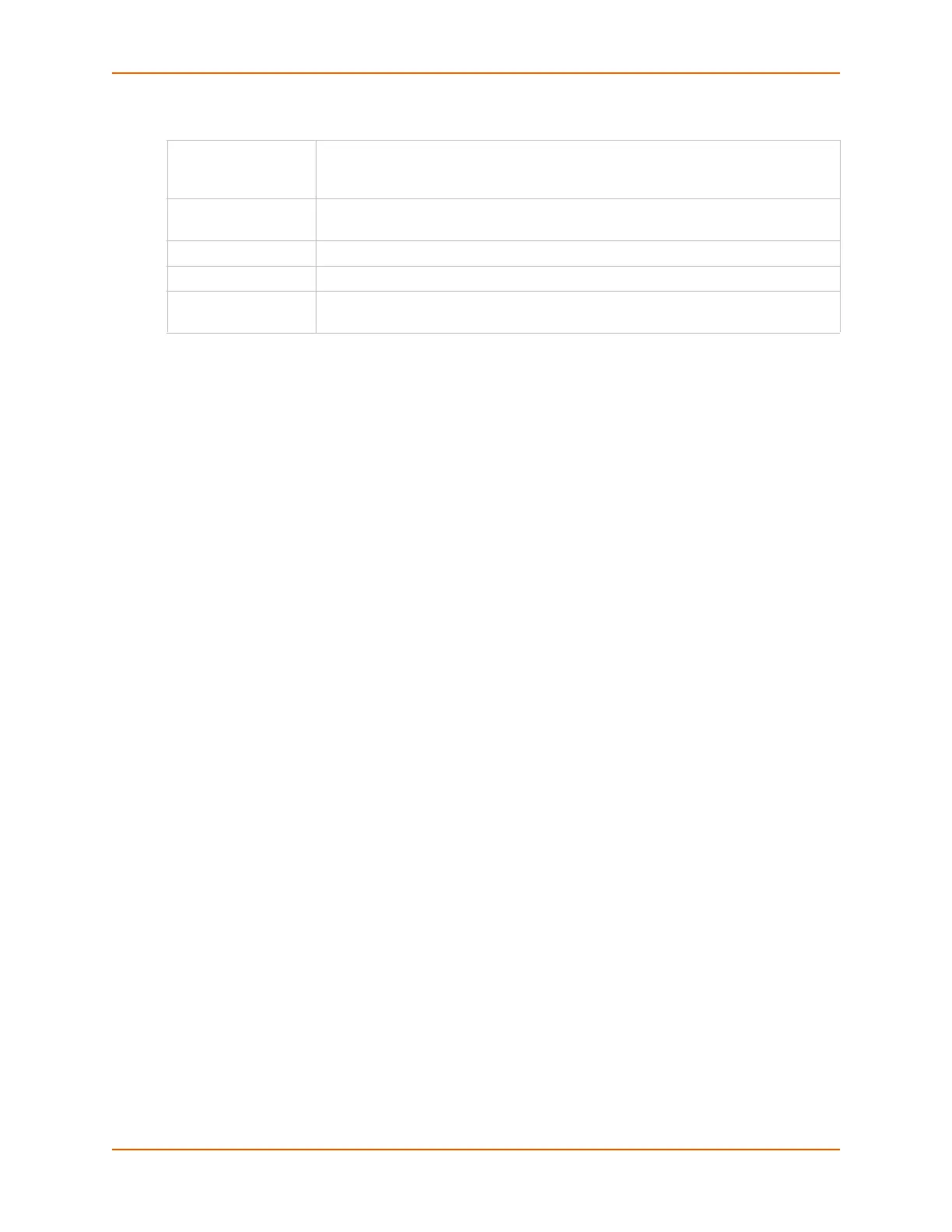12: User Authentication
SLC™ Console Manager User Guide 205
Host and Login for Export
To view or delete a key:
1. Select the key from the appropriate table. The View and Delete buttons become active.
2. To view the key, click the View button. A pop-up page displays the key.
Imported key for sysadmin@DaveSLM:
ssh-rsa AAAAB3NzaC1yc2EAAAABIwAAAIEAxGxPGY9HsG9VqroDo98B89Cf
haqB6jG//0tTMKkb3zrpPu0HHAXaiVXHAvv7lAte31VTpoXdLAXN0uCvuJLf
aL/LvvGmoEWBuBSu505lQHfL70ijxZWOEVTJGFqUQTSq8Ls3/v3lkUJEX5ln
2AlQx0F40I5wNEC0+m3d5QE+FKc= sysadmin@DaveSLM
3. To delete the key, click the Delete button.
Export via Select the method (SCP, FTP, HTTPS,or Cut and Paste) of exporting the key to
the remote server. Cut and Paste, the default, requires no other parameters for
export.
Host IP address of the remote server to which the SLC console manager will SCP or
FTP the public key file.
Path Optional path of the file on the host to SCP or FTP the public key too.
Login User ID to use to SCP or FTP the public key file.
Password /
Retype Password
Password to use to SCP or FTP the public key file.