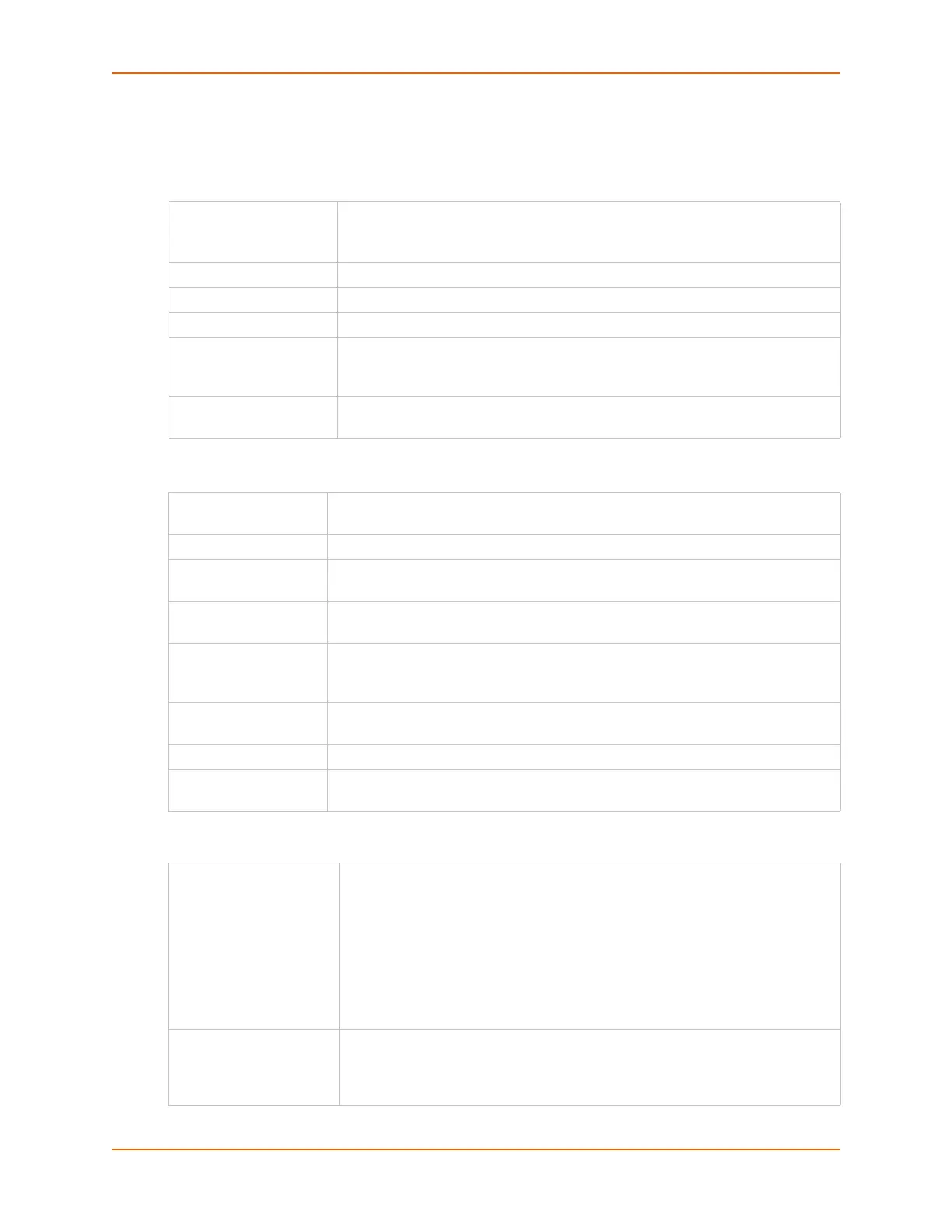13: Maintenance
SLC™ Console Manager User Guide 219
Boot Banks
Note: The first time boot for each bank may take up to 5 minutes. Subsequent boot
times will be approximately 2 minutes.
Load Firmware Via Options
Configuration Management
Bank 1
Displays the version of SLC firmware in bank 1.
Note: The word "current" displays next to the bank from which the SLC unit
booted.
Bank 2
Displays the version of SLC firmware in bank 2.
Next Boot Bank
Displays the current setting for bank to boot from at next reboot.
Switch to Bank 1
If desired, select the alternate bank to boot from at next reboot.
Copy configuration
from Bank 2 to Bank 1
during firmware update
If checked, will copy the configuration from the current bank to the bank being
updated. The two numbers are automatically generated so that the first
number is the current bank.
Copy contents of
Bank 2 to Bank 1
If checked, enables you to copy the current boot bank to the alternate boot
bank. This process takes a few minutes to complete.
HTTPS Click on Upload File to upload the firmware patch. Enter the key in the Key: field
of the main webpage.
NFS Mounted Dir Select the NFS mounted directory from the drop-down menu.
USB Port Click to select USB port. USB ports are available on certain models of SLC or SLB
units.
PC Card Slot Click to select the Upper Slot or Lower Slot if PC Card. PC Cards are available
on certain models of SLC or SLB units
FTP/SFTP/TFTP
Server
The IP address or host name of the server used for obtaining updates and saving
or restoring configurations. May have up to 64 alphanumeric characters; may
include hyphens and underscores.
Path The default path on the server for obtaining firmware update files and getting and
putting configuration save files.
Login The userid for accessing the FTP server. May be blank.
Password /
Retype Password
The FTP user password.
Configuration
Management
From the option list, select one of the following:
No Save/Restore: Does not save or restore a configuration.
Save Configuration: Saves all settings to file, which can be backed up to a
location that is not on the SLC unit.
Restore Factory Defaults: Restores factory defaults. If you select this
option, the SLC console manager reboots after you apply the update.
Restore Saved Configuration: Returns the SLC settings to a previously
saved configuration. If you select this option, the SLC unit reboots after you
apply the update.
Save with Config or
Preserve with Restore
Select the SSH Keys checkbox to save any imported or exported SSH keys.
Select the SSL Certificate checkbox to save an imported certificate.
Select the Scripts checkbox to save any interface or batch scripts. Disabled
by default.
