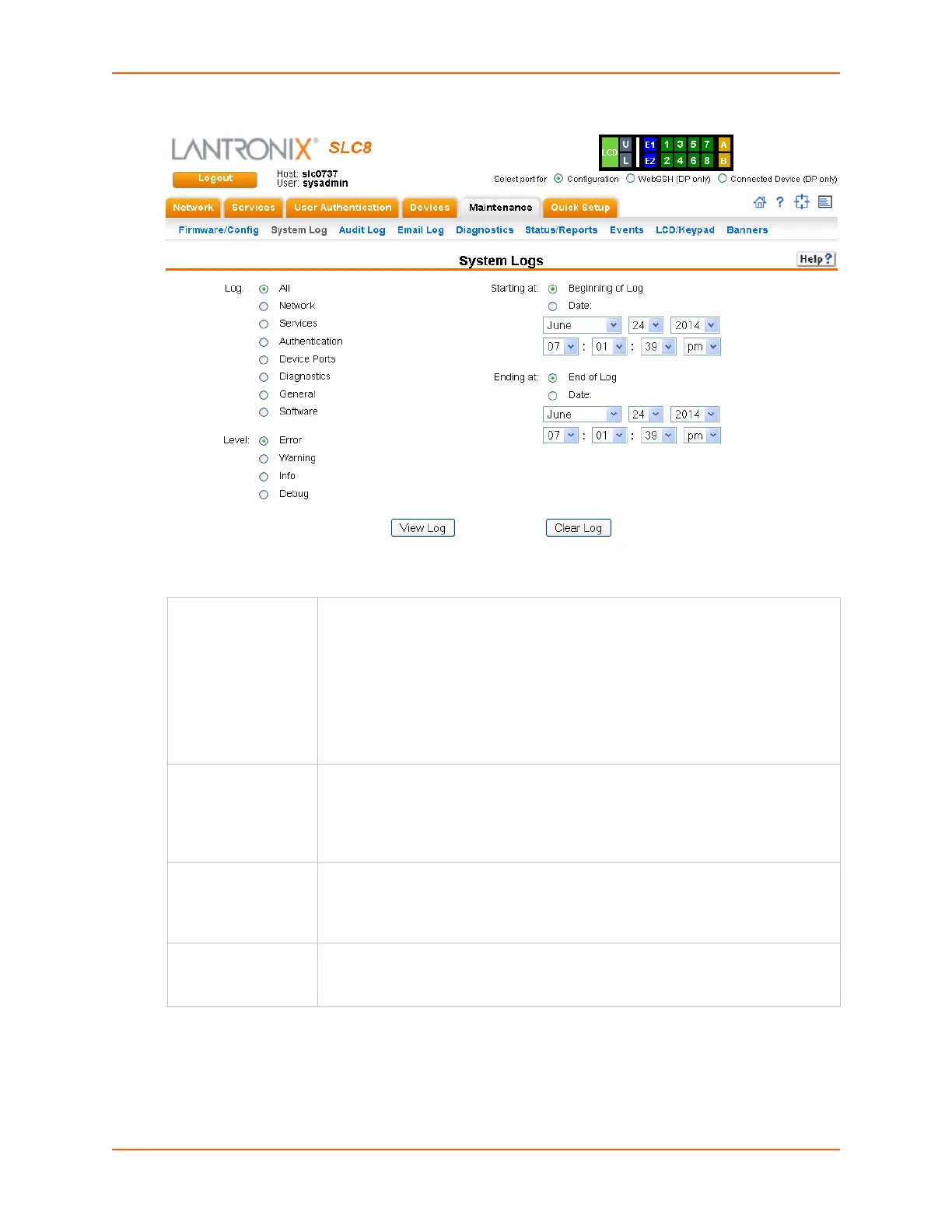13: Maintenance
SLC™ Console Manager User Guide 226
Figure 13-3 Maintenance > System Logs
2. Enter the following to define the parameters of the log you would like to view:
3. Click the View Log button. Your specified system log displays. For example, if you select the
type All and the level Error, the SLC console manager displays a log similar to this:
Log Select the type(s) of log you want to view:
All
Network
Services
Authentication
Device Ports
Diagnostics
General
Software
Level Select the alert level you want to view for the selected log:
Error
Warning
Info
Debug
Starting at Select the starting point of the range you want to view:
Beginning of Log: to view the log from the earliest available beginning time and
date.
Date: to view the log starting from aspecific starting date and time.
Ending at Select the endpoint of the range you want to view:
End of Log: to view the log from the latest available ending time and date.
Date: to view the log up to the last available log ending date and time.