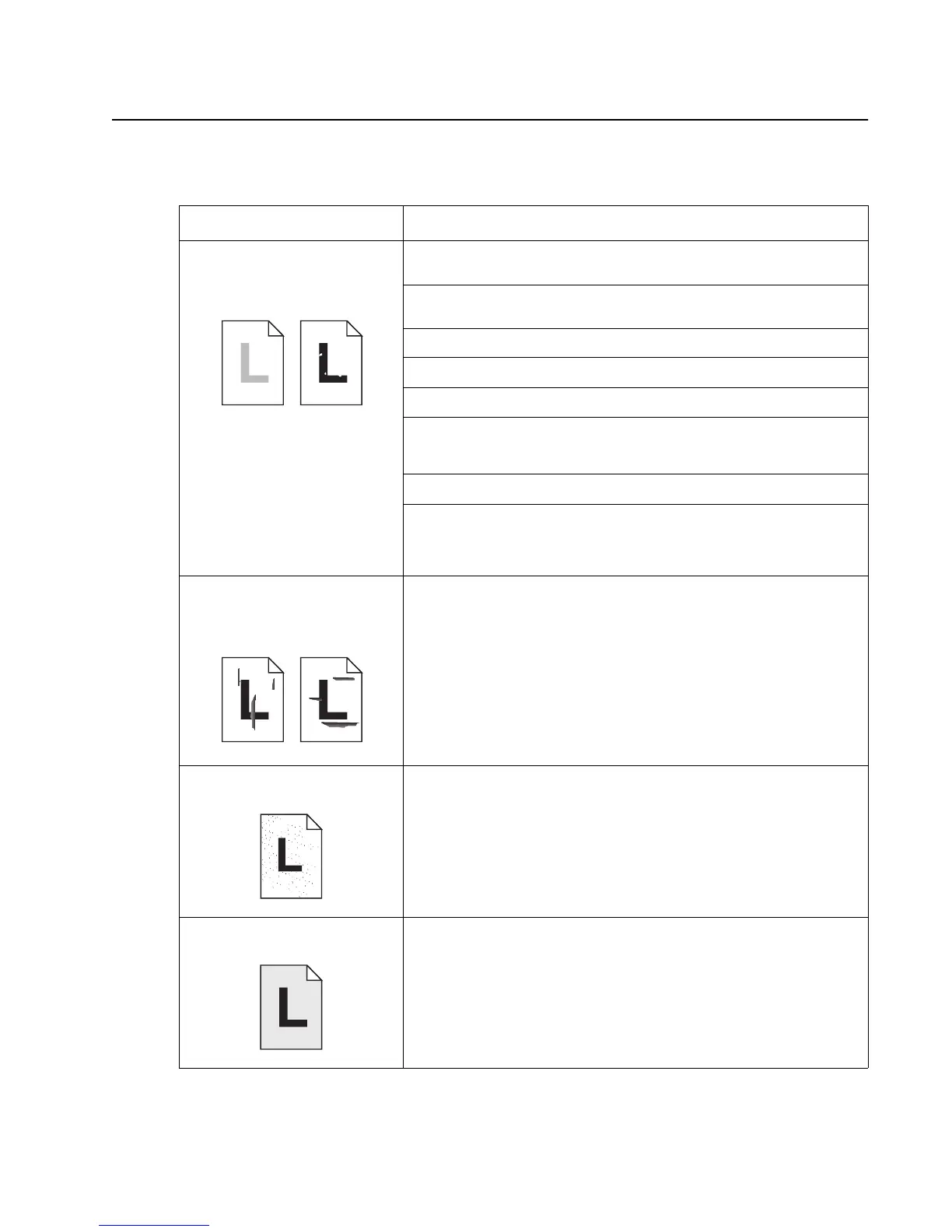Diagnostic information 2-63
5056-XXX
Image quality troubleshooting
Print quality problems
Problem Action
Print is too light, or printed
images or characters have voids
or dropouts.
Be sure you’re using recommended paper or other media. Use media
from a new package.
Be sure you have selected the correct Paper Weight setting for the
media you’re using.
Be sure the affected print unit is completely installed in the printer.
Set print darkness to 4 from the Color Menu.
Clean the printhead LEDs.
If you suspect a toner cartridge is low on toner, remove the appropriate
toner cartridge, and gently shake it back and forth to distribute the toner
evenly. Reinsert the print unit and try printing the job again.
Replace the affected toner cartridge.
Replace the photodevelopers. If only black print appears light, replace
just the black photodeveloper. If one of the colors prints too light,
replace all three of the color photodevelopers. If there is still a problem,
go to “Uneven printing” on page 2-67.
Colored lines, streaks, or
smudges appear on the printed
page, or print appears blurred or
unclear.
Replace the photodevelopers. If the problem only occurs when printing
black, replace just the black photodeveloper and fuser coating roll. If the
problem occurs when printing one of the colors, replace all three of the
color photodevelopers. If the problem remains, go to “Black line” on
page 2-66.
Toner specks appear on the
page.
Replace the oil coating roll.
Toner colors the background of
the page.
Be sure the affected photodevelopers and toner cartridges are
completely installed in the printer.