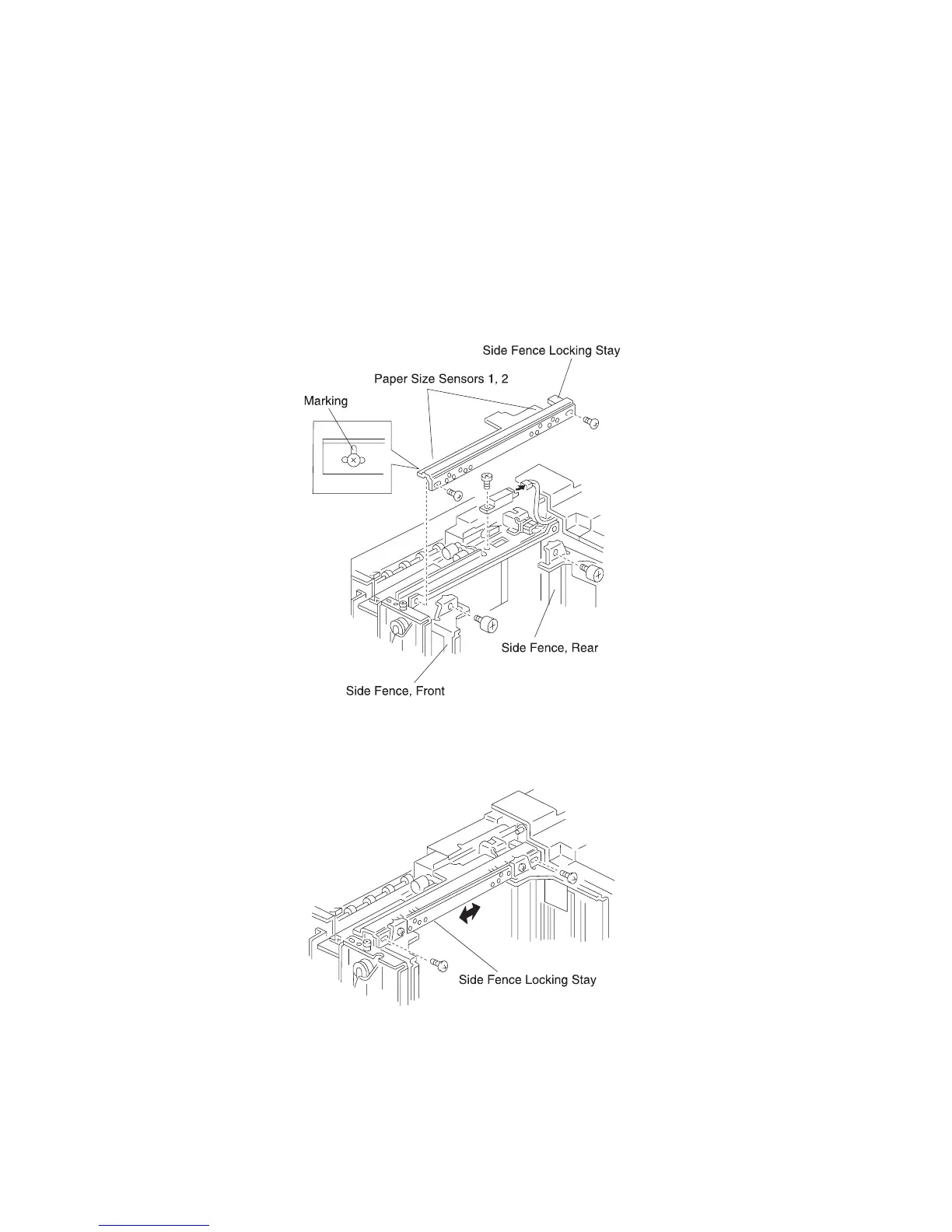4-60 Service Manual
5056-XXX
HCF paper end sensor removal
HCF paper size sensors (1, 2) removal
1. Cover the paper level sensor with your hand, and press the down button. The tray moves down. Lower the
tray until the down sensor turns on.
2. Remove the front cover and transfer cover.
3. Remove the two screws on the front and rear sides of the side fence.
4. Mark the locking position of the side fence locking stay.
5. Remove the two screws on the side fence locking stay.
6. Remove the screw and connector from paper end sensor, and remove the sensor.
7. Remove the screw and connector from the clamp plane, and remove the paper size sensors 1 and 2.
Notes:
• To prevent damage to the stay, hold the stay when removing the sensors.
• Be sure the side registration is not shifted, which may occur with the dismounting and mounting of the
locking stay. If it is shifted, relocate the stay toward the front or rear to adjust.
