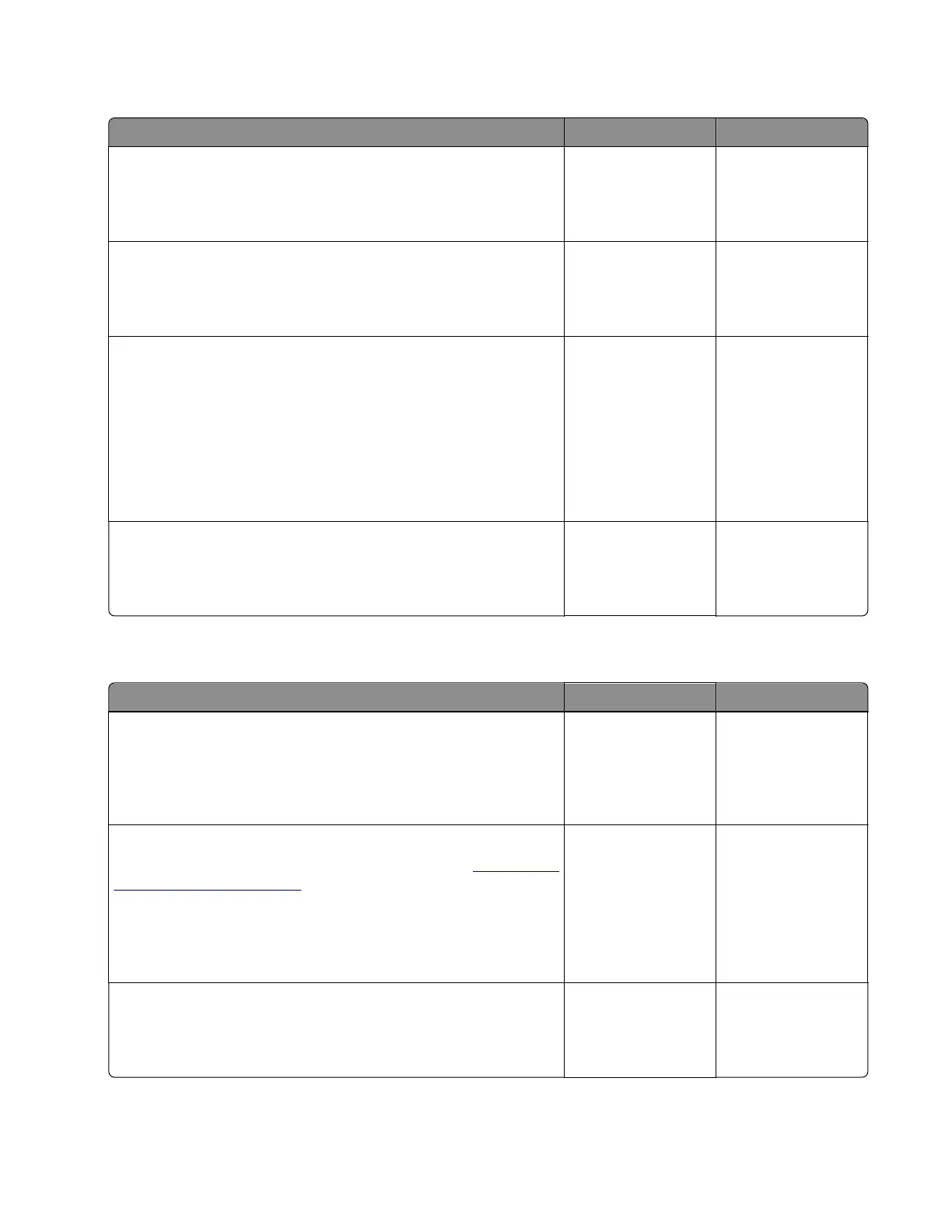Mismatched supplies error service check
Action Yes No
Step 1
Check whether the supplies installed are genuine.
Are the supplies genuine and supported Lexmark units?
Go to step 3. Go to step 2.
Step 2
Install genuine and supported Lexmark units.
Does the problem remain?
Go to step 3. The problem is
solved.
Step 3
Check the following:
• Check if the supplies have matching types. Do not install MICR
supplies together with non‑MICR supplies.
• Check if the supply is supported by the region.
• Check if the supply is supported by the specific printer model.
Is the aected supply the correct or matching unit?
Contact the next
level of support.
Go to step 4.
Step 4
Replace the aected supply with the correct unit.
Does the problem remain?
Contact the next
level of support.
The problem is
solved.
Maintenance kit low service check
Action Yes No
Step 1
Print a test page using paper from a newly opened package, and
then check the result.
Are there print quality defects on the test page?
Go to step 2. Go to step 3.
Step 2
Identify, and then resolve the print quality defect. See
“Fixing print
quality issues” on page 25.
Note: If a supply was replaced, then make sure that the
maintenance kit count is reset.
Does the problem remain?
Go to step 3. The problem is
solved.
Step 3
Check if the printer has feed problems by doing a feed test.
Does the printer have a problem feeding during the test?
Go to step 4. Go to step 5.
4600-830, -835, -895
Diagnostics and troubleshooting
106
