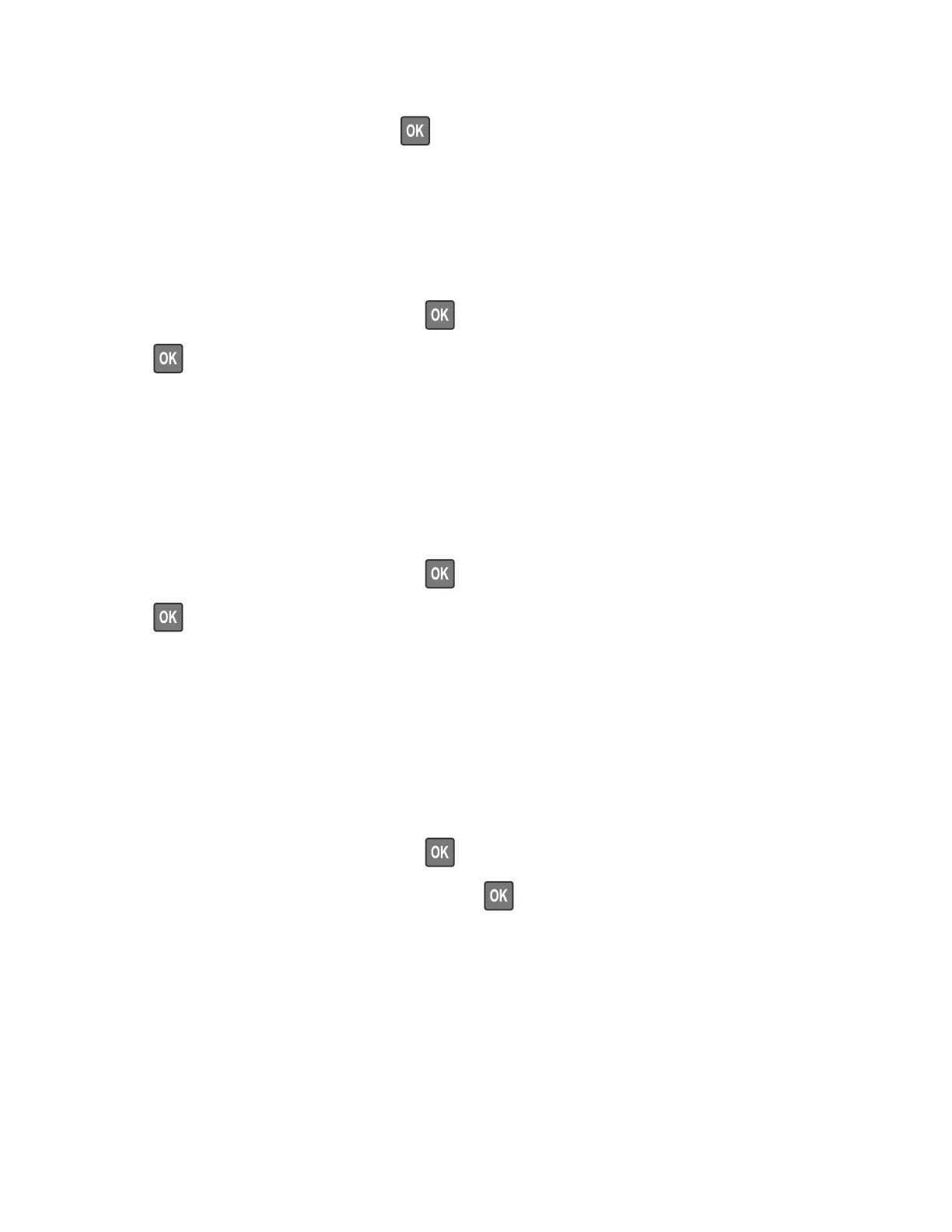Event Log > Display Log
For non-touch-screen printer models, press
to navigate through the settings.
Print Log
This setting lists an extended version of the various printer events.
1 Enter the Diagnostics menu, and then navigate to:
Event Log > Print Log
For non-touch-screen printer models, press
to navigate through the settings.
2 Press or touch Start.
Note: The events that appear in the report vary depending on the operational history of the printer.
Print Log Summary
This setting lists a brief summary of the various printer events.
1 Enter the Diagnostics menu, and then navigate to:
Event Log > Print Log Summary
For non-touch-screen printer models, press
to navigate through the settings.
2 Press or touch Start.
Note: The events that appear in the report vary depending on the operational history of the printer.
Mark Log
This setting allows you to create a service, maintenance, or custom log entry. Each log entry is added in the
printer event log.
1 Enter the Diagnostics menu, and then navigate to:
Event Log > Mark Log
For non-touch-screen printer models, press
to navigate through the settings.
2 Select a log that you want to create, and then press or touch Start.
Input tray quick print
This setting lets you print a single or continuous Quick Test page in either duplex or simplex mode.
1 Enter the Diagnostics menu, and then select Input tray quick print.
2 Select where you want to print the pages from.
3 Select whether to print a single or continuous test page, and then select Start.
4600-830, -835, -895
Service menus
141
