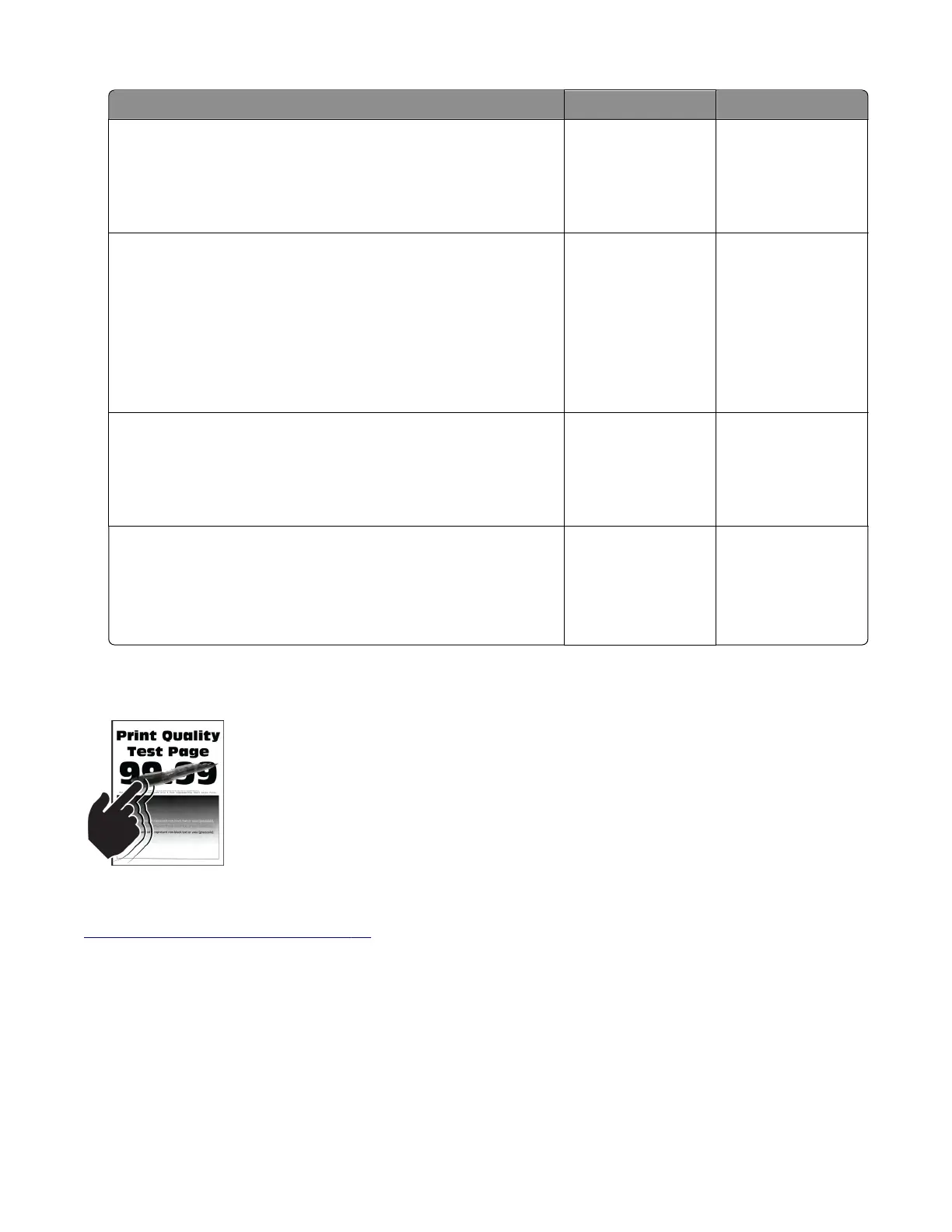Actions Yes No
Step 1
Adjust the guides in the tray according to the size of the paper
loaded.
Does the problem remain?
Go to step 2. The problem is
solved.
Step 2
Do one of the following:
• From the printer control panel, set the paper size in the Paper
menu to match the paper loaded in the tray.
• Change the paper loaded in the tray to match the paper size
specified in the tray settings.
Does the problem remain?
Go to step 3. The problem is
solved.
Step 3
Depending on your operating system, specify the paper size from
Printing Preferences or from the Print dialog.
Does the problem remain?
Go to step 4 or
contact the next
level of support.
The problem is
solved.
Step 4
a Enter the Diagnostics menu, and then select Registration.
b Adjust the margins as necessary.
Does the problem remain?
Contact the next
level of support.
The problem is
solved.
Toner rubs o check
Note: Before performing this print quality check, go to the control panel home screen and navigate to
Settings > Troubleshooting > Print Quality Test Pages, and then perform the Initial print quality check. See
“Initial print quality check” on page 26.
4600-830, -835, -895
Diagnostics and troubleshooting
63
