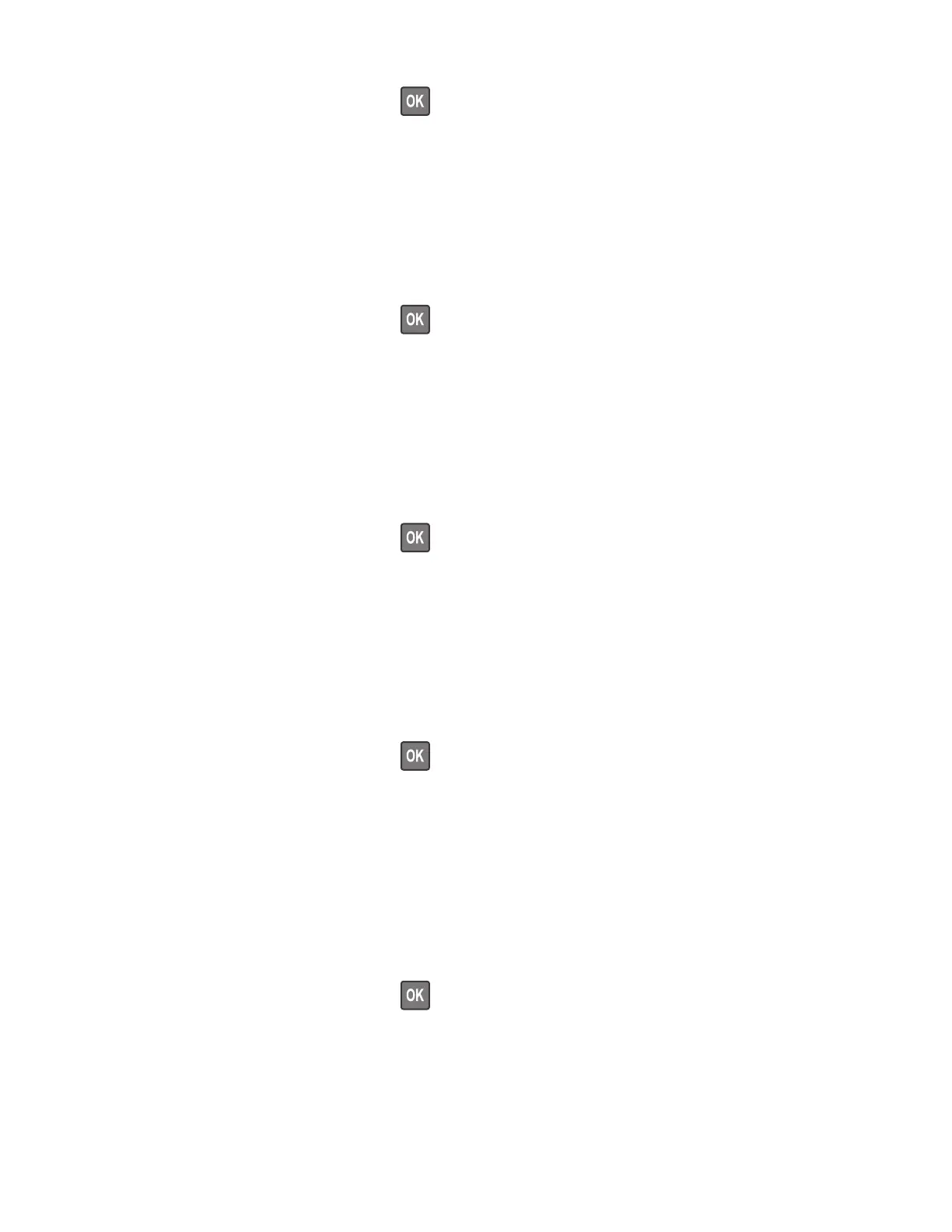For non-touch-screen printer models, press to navigate through the settings.
1 Enter the Diagnostics menu, and then navigate to:
Printer diagnostics & adjustments > Registration adjust
2 Select a setting to adjust.
Add-on cards tests
This setting allows you to test the add-on cards installed on the printer.
For non-touch-screen printer models, press
to navigate through the settings.
1 Enter the Diagnostics menu, and then navigate to:
Printer diagnostics & adjustments > Add‑on cards tests
2 Select a card.
Margin Oset
This setting allows you to adjust the margin oset and to print or reset the default settings.
For non-touch-screen printer models, press
to navigate through the settings.
1 Enter the Diagnostics menu, and then navigate to:
Printer diagnostics & adjustments > Margin Oset
2 Select a setting.
Universal Override
This setting allows the user to feed custom media sizes to a Custom Media Tray.
For non-touch-screen printer models, press
to navigate through the settings.
1 Enter the Diagnostics menu, and then navigate to:
Printer diagnostics & adjustments > Universal Override
2 Select a setting to adjust.
Additional input tray diagnostics
Sensor tests
For non-touch-screen printer models, press to navigate through the settings.
1 Enter the Diagnostics menu, and then touch Additional input tray diagnostics.
2 From the Sensor tests section, touch Start.
A dialog listing the sensor tests appears.
4600-830, -835, -895
Service menus
146
