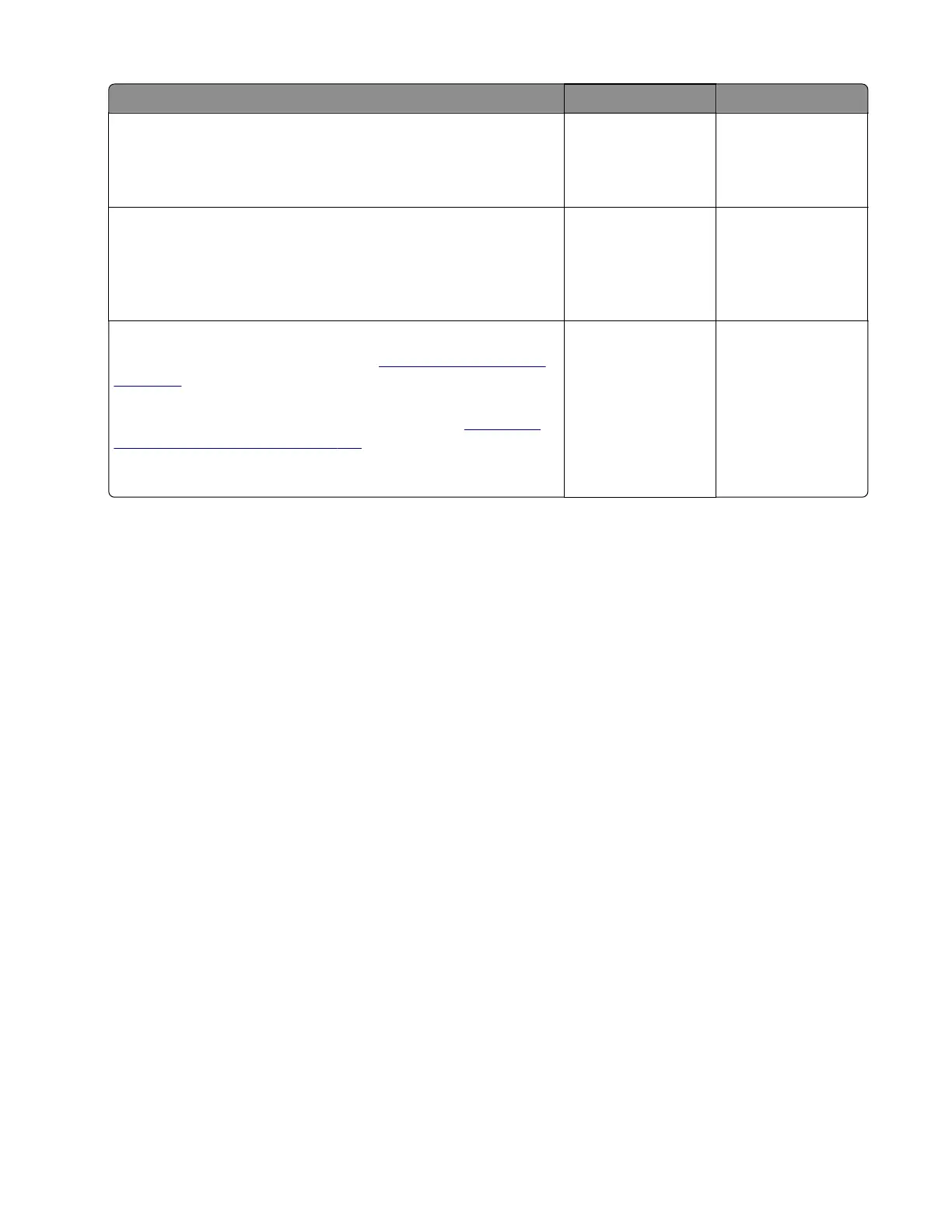Action Yes No
Step 3
Update the firmware to the latest version.
Does the problem remain?
Go to step 4. The problem is
solved.
Step 4
Check the printhead and its cables for damage and improper
installation.
Is the printhead free of damage and properly installed?
Contact the next
level of support.
Go to step 5.
Step 5
Reinstall or replace the printhead. See
“Printhead removal” on
page 239.
Installation note: Perform all the mechanical and electronic
adjustments to the printhead after replacing it. See
“Printhead
assembly adjustment” on page 175.
Does the problem remain?
Contact the next
level of support.
The problem is
solved.
Procedure before starting the 9yy service checks
Retrieve certain information that helps your next level of support in diagnosing the problem before replacing
the controller board.
Warning—Potential Damage: Do not replace the controllefr board unless instructed by your next level of
support.
1 Collect the history information and firmware logs (Fwdebug and logs.tar.gz) from the SE menu.
2 Collect the settings from the Menu Settings Page.
3 Collect information from the user.
Note: Not all of the items are retrievable from the printer that you are working on.
A. Collecting the history information from the SE menu
Note: Make sure that your printer is connected to a network or to a print server.
1 Open a web browser, type http://printer_IP_address/se, and then press Enter.
Notes:
• printer_IP_address is the TCP/IP address of the printer.
• se is required to access the printer diagnostic information.
2 Click History Information, copy all information, and then save it as a text file.
3 E-mail the text file to your next level of support.
4600-830, -835, -895
Diagnostics and troubleshooting
130
