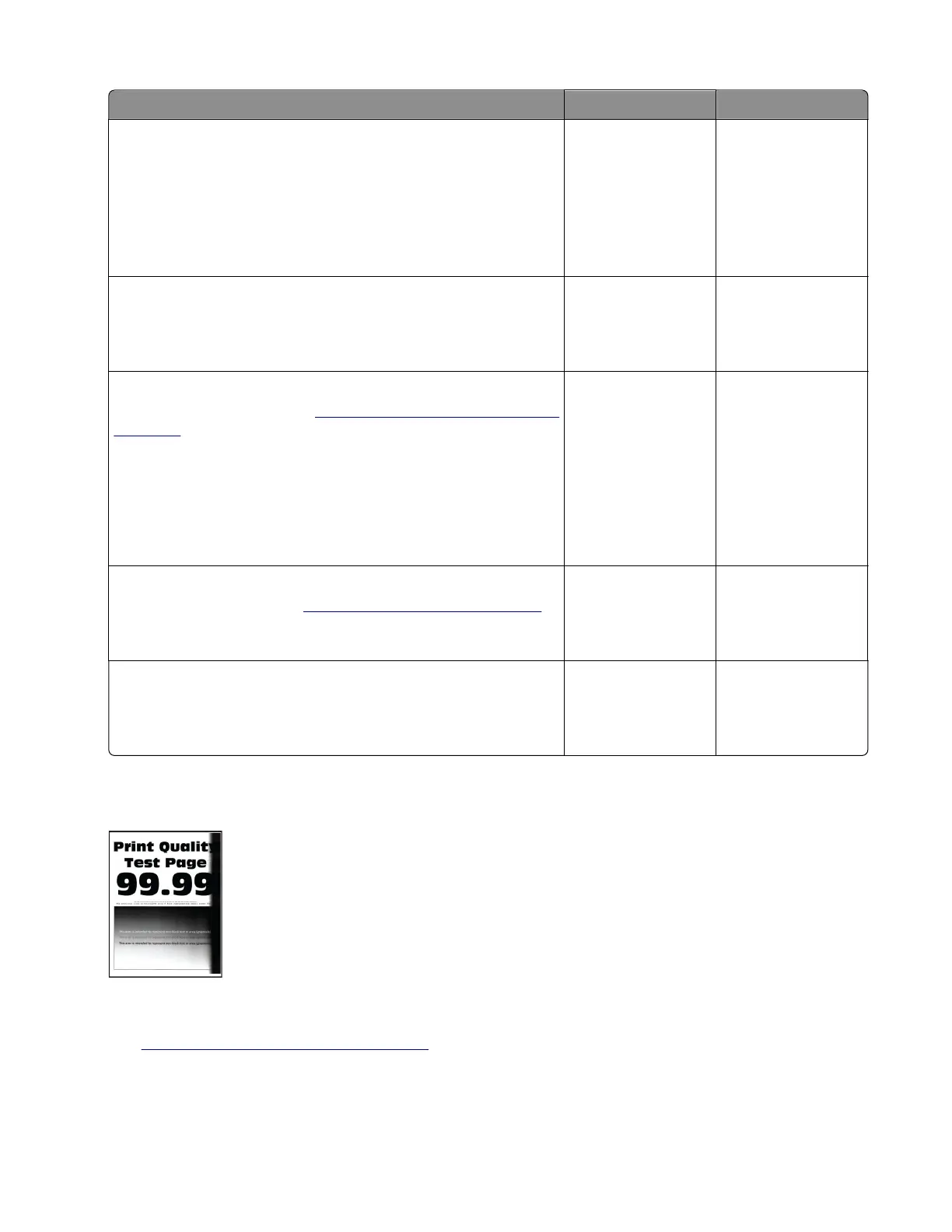Actions Yes No
Step 1
Check if the printer is using a genuine and supported Lexmark
toner cartridge.
Note: If the printer is using a third‑party cartridge, refer the users
to their cartridge supplier.
Is the printer using a genuine and supported toner cartridge?
Go to step 3. Go to step 2.
Step 2
Install a genuine and supported toner cartridge.
Does the problem remain?
Go to step 3. The problem is
solved.
Step 3
Clean the printhead lens. See
“Cleaning the printhead lenses” on
page 257.
Note: This is applicable only to models installed with a galvo
LSU. To determine whether the LSU is galvo, check the serial
number of the printer. The sixth digit character assigned should
be in the 0–9 or B–N range (Example: 4514 20HH 007CR).
Does the problem remain?
Go to step 4. The problem is
solved.
Step 4
Replace the printhead. See
“Printhead removal” on page 239.
Does the problem remain?
Go to step 5. The problem is
solved.
Step 5
Replace the imaging unit.
Does the problem remain?
Contact the next
level of support.
The problem is
solved.
Vertical dark bands check
Note: Before performing this print quality check, go to the control panel home screen and navigate to
Settings > Troubleshooting > Print Quality Test Pages, and then perform the Initial print quality check.
See
“Initial print quality check” on page 26.
4600-830, -835, -895
Diagnostics and troubleshooting
51
