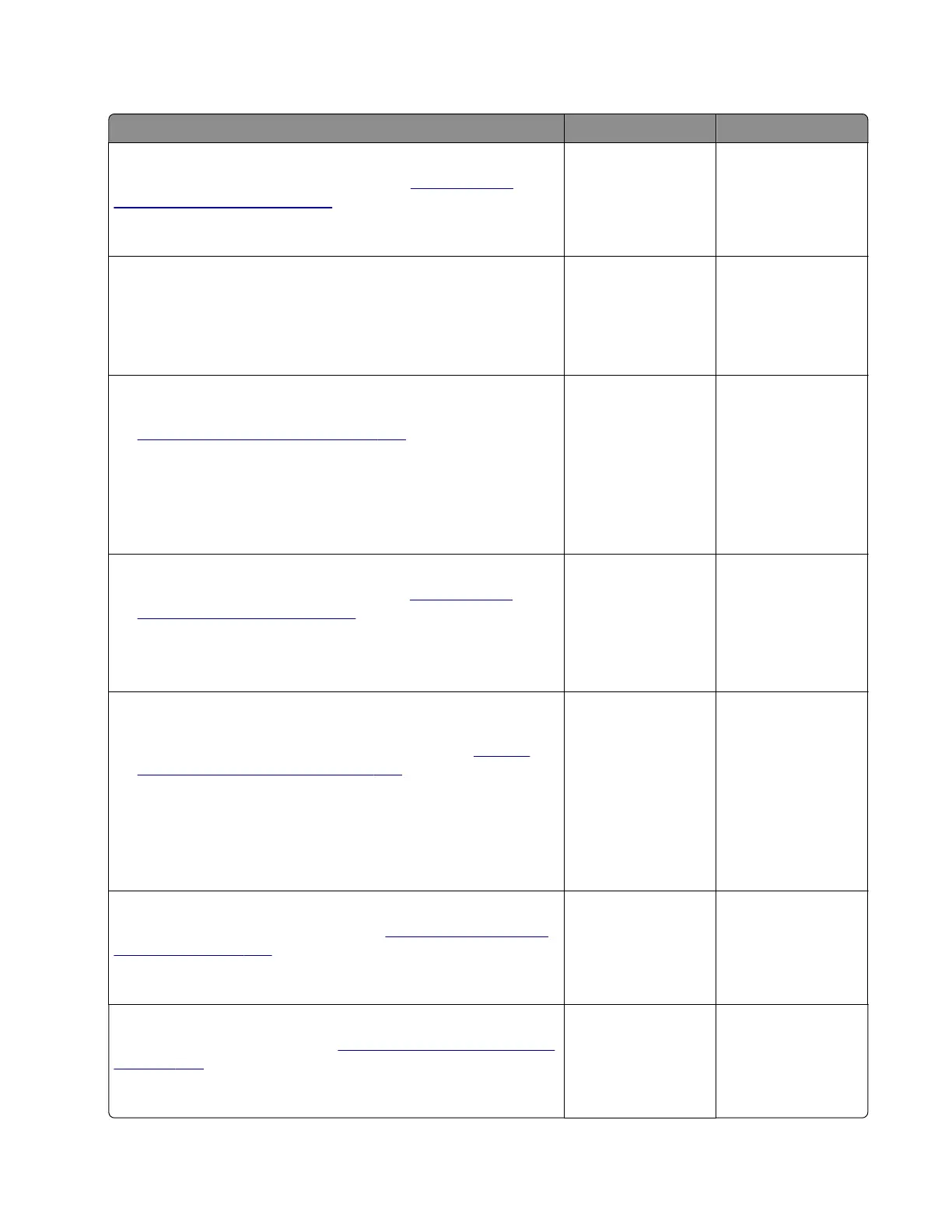Toner density error service check
Action Yes No
Step 1
Reseat the toner density sensor cable. See
“Sensor (toner
density) removal” on page 222.
Does the problem remain?
Go to step 2. The problem is
solved.
Step 2
a Remove the toner cartridge and imaging unit.
b Clean and check both units for toner leaks.
Are the toner cartridge and imaging unit free of leaks?
Go to step 3. Replace the aected
toner cartridge and
imaging unit, and
then go to step 3.
Step 3
a Remove the transfer roller to access the area underneath it. See
“Transfer roller removal” on page 206.
b Clear the area of dust and toner contamination.
c Remove tray 1, and then manually actuate the toner density
sensor wiper by moving the pick roller up and down.
Does the problem remain?
Go to step 4. The problem is
solved.
Step 4
a Remove the sensor (toner density). See “Sensor (toner
density) removal” on page 222.
b Check the sensor and its wiper bracket for damage.
Are the sensor and its wiper bracket free of damage?
Go to step 5. Go to step 6.
Step 5
a Clean, and then reinstall the sensor and its wiper bracket. Add
lubrication to the wiper bracket if necessary. See
“Sensor
(toner density) removal” on page 222.
b Check the pick roller cam for damage.
Note: The rotation of the pick roller cam triggers the
movement of the wiper bracket.
Is the pick roller cam free of damage?
Go to step 6. Go to step 7.
Step 6
Replace the sensor (toner density). See
“Sensor (toner density)
removal” on page 222.
Does the problem remain?
Go to step 7. The problem is
solved.
Step 7
Replace the pick roller cam. See
“Pick roller assembly removal”
on page 230.
Does the problem remain?
Contact the next
level of support.
The problem is
solved.
4600-830, -835, -895
Diagnostics and troubleshooting
117
