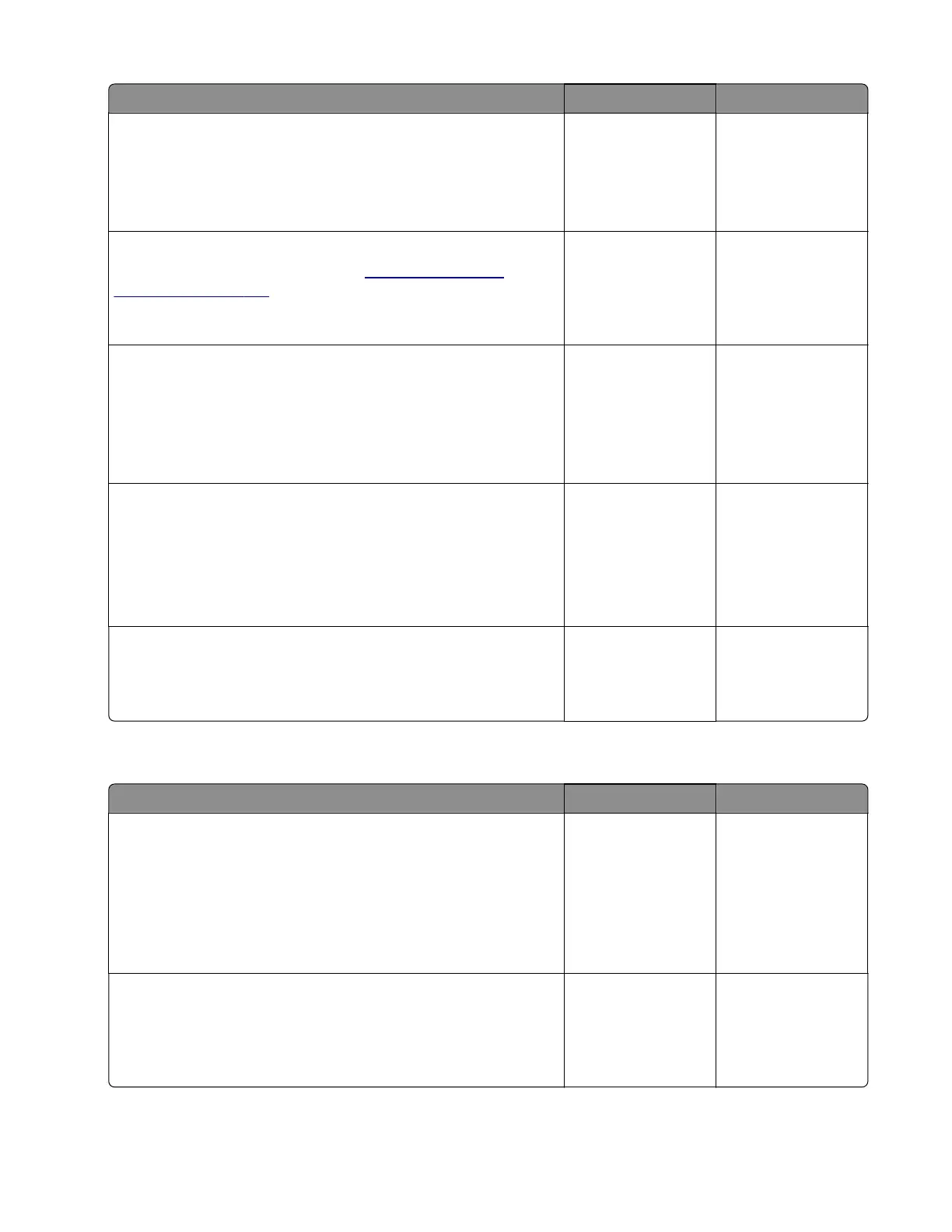Action Yes No
Step 3
a Remove the optional tray.
b Under the printer, check the interconnect cable for damage.
Is the cable free of damage?
Go to step 5. Go to step 4.
Step 4
Replace the interconnect cable. See
“Interconnect cable
removal” on page 188.
Does the problem remain?
Go to step 5. The problem is
solved.
Step 5
Reinstall or replace the optional tray.
Note: Make sure that the interconnect cable properly fits with the
socket on the optional tray.
Does the problem remain?
Go to step 6. The problem is
solved.
Step 6
a Remove the tray insert from the aected optional tray.
b Check if the lift plate moves properly.
c Check the lift plate gears for damage.
Is the tray insert functional and free of damage?
Contact the next
level of support.
Go to step 7.
Step 7
Replace the tray insert.
Does the problem remain?
Contact the next
level of support.
The problem is
solved.
Optional tray pass‑through drive failure service check
Action Yes No
Step 1
a Enter the Diagnostics menu, and then navigate to:
Printer diagnostics and adjustments > Motor tests >
Pass‑through (tray [x])
b To uc h Start.
Does the motor run?
Go to step 3. Go to step 2.
Step 2
Reseat the motor cable, and then reseat the cable on the optional
tray controller board.
Does the problem remain?
Go to step 3. The problem is
solved.
4600-830, -835, -895
Diagnostics and troubleshooting
126
