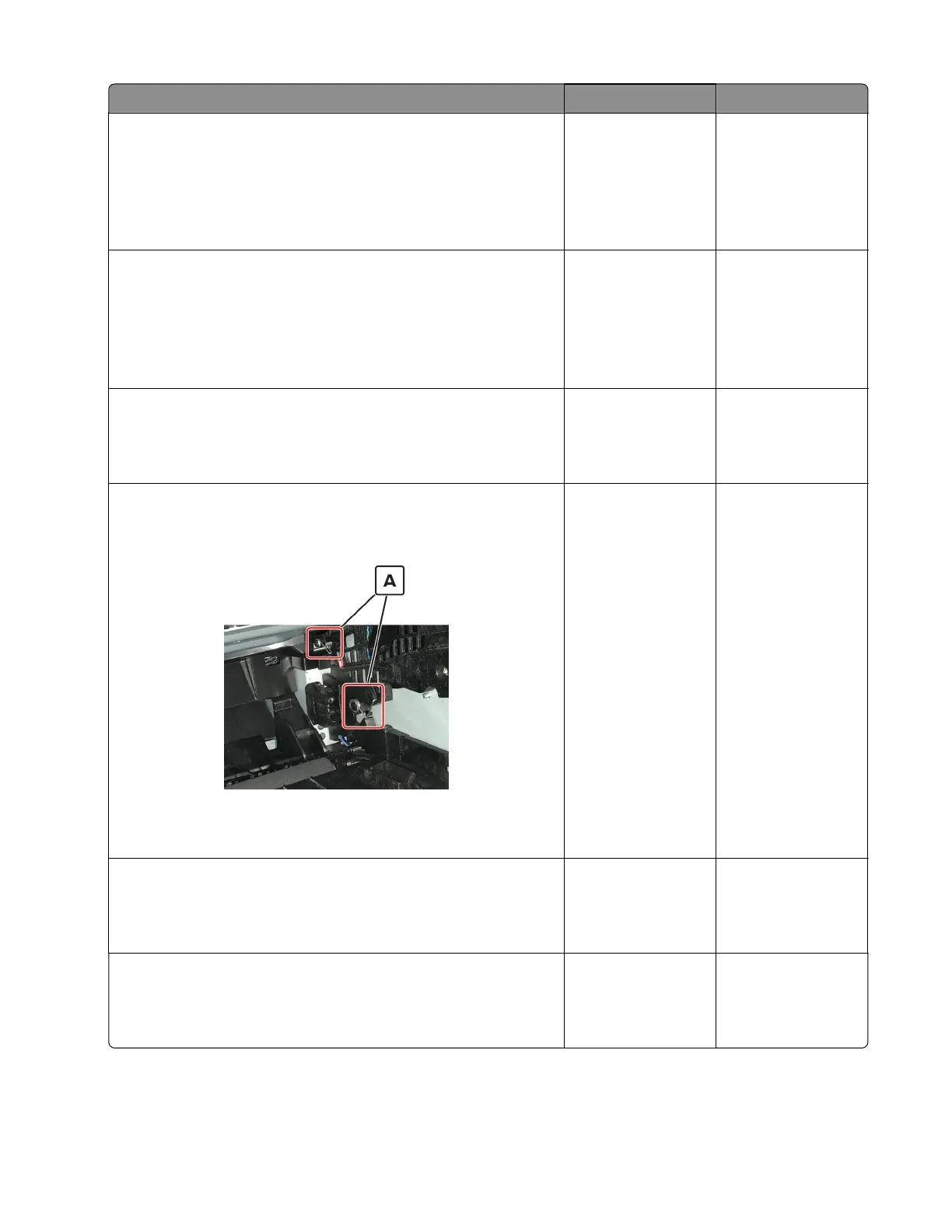Actions Yes No
Step 6
a Check if the paper loaded has texture or rough finishes.
b From the control panel, set the paper texture in the Paper menu
to match the texture of the paper loaded.
Does the problem remain?
Go to step 7. The problem is
solved.
Step 7
Make sure that the paper loaded is from a fresh package.
Note: Paper absorbs moisture due to high humidity. Store paper
in its original wrapper until you use it.
Does the problem remain?
Go to step 8. The problem is
solved.
Step 8
Replace the imaging unit.
Does the problem remain?
Go to step 9. The problem is
solved.
Step 9
Check if the imaging unit contacts (A) are bent, damaged, or not in
proper contact with the imaging unit.
Are the contacts free from damage, not bent and in proper contact
with the imaging unit?
Go to step 10. Contact the next
level of support.
Step 10
Check all connections on the power supply for proper connection.
Is the power supply properly connected?
Contact the next
level of support.
Go to step 11.
Step 11
Replace the connections.
Does the problem remain?
Go to step 12. The problem is
solved.
4600-830, -835, -895
Diagnostics and troubleshooting
36
