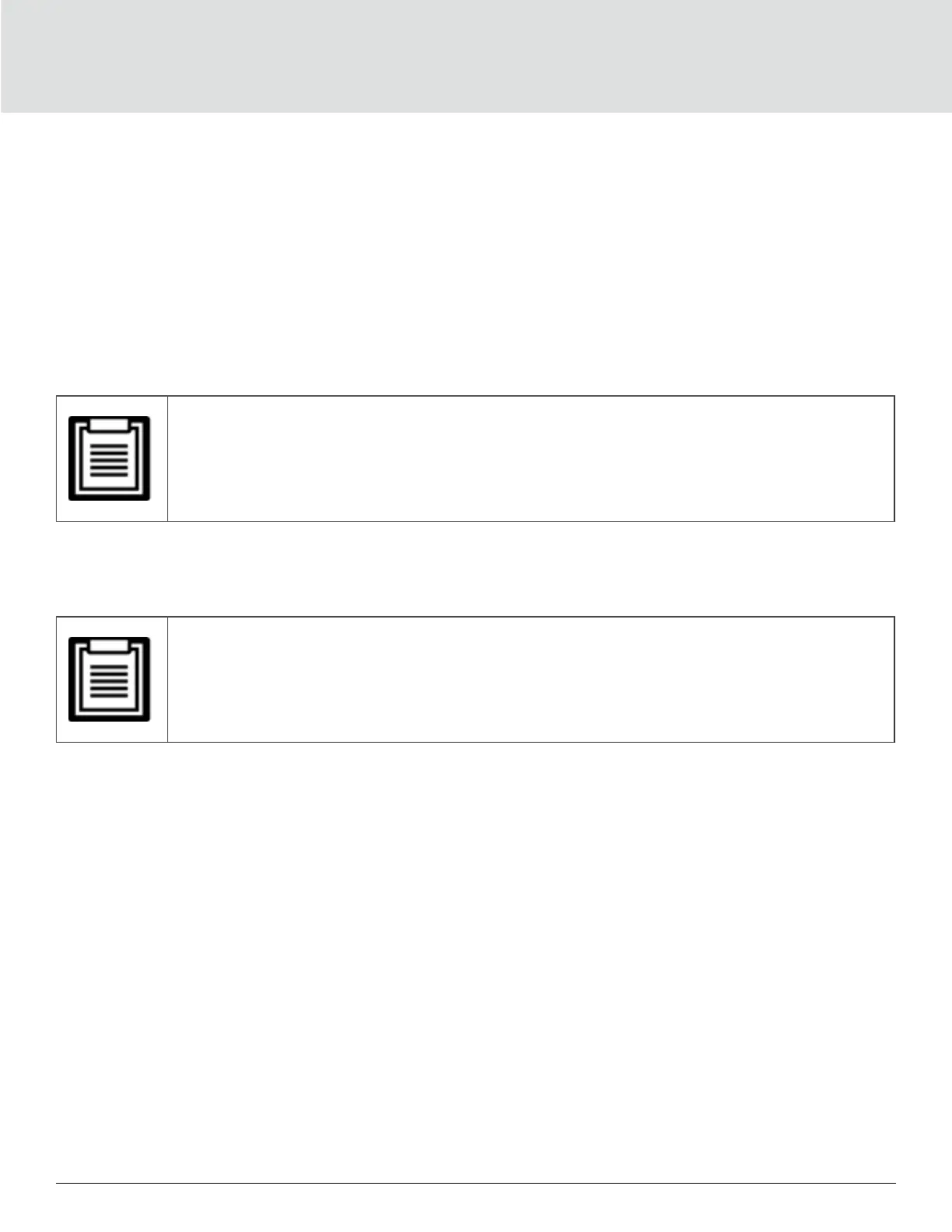Maintenance92
3. Upload the update le using the card’s user interface, see Figure 5-4 on the next page.
a. Select the “GXT5” tab, then the File Transfer folder in the tab-menu pane on the left-hand side of the
page.
b. On the le-transfer page, click Choose File, and select the MCU upgrade le, then click Transfer le.
c. Enter the Username and Password, then click Login.
The factory-defaults:
Username : Liebert (case-sensitive)
Password: Liebert (case-sensitive)
• The name and password may have been changed from the default. Be sure to obtain the username
and password from an administrator.
The status of the transfer displays in the File Transfer Status section. After about 2 minutes, the UPS restarts
and the web page refreshes.
• The transfer process takes about 2 minutes. Do not leave or close the page until the status is “Update
Complete.”
d. You can check the rmware version, select the System folder in the tab-menu pane on the left-hand side
of the page, and check the Firmware Version eld, see Figure 5-5 on the next page.