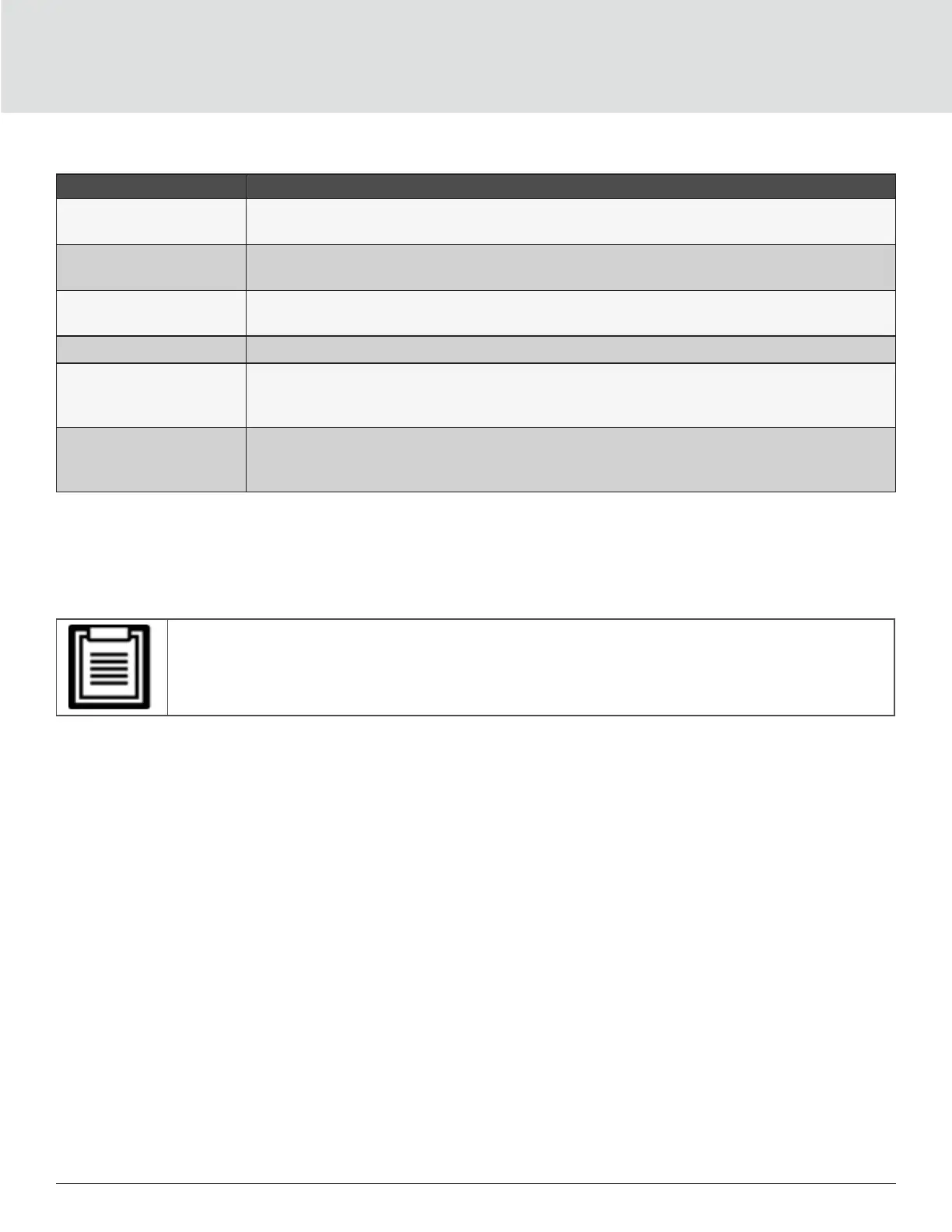Operation and Display Panel78
Table 4-5 Display Prompts and Meanings
PROMPT MEANING
Cannot set while on-line,
Please shut down output
Appears when changing important output settings (output voltage, output frequency) while
UPS is online.
Incorrect password!
Please input again
Appears when LCD panel Setting or Maintenance password input incorrectly
Operation failed!
Condition is not met
Appears when attempting to execute a operation for which the required conditions are not
met.
Password changed OK Appears upon successful change of the Settings password.
Failed to change
password! Please try
again
Appears when attempting to change the Settings password but the new and conrmation
passwords do not match.
Turn on failed! Condition
is not met
Appears when proper conditions are not met for UPS power-on. Applies when using the
power button or when execute the command of ‘Turn on/Turn o/to Bypass’ on the LCD
panel ‘Control’ page).
4.3.2. Changing the Password
The default password is 111111 (six ones). You must use the current password to change the password.
• We recommend that you change the password from the default to protect your system and equip-
ment. Record the new password and store it in an accessible location for later retrieval.
1. At the main menu, select the Settings icon, and press Enter.
2. At the password prompt, use the up-arrow to select the rst digit, press the down-arrow to move to the next
digit, repeat for each digit, then press Enter to access the settings.
3. Use the arrow buttons to select the Monitor tab, then press Enter.
4. Use the down arrow to highlight Change Settings Password, press Enter, and re-enter the current password.
The Input new password dialog opens, see Figure 4-10 on next page.
5. Enter the new password, then conrm the new password.
A conrmation dialog opens to indicate a successful password change.
6. Press ESC to return to the settings or main menu.
