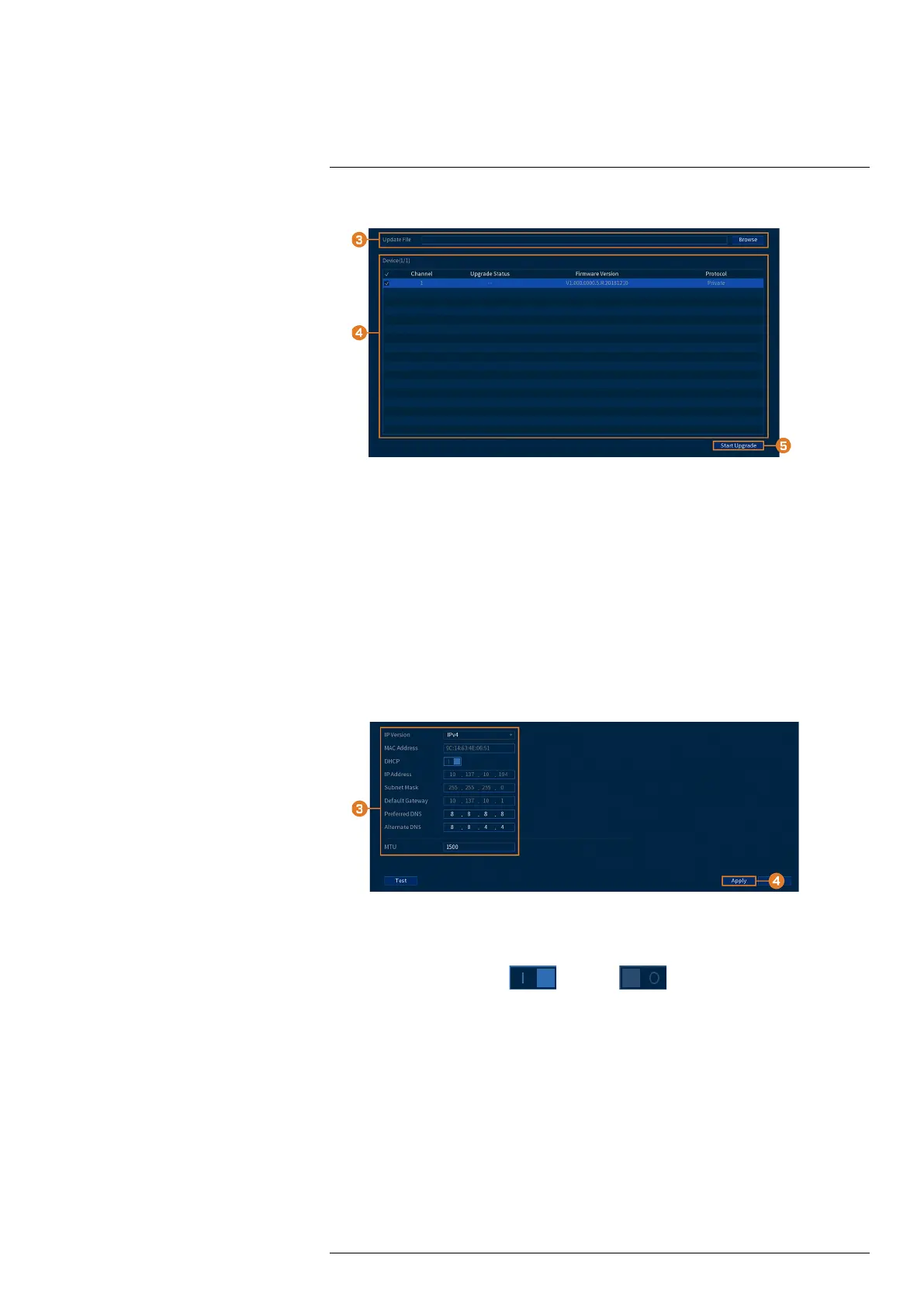Using the Main Menu14
2. Click CAMERA, then click the CVI UPGRADE tab.
3. Click Browse to search for the .bin firmware file on the USB flash drive.
4. Check cameras you would like to upgrade using the selected firmware file.
5. Click Start Upgrade.
14.6 Network
Configure network parameters for your system.
14.6.1 Selecting DHCP or Static IP Address (TCP/IP)
The TCP/IP menu allows you to configure IP address settings.
To configure basic networking settings:
1. From the Live View display, right-click to open the Quick Menu, then click Main Menu.
2. Click NETWORK, then click the TCP/IP tab.
3. Configure the following settings:
• IP Version: Select IPv4 or IPv6.
• DHCP: Click to enable (
) / disable ( ) DHCP. It is recommended to ena-
ble DHCP to let the system automatically obtain an IP address from the router. If you are
an advanced user, disable DHCP to assign a static IP address to the system. To assign a
static IP address, configure the following:
◦ IP Address: Enter the IP address you would like to assign to the system. Make sure
that no other device on your network is using the same IP address.
◦ Subnet Mask: Enter the subnet mask for your network.
◦ Default Gateway: Enter the gateway address for your network.
◦ Preferred DNS: Enter the address of your primary DNS server.
◦ Alternate DNS: Enter the address of your secondary DNS server.
• MTU: (Advanced users only) Enter the value for the network card.
4. Click Apply.
#LX400111; r. 3.0/56507/56507; en-US 55