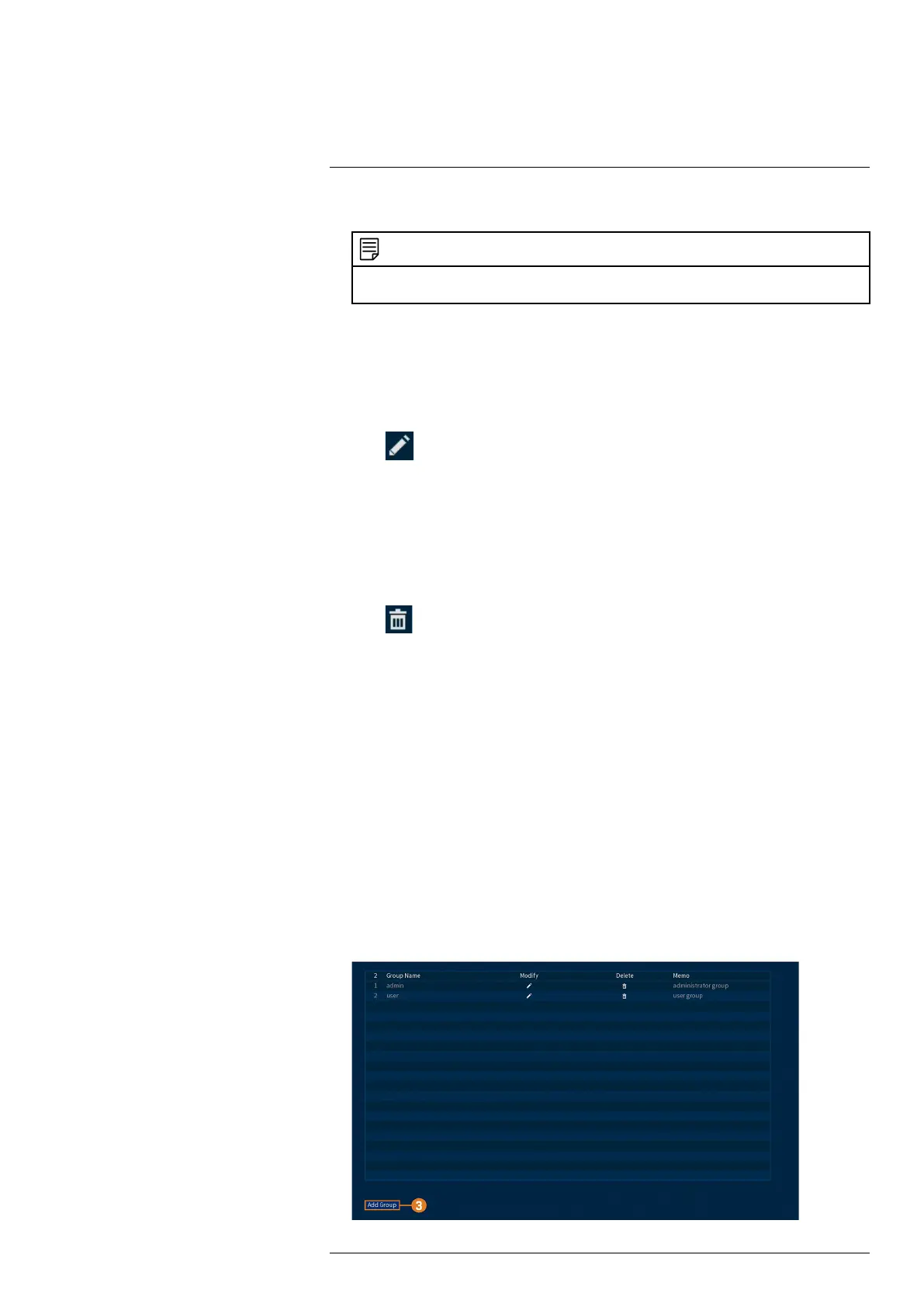Managing Passwords and User Accounts13
5. Click OK.
NOTE
Now, you can log in to the system locally, or remotely using the user name and password you created. When
logging into the system with a user account, the user will only have access to the menus you assigned.
13.1.3 Modifying Users
Modify account details, such as account username or permissions.
To modify a user:
1. From the Live View display, right-click to open the Quick Menu, then click Main Menu.
2. Click ACCOUNT, then click the USER tab.
3. Click
next to the account you want to modify.
4. Update account details as needed, then click OK.
13.1.4 Deleting Users
Remove a user from the system.
To remove a user:
1. From the Live View display, right-click to open the Quick Menu, then click Main Menu.
2. Click ACCOUNT, then click the USER tab.
3. Click
next to the account you want to delete.
4. Click OK.
13.2 Account Groups
Account groups can be used to easily manage permissions for multiple user accounts. User ac-
counts can be given all the permissions of a group, but cannot be given permissions that the
group does not have.
The system includes the following groups by default:
• admin: Accounts in the admin group are system administrators. They have full access to the
system, may configure all system settings, and can manage user accounts.
• user: Accounts in the user group are normal users. They have limited access to system menus.
13.2.1 Adding Groups
Add a new group with unique system permissions.
To add a group:
1. From the Live View display, right-click to open the Quick Menu, then click Main Menu.
2. Click ACCOUNT, then click the GROUP tab.
#LX400111; r. 3.0/56507/56507; en-US 42
