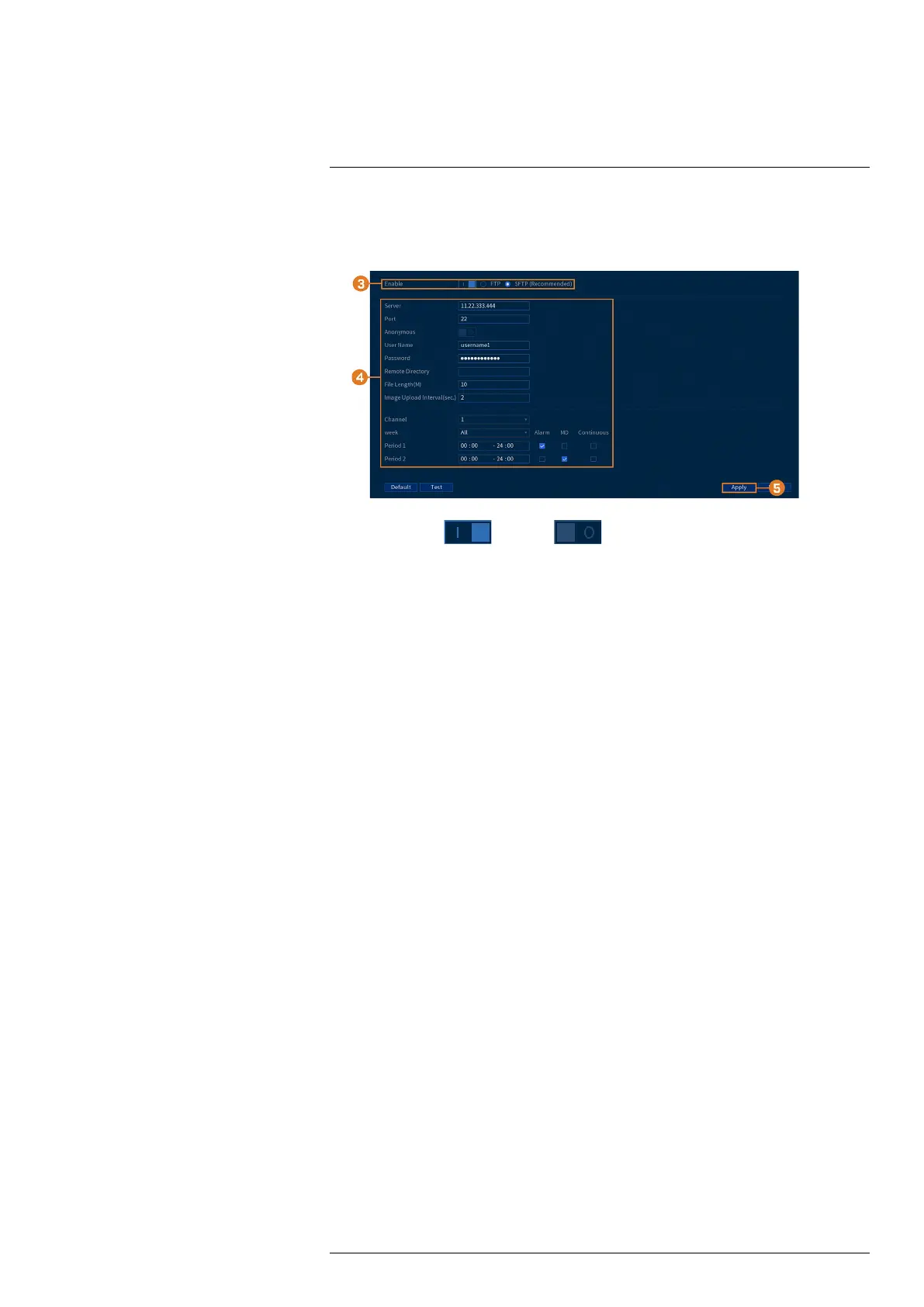Using the Main Menu14
To configure FTP settings:
1. From the Live View display, right-click to open the Quick Menu, then click Main Menu.
2. Click STORAGE, then click the FTP tab.
3. Click to enable ( ) / disable ( ) FTP connection, and select either FTP or
SFTP depending on your configuration.
4. Configure the following:
• Server: Enter the FTP server’s address.
• Port: Enter the FTP port.
• Anonymous: Enable if your FTP server supports anonymous login.
• Username: Enter your FTP username.
• Password: Enter your FTP password.
• Remote Directory: Enter the directory to save recordings and/or snaphsots to.
• File Length: Enter the recording file length in minutes.
• Image Upload Interval: Enter the interval between snapshots in seconds.
• Channel: Select a channel to set FTP recording preferences for.
• Week: Select a day of the week to configure FTP recording settings for, or select All to
apply to all days of the week.
• Period 1 ~ Period 2: Select up to 2 periods of time where the system will save recordings
to the FTP. Check Alarm, MD (Motion Detection), or Continuous beside each period to
determine which recording type will be uploaded to the FTP.
5. Click Apply.
14.9 Account
See chapter 13 Managing Passwords and User Accounts, page 40 for details.
14.10 Information
Menus that show you different types of system information.
14.10.1 Version Info
The Version sub-menu allows you to view information about the current firmware installed on
the system.
#LX400111; r. 3.0/56507/56507; en-US 68