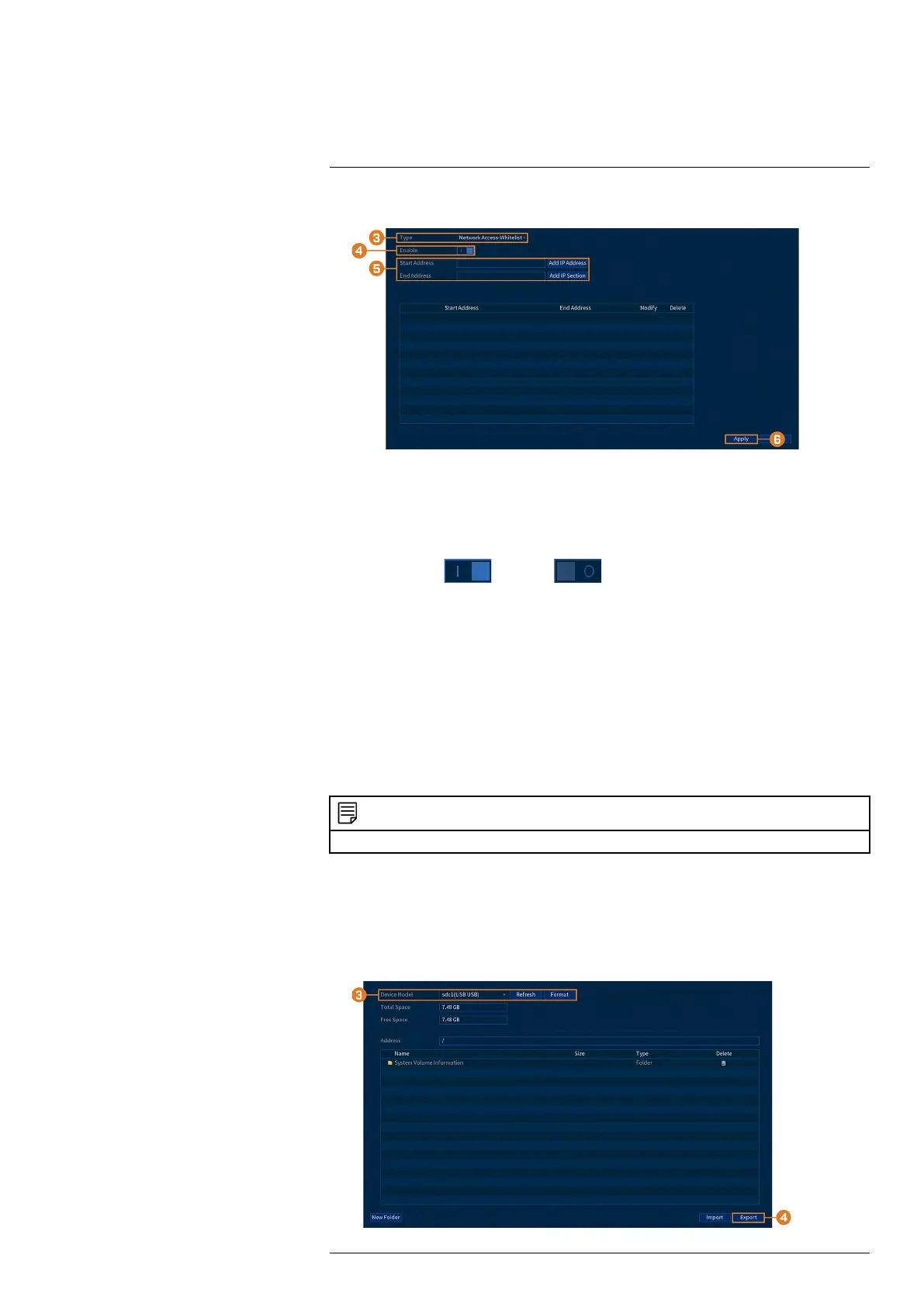Using the Main Menu14
2. Click SYSTEM, then click the SECURITY tab.
3. Under Type, select which type of filter to apply:
• Network Access — Whitelist: IP addresses that are permitted to access the recorder.
• Network Access — Blacklist: IP addresses that are not permitted to access the recorder.
• Sync Time — Whitelist: IP addresses that are permitted to sync the recorder’s time.
4. Click to enable (
) / disable ( ) the selected filter type.
5. Configure the following:
• To add a single IP address to the selected filter type, enter it into Start Address, then
click Add IP Address.
• To add a range of IP addresses to the selected filter type, enter the Start Address and
End Address, then click Add IP Section.
6. Click Apply.
14.7.5 Save System Settings to a USB Flash Drive
The system allows you to save your current system configuration to a USB flash drive (not in-
cluded). This is useful if you want to backup your current settings.
NOTE
This function only saves settings created in system menus. It does not save or backup any video.
Prerequisite:
• Connect a USB flash drive (not included) to a free USB port on the unit.
To save system settings:
1. From the Live View display, right-click to open the Quick Menu, then click Main Menu.
2. Click SYSTEM, then click the CONFIG BACKUP tab.
#LX400111; r. 3.0/56507/56507; en-US 61